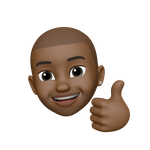- Home
- Illustrator
- Discussions
- Re: How to make a pattern into a compound path in ...
- Re: How to make a pattern into a compound path in ...
Copy link to clipboard
Copied
I am brand new to AI so please bear with me if this is a very simple question, but I just cannot figure it out. I have about 200 .eps black and white seamless patterns. I have added a few of them to the swatches area so I can fill shapes with my patterns. I can do that no problem. But what I want to do is make the finished patterned-filled shape into a compound path so I can save as an svg and import into my vinyl cutting software. Can anyone explain how I would do this?
[Moved from the generic Cloud forum to the Illustrator forum... Mod]
 1 Correct answer
1 Correct answer
If simply saving it as SVG does not work, do this:
- Object>Expand
- Deselect all
- Select>Object>Clipping Mask
- Delete
- Select all
- Object>Flatten Transparency>Accept default settings (this will eliminate unwanted groups)
- Object>Compound Path>Make
Explore related tutorials & articles
Copy link to clipboard
Copied
If simply saving it as SVG does not work, do this:
- Object>Expand
- Deselect all
- Select>Object>Clipping Mask
- Delete
- Select all
- Object>Flatten Transparency>Accept default settings (this will eliminate unwanted groups)
- Object>Compound Path>Make
Copy link to clipboard
Copied
Saving as an svg does not work. I just get the image without any cut lines (anchor points) in my outside software.
When I select Object>Clipping Mask, my only option is Make.
Copy link to clipboard
Copied
Are the EPS patterns vector paths? An EPS may contain raster images.
Copy link to clipboard
Copied
Yes, they are vector paths. As soon as I turn it into a pattern and add to my swatches, all the anchor nodes for the pattern go away when adding the pattern to a shape.
Copy link to clipboard
Copied
The paths do not show, but they are still there.
You need to expand the pattern first.
It would really help if you could show something (layers panel with objects visible needs to be in the screenshot) and tell us exactly step by step what you have tried already and what exactly does not work.
Please do also read the manual about expanding objects.
Copy link to clipboard
Copied
I also had this issue the pattern expanded and there was now a path but on the whole board not just in the design
Copy link to clipboard
Copied
I had the EXACT same question and reason and the first piece of advice worked for me. I didn't even need to do the final couple of steps.
THANK YOU for your time!!!!!!!!!!!!!!!!!!!!!!!!!!!!!!!
Copy link to clipboard
Copied
Thanks @ACP your tip did the trick!
Take a pen tool out of petty cash ![]()
—Mike
Copy link to clipboard
Copied
Thank you for this, even five years later!
Copy link to clipboard
Copied
If simply saving it as SVG does not work, do this:
- Object>Expand
- Deselect all ???
- Select>Object>Clipping Mask ??? Doesnt come up or we delete ourselfs
- Delete
- Select all
- Object>Flatten Transparency>Accept default settings (this will eliminate unwanted groups) made numerosu of groups
- Object>Compound Path>Make
This does not work with Patterns with Vectors that are not flatten. What is the best method to make a pattern work with Circuts Design space. I have done ghetto workarounds but why should it take 2 hours.
Process
make pattern on a square/or compound path
If I have more then one layer, which objects when I try to merge, it is just doesn't work sometimes.
HELP PLEASE, BEST METHOD!!!!
Copy link to clipboard
Copied
Please create a new thread and show screenshots.
Copy link to clipboard
Copied
I know thisd is really old but can anyone please elaborate on this answer for me? I am trying to do this very thing right now but these directions are too simplistic for a beginner and don't make sense to me. Thank you.
Copy link to clipboard
Copied
@California Gold schrieb:
I know thisd is really old but can anyone please elaborate on this answer for me? I am trying to do this very thing right now but these directions are too simplistic for a beginner and don't make sense to me. Thank you.
Please create a new thread and show what you have.
Copy link to clipboard
Copied
rcraighead You are a life saver!!! I've been banging my head against the wall trying to figure this out! Thank you!!! =]
Copy link to clipboard
Copied
I have a lattice pattern I have created in Illustrator. My vinyl artists needs to be able to change the color of the lattice in her software. When she tries to change the color it creates a solid filled rectangle rather than just changing he color of the lattice. I am working in illustrator CC2019 and I get the same result she does when I try to change the fill color from the fill color panel in the tool bar.
I tried following these steps but when I select my lattice and go to OBJECT - EXPAND is greyed out. However, I do have EXPAND APPEARANCE. Once I select EXPAND APPEARANCE, EXPAND then becomes available however following the rest of the steps doesn't yield what I need. I need help figuring out how to get this in a format so she an take the EPS file and be able to change the fill on the lattice color.
Copy link to clipboard
Copied
I have these same 2 problems.
- I want to create a pattern that includes my own design pattern fills within it, but when I follow the steps above and get to delete clipping mask- the pattern is no longer constrained in my shape and it gets very messy. I then have to pu the pattern behind and trim each one, which takes too much time.
- I also want to be able to change a pattern colour easily, but I find I have to go to the original drawing-> recolour artwork-> pattern-> make for something that seems it should be so simple!
Copy link to clipboard
Copied
Which problem exactly do you have? This thread is about SVG files.
And also: please show.
Copy link to clipboard
Copied
Right. I should be able to recolor a GD pattern without having to go through 40 steps.
Copy link to clipboard
Copied
Select an object and fill it with a GD pattern.
Select Edit > Edit Colors > Recolor Artwork.
Change the colors and click OK to get a new GD pattern.
Copy link to clipboard
Copied
Apply any FX + delete the FX = Done..... Illustrator transforms the pattern into an object to apply the FX....
Copy link to clipboard
Copied
- Select the objects filled with the pattern.
- Object > Expand. Check the Fill box, hit OK.
- Double click the object to get into isolation mode (You'll be in iso mode for the next few steps).
- Select > Object > Clipping Mask. Manually deselect the outline of the object you're in using the regular selection (black) arrow. Delete all the clipping masks that remain (should just be a ton of squares or something like that).
- Select all, then, once again, deselect the outline of the object you're in using the black arrow.
- Using the pathfinder, use the add filter to combine all the pattern's shapes into one shape.
- Then, with the result still selected, make it a compound path (Ctrl/Cmd 8 or Object > Compound Path > Make).
- Select all, then using the pathfinder again, use the crop filter.
- Done. (you can double click out of iso mode, select it and make it a compound path as well...)
Copy link to clipboard
Copied
Just a note... Adobe would be well served to make this a one-button command. It's super useful...
Copy link to clipboard
Copied
Hi select the pattern, go to object in the menu bar<path<outline stroke
then go to object<expand
then object<ungroup
Copy link to clipboard
Copied
@Atul Kashyap schrieb:
Hi select the pattern, go to object in the menu bar<path<outline stroke
then go to object<expand
then object<ungroup
This does not work. Have you even tried it with a pattern?
Find more inspiration, events, and resources on the new Adobe Community
Explore Now