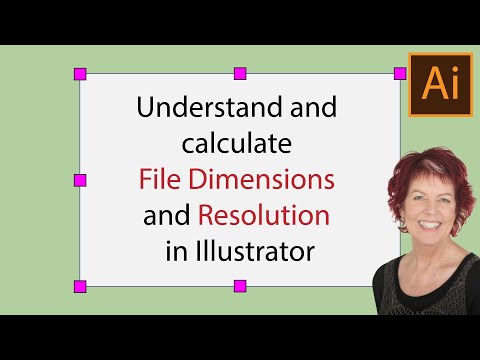- Home
- Illustrator
- Discussions
- Betreff: Hi, I am pondering the same problem. I m...
- Betreff: Hi, I am pondering the same problem. I m...
Copy link to clipboard
Copied
Hi all!
i'm new to illustrator and i really would like to know how can you guys and gals export a logo in jpg with specific dimensions.
I have this file that i set 100mm wide and 30mm high but when i export it as jpg it changes its dimensions (it is too big or too small in base of what ppi i choose) and I need the actual dimension with the maximum definition because i need to print it.
I used Corel Draw X8 before and after setting the dimension it export perfectly and this doesn't happen with illustrator (i need to use illustrator for some tool that it has).
 2 Correct answers
2 Correct answers
I still don't know why but I found out that if it is set on 180ppi it works perfectly. Probably ilthis is the only resolution the machine can handle with no problems.
Anyway thanks to all for the answers.
For me it just help to click "use artboards" on the very last dialogue window
Explore related tutorials & articles
Copy link to clipboard
Copied
Illustrator only keeps the number of pixels size when you use 72 ppi as resolution.
When you increase the resolution during export, and keep the size the same , Illustrator will increase the amount of pixels.
Export as 72 ppi and change the resolution (without resampling) in Photoshop is the easiest way.
Copy link to clipboard
Copied
Tom, thanks for this critical info.
Why does 72 dpi work properly, but any increase or decrease in dpi NOT relfect the new output resolutuion? It is not displayed anywhere in Illusrtator. Until I came to this thread, I lost HOURS of work, resizing giant png files.
This makes no sense. Don't allow me to input a resolution (art board), then output a file 10 times larger...
...WITH NO EXPLANATION.
Copy link to clipboard
Copied
I want to export this image size w=358px h=132px and provide the high quality of image and keep the frame size artwork. How can I do ?
Copy link to clipboard
Copied
Is that not what you've done? That is a 358 x 132 px image.
Copy link to clipboard
Copied
Is there a reason you are rasterising the logo by exporting it a JPG? Illustrator is a vector drawing program, which allows you to create resolution independent artwork. That means you can print it at any size you want without loss of quality.
Also what application are you printing the JPG from?
You can:
- Print artwork straight from Adobe Illustrator: File > Print.
- Alternatively save the Illustrator logo as a PDF, and print it from Adobe Acrobat or Acrobat Reader.
When exporting as a JPG and selecting/setting the resolution, you don't change the physical print-dimensions (wxh) of the artwork, instead you create a version that contains more pixels on an inch as you increase the resolution during the export.
For example:
a 10 x 10 cm document, exported at 300 ppi (pixels per inch), will end up being a 10 x 10cm document at 1182 x 1182 pixels. However more pixels doesn't change the physical print-dimension, it will still be 10 x 10 cm.
You can check that using Adobe Photoshop for example. Open the JPG in Photoshop and choose Image > Image Size, and set the Width and Height units of measurement to cm or mm.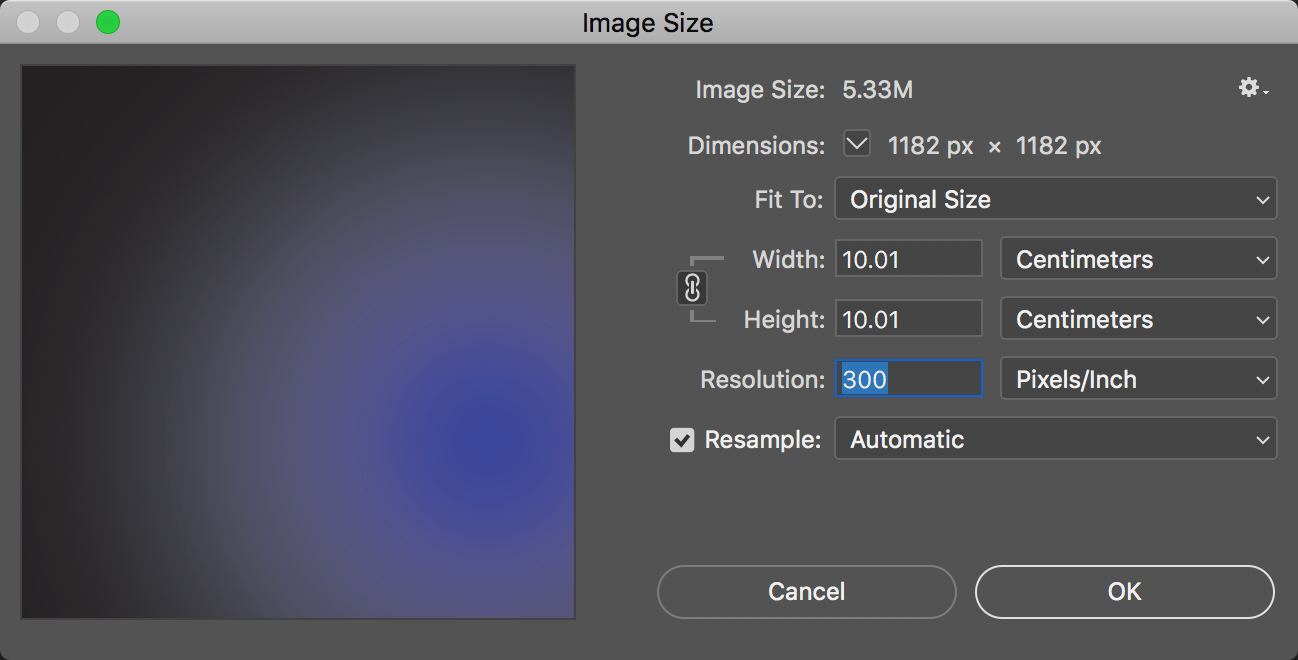
OR
if you were to place (File > Place, then click with the loaded graphics icon on the page) this JPG image into InDesign at 100% of the size, it'd still be 10 x 10 cm.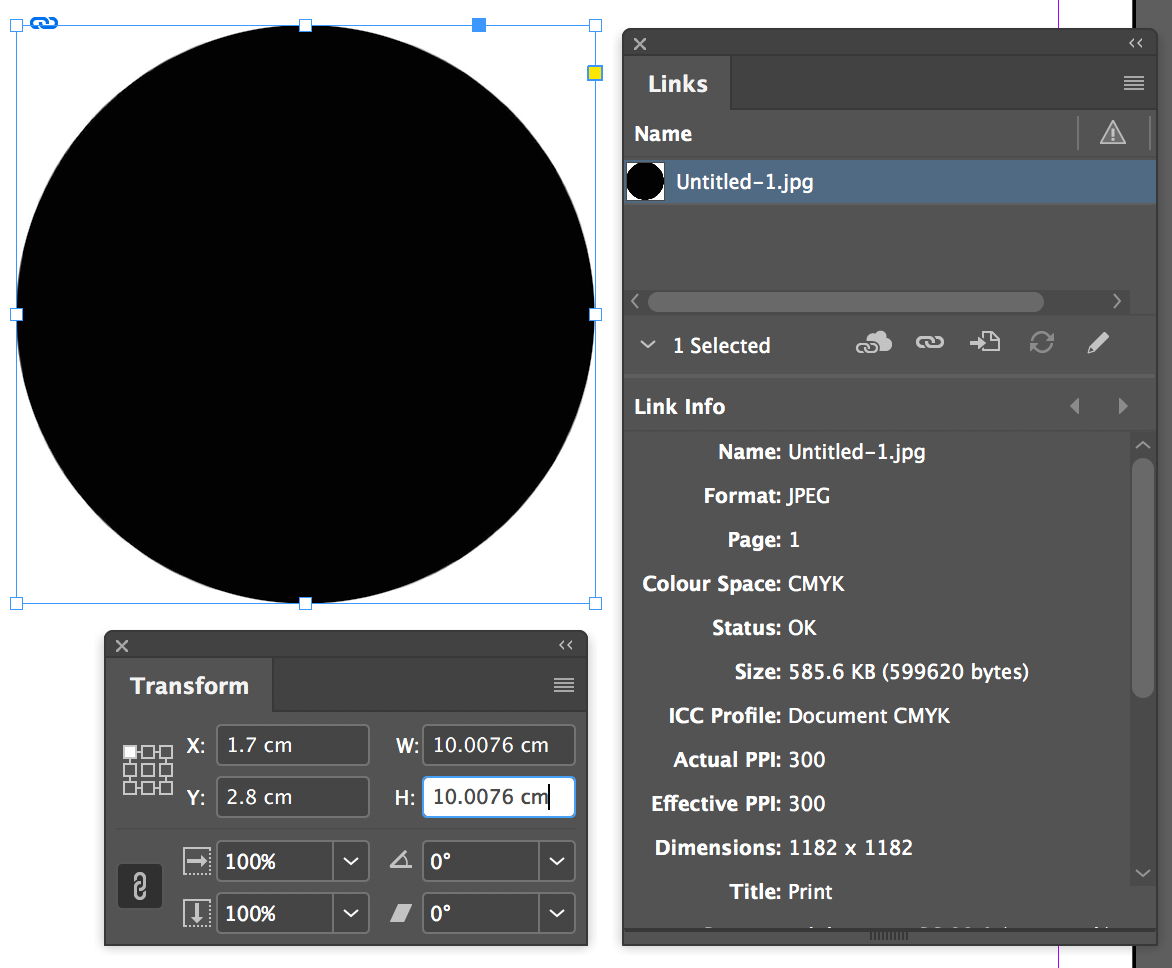
I hope this helps clarify things.
Copy link to clipboard
Copied
thanks for the explanation but I already know how ppi works, and I said that the size on the files is exactly what I need to print but when I print them they'll be bigger than I want...also I need the JPG or Tiff file because these are the only formats that the printer read (it's a new generation printer that has its own program to print) and it's suppose to print the "actual size" of the logo as it has always done...I don't know why ising illustrator this can't be possible
Copy link to clipboard
Copied
At what size does your 300 X 100 mm logo print?
And from which application do you print?
Copy link to clipboard
Copied
the size change in base on the ppi I choose and the application is a private one created to print with this new printer, you cannot use Adobe Reader or word or whatever to print, you must use its own application (I'm not allowed to explain more for privacy)
Copy link to clipboard
Copied
The resolution should not change the size in mm that it prints, the resolution just specifies how many pixels are used in an inch, changing the quality instead of the size.
Does it print correctly on another printer?
I would check with the creator of this private print application what causes the problem.
Copy link to clipboard
Copied
I still don't know why but I found out that if it is set on 180ppi it works perfectly. Probably ilthis is the only resolution the machine can handle with no problems.
Anyway thanks to all for the answers.
Copy link to clipboard
Copied
I had the same problem today and, thankfully, found this tread.
Adobe - this is STUPID. If my document is set at 300 dpi, it's ok if you want to increase the resolution, but FRICKIN' TELL ME that in the art board resolution, or appearance panel. It's rediculous to show me a resolution that it ISN'T?!!
And WHY does 72 fricking dpi work as it should? As I said, go ahead and change the pixel resolution to reflect the increase/decrease in dpi, but just TELL ME, so I don't have to go to a forum to figure out this STUPID decision on your part.
Copy link to clipboard
Copied
"Adobe - this is STUPID. If my document is set at 300 dpi,"
Vector files don't have a resolution. What you have set is the raster effects resolution which has nothing to do with the output resolution.
Copy link to clipboard
Copied
I'm having the exact same issue. I set my document to 300ppi and the artboard to 2250px x 450px.
When I export the file using the artboard at 300ppi, Illustrator generates much larger file.
How do I export such document to that the final file has 2250px x 450px and 300ppi? It's almost unreal that I have to ask this.
Copy link to clipboard
Copied
If you want those pixel dimensions, export at 72 ppi.
Then change the resolution to 300 ppi elsewhere. It doesn't matter anyway, it doesn't change your image or make it high quality or something. It's just metadata.
Copy link to clipboard
Copied
Hi,
I am pondering the same problem. I make print files for POD-products. I have got instructions to give my files in certain sizes, in Pixels. When I choose that size in pixels for the artboard and then export it, (and I must use the 300dpi, not lower) I get a file that is far too much large. I' d like to make an exact size/product so that it would fit in the product nicely. Now I have no idea how to do it.
In other POD company my files, however, work perfectly. They have given the measurements in inches and recommend to use 300dpi, and I get what I want. But for this other company, it does not work at all like that. and I cannot understand it. I just try to with trial and error make the pixels they want. Maybe I must just make a file, then calculate the percentage how much I must scale my artboard to get the right pixel-size.
If you think that I should make for example a file for a scarf, 5748x5748 pixels - it is HUGE! It is about 79,82 inches. The scarf is not that big. I must ask them what they mean when they give this kind of sizes. Maybe they have a Photoshop in mind or some other design programm, with low resolutions.
I seemingly have not understood something.
P.S. Oh yes, now I understand: by pixels they mean the RESOLUTION.
But how can I set the right resolution in Illustrator in pixels? But it is a vector image and as many have already said, it should not need any special resolution? So, continue my handwork in scaling, I calculate how can I get their resolution. In any way, I have at least enough pixels.
P.S. 2
When I used 72ppi, I got the right size. Now I hope that it will print well on canvas. I used png-file, so it should work.
Copy link to clipboard
Copied
Probably they even just discard whatever resolution setting is applied to the file.
When they give you pixel dimensions for the raster image this is really all you need to care for.
Copy link to clipboard
Copied
Copy link to clipboard
Copied
The raster effects setting is different.
It determines at which resolution raster effects get rendered and it should be as high as appropriate. 300 ppi should be OK, but check the shadows, glows and blurs in your output file. The setting is independent from the output resolution. You find that setting at Effect > Document Raster effect settings
If you set up your document at the pixel dimensions you want to output, then you need to output it at 72 ppi in order to get exactly that. You find the resolution in the export dialog boxes.
Copy link to clipboard
Copied
Copy link to clipboard
Copied
RANT MODE ON:
Because this has wasted most of my day, and caused various arguments with various package engineers, I am leaving my thoughts here on how annoying this "feature" of Illustrator is.
Similar to others in this thread I am working on some Print on Demand (POD) designs for printify.com They give out recomended sizes in pixel dimensions. So for example their 11oz mug suggestion is 2700 pixels by 1119 pixels. I created a set of Illustrator Templates to match their suggested pixel sizes. (So I can save myself time LOLOLOL) If you divide their dimensions by 300 you get 9 inches by 3.73 inches.
As a few people have noted... Trying to change the document or artboards to inches the artboards and documents will be 32 inches when yo have a document raster of 300. If you export the file as a .png or some raster image you end up with a huge file.
WE KNOW IT IS A RASTER PROGRAM. But it is allowing you to create files with Pixel "Sizes" that you cant adjust the DPI on. As some said, Adobe Photoshop lets you change the "DPI" to a file without resizing it.
RANT MODE OFF:
Printify is great by the way.
Copy link to clipboard
Copied
Ignore PPI. Their mug is a set size whatever you do, right? So you have no influence over the PPI.
Use the pixel dimensions they specify and the PPI will be correct.
Copy link to clipboard
Copied
"As some said, Adobe Photoshop lets you change the "DPI" to a file without resizing it."
An Illustrator file doesn't even have a resolution that you could change.
Document raster effects resolution is not the file's resolution.
Copy link to clipboard
Copied
I found it!!!
Let's say you want to produce a raster image of dimensions 3600x3600 at a res of 300dpi.
- Do the following: TARGET PIXELS / TARGET DPI * 72, so...
3600 / 300 = 12
12 * 72 = 864 - Now, set artboard to 864x864 pixels (ignore raster effects when setting up document)
- When you're finally ready to "export as" to a raster format like PNG, simple choose 300 as the ppi
- Resultant file will be 3600x3600 @ 300dpi
Most importantly I can't take any credit for this, that all belongs to the wonderful Helen Bradley who's video changed my life https://www.youtube.com/watch?v=XT89O7ca1P0 . It has to do with Illustrator's default setting of 72dpi but I can't do it justice!
Copy link to clipboard
Copied
It's simpler to work to the physical size implied by the pixel dimensions, especially with 3600 pixels at 300 PPI -- because that is 12 inches. (Which of course as the video suggests is 864 "pixels" -- really points -- in Illustrator).
-
- 1
- 2
Find more inspiration, events, and resources on the new Adobe Community
Explore Now