 Adobe Community
Adobe Community
- Home
- Illustrator
- Discussions
- Re: Illustrator Newb question about select tool
- Re: Illustrator Newb question about select tool
Copy link to clipboard
Copied
I just started using Illustrator today coming from Photoshop. I am used to seeing the marching ants on anything I use the select tool on. There is no such thing as far as I can see in this program. I have some text I'm trying to manipulate. I have a T over an A and I'm trying to cut out the hole in the A from the T. There is no visual cue that I have selected anything at all. As you can tell I'm quite confused. Any help would be appreciated.
 1 Correct answer
1 Correct answer
skinneyfat wrote
I'm trying to cut the hole in the A out of the T, but this it looks like what I'm looking for.
EDIT: I found "Create Outlines" but this doesn't allow me to delete just the empty space in the A.
Hi,
To confirm, when you say “hole in the A”, are you talking about the Counter or something else?
Counter (typography) - Wikipedia
And it’s okay if you don’t know typographical terms, but it will help us to understand your problem. The counter is the red part of the P below.
Adding to Barb’
...Explore related tutorials & articles
Copy link to clipboard
Copied
Hi skinneyfat:
- Marching ants only appear in Photoshop, not in Illustrator.
- The Selection tool (the black arrow) will show sizing handles and a bounding box when an object is selected, the Type tool will highlight text when selected.
- Type starts out as editable, just like Photoshop. Select both letters with the Selection tool and choose Type > Convert to Create Outlines.
- Window > Pathfinder > Minus Front is one way to cut a hole in the A from the T.
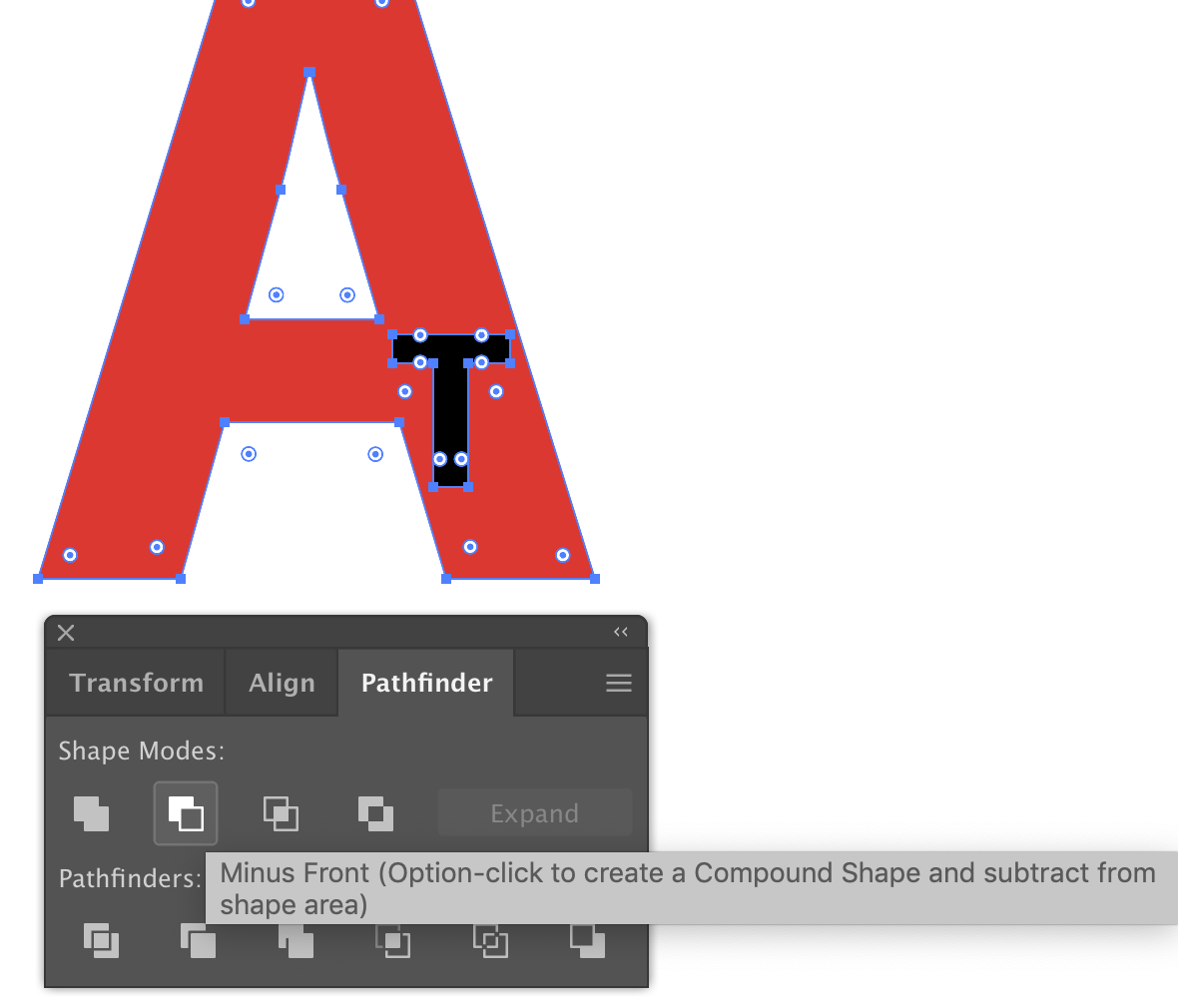
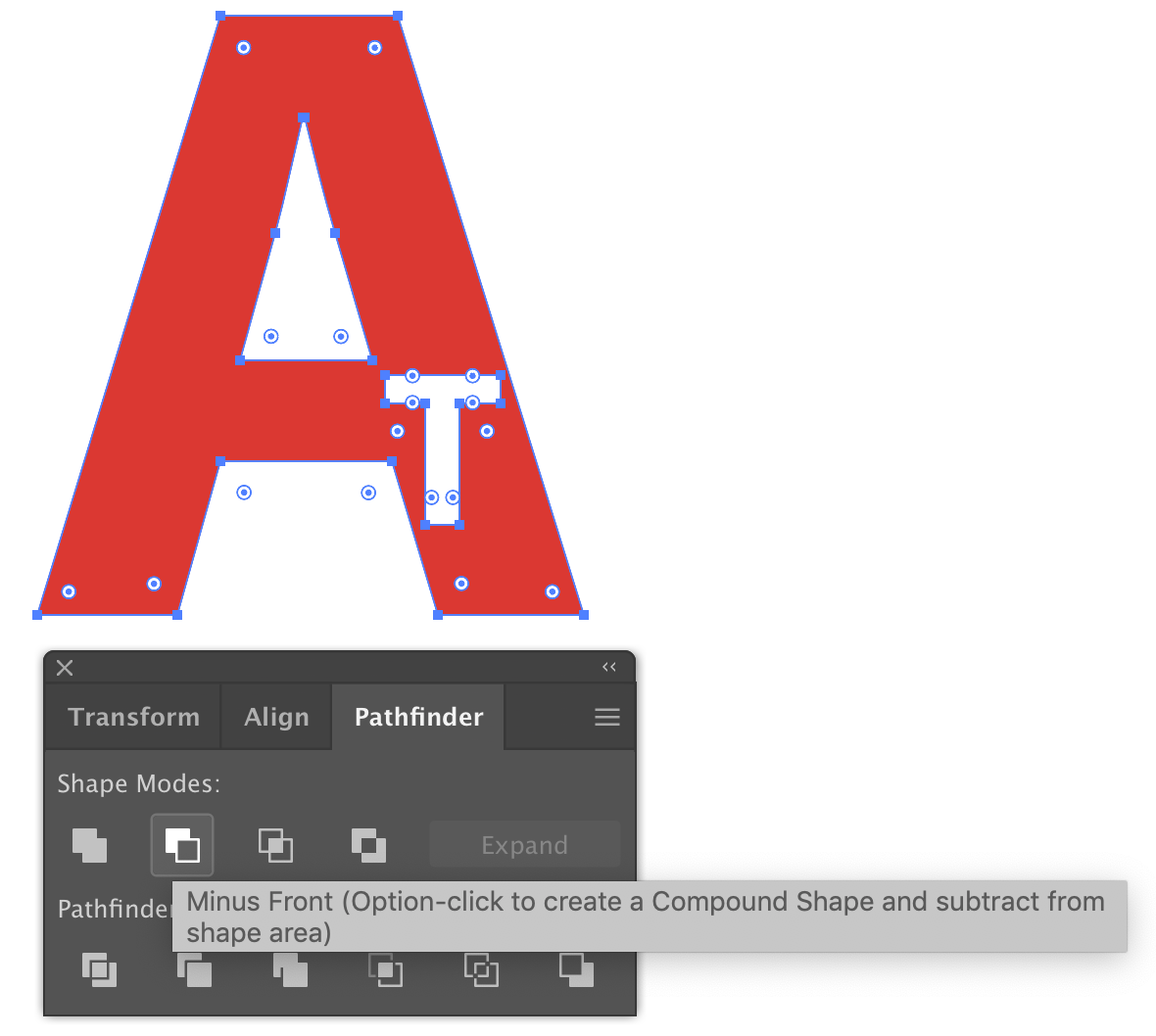
~Barb
Copy link to clipboard
Copied
This looks right but I don't have the "Convert To Outlines" choice in the type menu. I have only "Convert To Area Type". I do have both letters highlighted. BTW I'm not trying to cut the T out of the A. I'm trying to cut the hole in the A out of the T, but this it looks like what I'm looking for.
EDIT: I found "Create Outlines" but this doesn't allow me to delete just the empty space in the A.
Copy link to clipboard
Copied
So what I did now is get a separate image of just the hole in the A and put it on a separate layer. Then I selected that layer and the T and hit Minus front but nothing happens. No hole is created.
Copy link to clipboard
Copied
Hi skinneyfat:
In a new doc (you can copy/paste result to your working file when done):
- Type the A. Format. Press Esc to let Ai know you are done with that letter.
- Type the T. Format. Press Esc to let Ai know you are done with that letter.
- Use the Selection tool to arrange the letters.
- If the wrong one is one top, use Object > Arrange > Bring to Front or Send to Back. (Please ignore the Layers panel until you know a little more about Illustrator. It doesn't work the same way as it does in Photoshop.)
- With the Selection tool active: Edit > Select All
- Then Type > Type > Convert toCreate Outlines.
- Window > Pathfinder > Minus Front will subtract the top object from the bottom object.
~Barb
Copy link to clipboard
Copied
Thank you for your help but this is deleting the entire letter, not just the hole in the A. So if this is an A
/-\
Then the blank space above the minus sign is all I want to delete from the vertical bar of the T that sits on top of it.
Copy link to clipboard
Copied
skinneyfat wrote
I'm trying to cut the hole in the A out of the T, but this it looks like what I'm looking for.
EDIT: I found "Create Outlines" but this doesn't allow me to delete just the empty space in the A.
Hi,
To confirm, when you say “hole in the A”, are you talking about the Counter or something else?
Counter (typography) - Wikipedia
And it’s okay if you don’t know typographical terms, but it will help us to understand your problem. The counter is the red part of the P below.
Adding to Barb’s steps,
If you want the counter, you need to make it into a separate shape first:
- Convert the A to outlines, then
- Object > Compound Path > Make
- Object > Compound Path > Release
- Obect > Ungroup
Note: when you release the compound path, the transparent “hole” will become the same color as the “A”. Change the colors to something else if you want. It will be transparent again when you select the Counter of the A and the letter T and subtract with the Pathfinder.
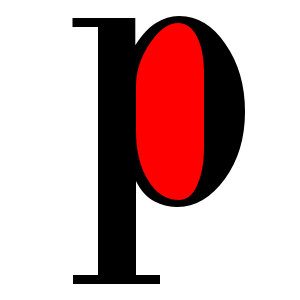
Copy link to clipboard
Copied
jane-e wrote
skinneyfat wrote
I'm trying to cut the hole in the A out of the T, but this it looks like what I'm looking for.
EDIT: I found "Create Outlines" but this doesn't allow me to delete just the empty space in the A.
Hi,
To confirm, when you say “hole in the A”, are you talking about the Counter or something else?
Counter (typography) - Wikipedia
And it’s okay if you don’t know typographical terms, but it will help us to understand your problem. The counter is the red part of the P below.
Adding to Barb’s steps,
If you want the counter, you need to make it into a separate shape first:
- Convert the A to outlines, then
- Object > Compound Path > Make
- Object > Compound Path > Release
- Obect > Ungroup
Note: when you release the compound path, the transparent “hole” will become the same color as the “A”. Change the colors to something else if you want. It will be transparent again when you select the Counter of the A and the letter T and subtract with the Pathfinder.
First of all, I didn't know it had a proper name so thanks for that, and Yes I want to cut out the Counter from the T. Second, I should state I'm using IA 2019. There is no Convert To Outlines in my version of the program. I have Change to Outlines so I'm assuming its the same thing.
I've followed these steps but I'm still not getting the cutout of the T. It's staying solid. I know I'm doing something wrong but I'm just not sure what.
Copy link to clipboard
Copied
skinneyfat wrote
There is no Convert To Outlines in my version of the program. I have Change to Outlines so I'm assuming its the same thing.
I was on my iPad before. It's Create Outline and the letters need to be selected with the Selection tool (black arrow).
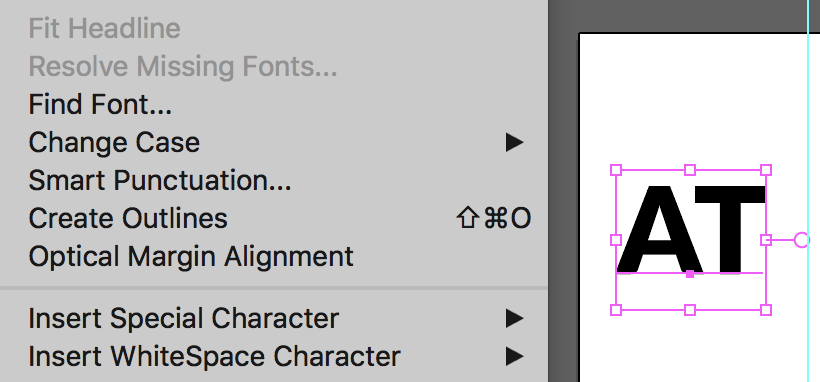
Copy link to clipboard
Copied
I've tried your steps again along with BarbBinder and it worked. I'm sorry I wasn't very specific and (maybe) confusing but I'm really just getting started with this so I'm like a deer in the headlights. Thank you all so much for the help. I appreciate your patience with me. Here is what I was trying to do...
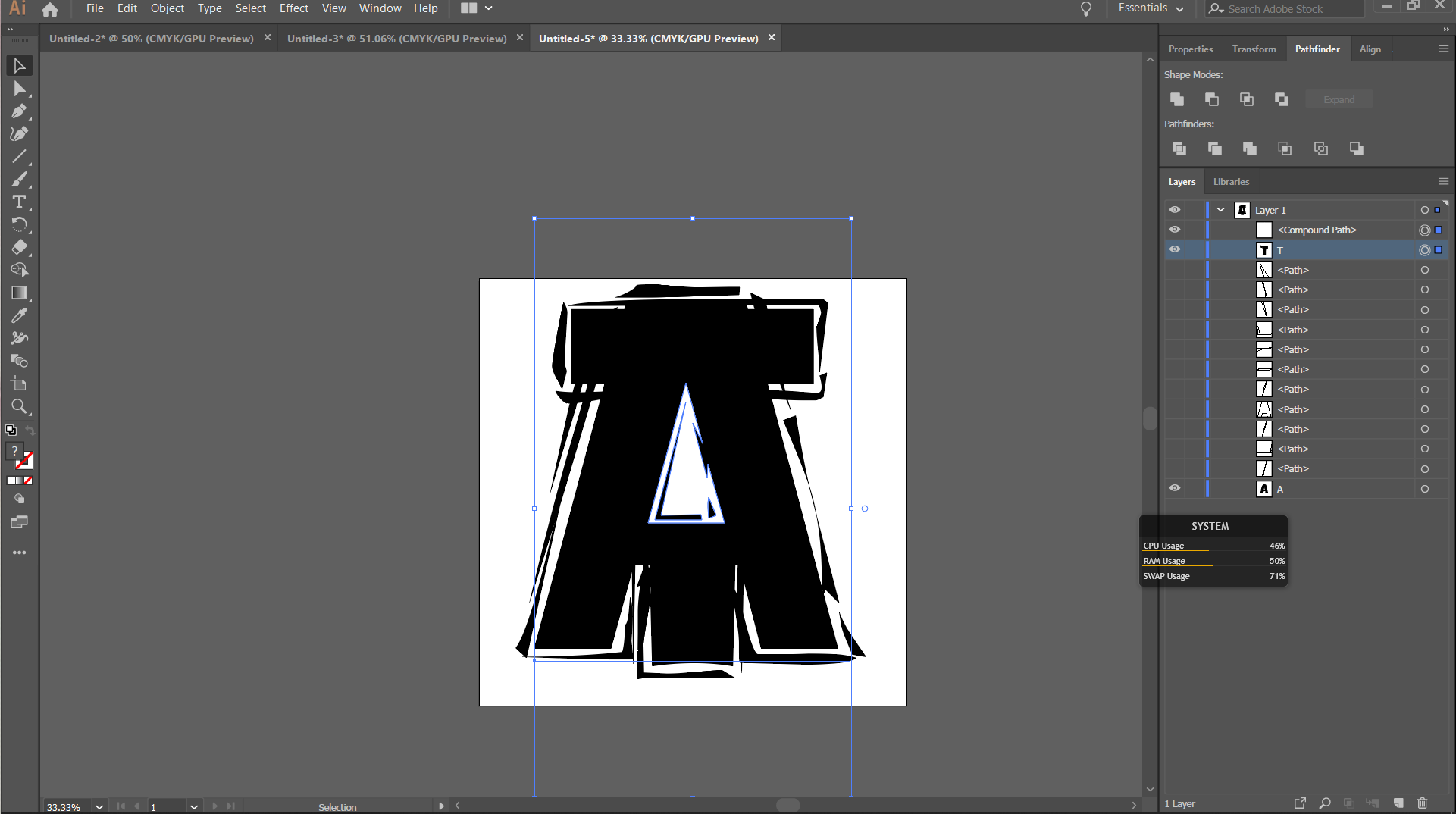
Copy link to clipboard
Copied
skinneyfat wrote
I'm like a deer in the headlights. Thank you all so much for the help.
No worries, skinneyfat, we were all new once!
And the AT almost reminds me of the Appalachian Trail logo.
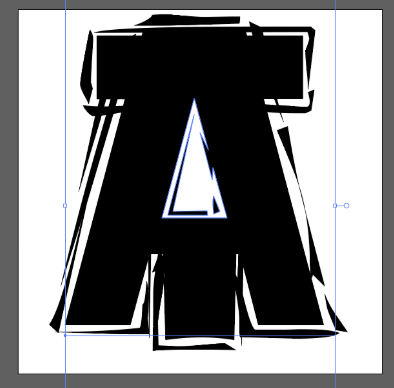
Copy link to clipboard
Copied
skinneyfat,
As I (mis)understand it, you can:
1) Hide the T (close the Eye in the Layers palette), then with the Direct Select Tool Alt/OptionClick (hold Alt or Option) the path bounding the counter (the edge of the hole) of the A, then Ctrl/Cmd+C+F+X+F to copy the hole to the very front (top of the Layer), and change the colour to black if not already (if the A is not black) to have a black hole;
2) Show the T, then ShiftClick the black hole on top and in the Transparency palette (flyout) click (Make) Opacity Mask with both Clip and Invert Mask unticked (in the Transparency palette (main window)).
This should give you a T over an A where you can see the background through the counter of the A.
Copy link to clipboard
Copied
When I Alt-Click there is no path to choose. I click on the edge of the hole but there is no selection.
Copy link to clipboard
Copied
skinneyfat,
Is that with the letter outlined?
If you have Smart Guides on, you can see when you are within selecting distance from the path.
Copy link to clipboard
Copied
skinneyfat,
Or you can, with no selection difficulties, presuming outlined letters:
0) Select both letters and Ungroup (Ctrl/Cmd+Shift+G) if each letter is a Group (see the layers palette);
1) Hide the T (close the Eye in the Layers palette), then Select the A and Object>Compound Path>Release, then in the Layers palette drag the the triangle (the former counter/hole) up above the T, and change the colour to black if not already (if the A is not black) to have a black hole;
2) Show the T, then select everything and in the Transparency palette (flyout) click (Make) Opacity Mask with both Clip and Invert Mask unticked (in the Transparency palette (main window)).
Copy link to clipboard
Copied
Make sure you see
View > Hide bouncing box
and
View > Hide edges
that means they are both on and showing you what's selected
if they say show click them to turn then on
I'll have a guess
Select the type
Type > create outlines
Switch to the Shape Builder tool
with the objects still selected
hover the mouse cursor over the hole in the a
it will highlight a little
Alt (Option ) click on the hole, and the ShapeBuilder will punch a hole through
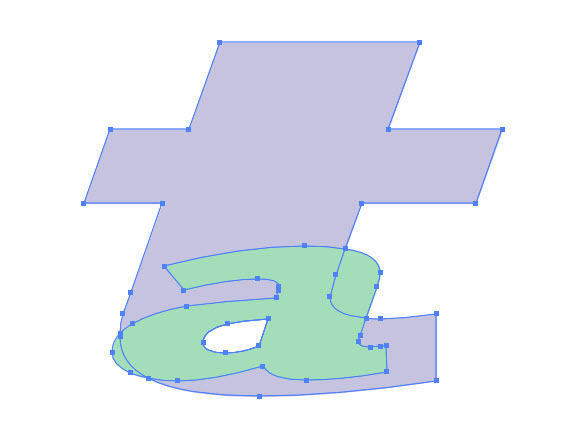
Copy link to clipboard
Copied
Hi skinneyfat:
We are all guessing at what you want. Can share a screen shot or sketch? If we can understand what you need, we can help.
I'm also going to recommend some basic training on Illustrator—from a book, online tutorials, in a classroom. Illustrator is a vector application and has very little in common with Photoshop, beyond the interface.
~Barb
Copy link to clipboard
Copied
I actually started out doing this with Youtube. I couldn't find an answer which is why I came here. I'm certainly going to step back and watch some beginner guides.
Copy link to clipboard
Copied
Hi skinneyfat:
First of all, so glad you got it worked out. ![]()
Secondly, yay to Jane-e for figuring out what you meant.
Finally, you are correct that I used the wrong wording for Create Outlines. I went back and edited my references so as not to confuse future readers of this thread.
~Barb



