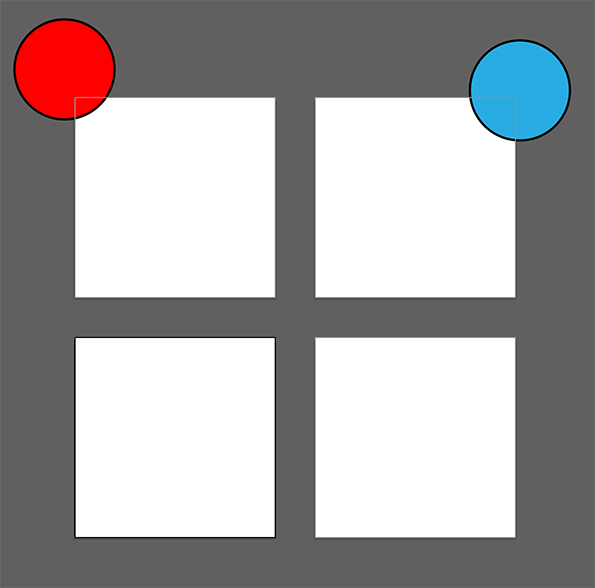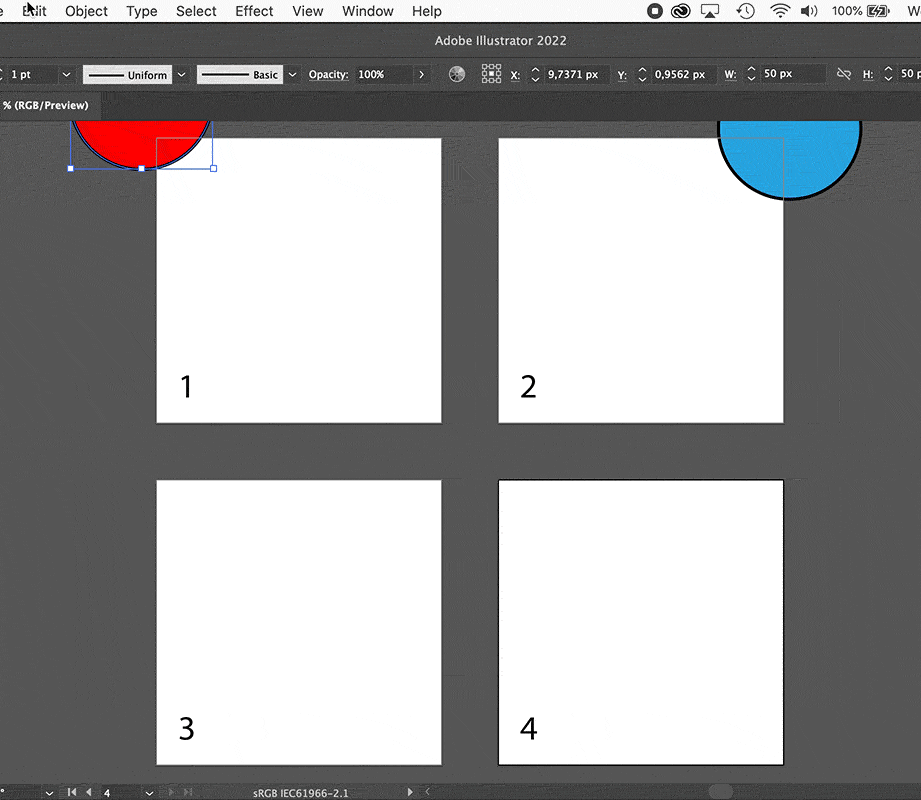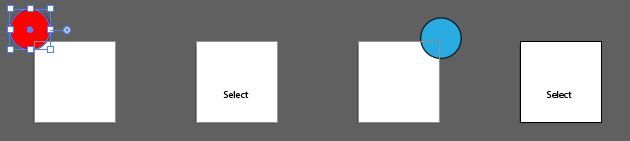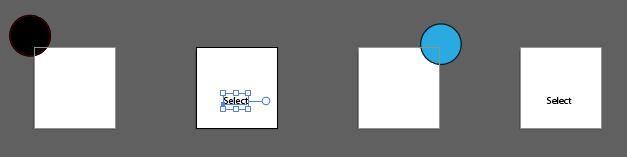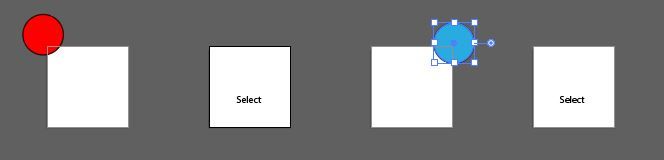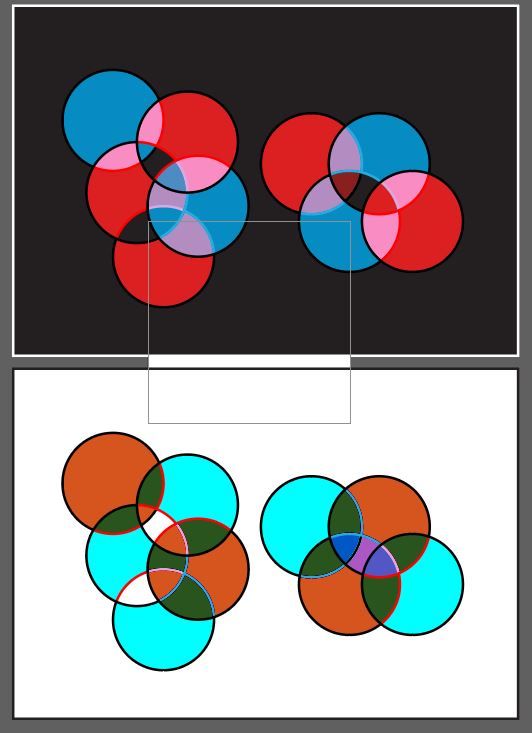- Home
- Illustrator
- Discussions
- Betreff: Illustrator Paste In Place to Current Art...
- Betreff: Illustrator Paste In Place to Current Art...
Copy link to clipboard
Copied
In previous versions of Illustrator, once I selected a different artboard and hit Paste in Place it would paste it into an identical X/Y location of that artboard. Now, it pastes it back to the artboard from which it was originally copied. I don't know why the team would choose to reduce the software like this. If I wanted to paste in place on the original artboard, I would have just selected the original artboard. What are my workaround options? I mass produce various versions of the same artwork for marketing purposes and this is a huge step back for my workflow.
 1 Correct answer
1 Correct answer
Met1,
the principle is pretty simple.
If you want to accurately copy and paste in place on different artboards:
- Select/activate an artboard
- Select the objects you are going to copy on that artboard and make sure that the artboard is still selected
- Copy the selection
- Select/activate a different artboard (target)
- Paste in Place (or Front)
This way worked and still works reliably in older and in the most recent versions of Illustrator.
I'm sure that you and any other Illustrator use
...Explore related tutorials & articles
Copy link to clipboard
Copied
Which Illustrator version do you use?
I use 26.0.1 and it works as expected.
When I target another artboard it will paste in the correct position on that arboard.
Copy link to clipboard
Copied
I use 26.0.1 on a Macbook Pro. After experimenting just to figure out this problem, I now realize Paste in Place does not behave as normal if any part of any shape that's being copy/pasted extends outside of the initial artboard. This includes clipping masks where the clipped object is larger than the masking layer. It also includes instanced where multiple layers are being copy/pasted and only one of the previously mentioned conditions are met. It's still an inconvenience but now I know. I don't recall if I had this issue in prior releases.
Copy link to clipboard
Copied
Good to hear you found what is causing this behaviour (altthough I have to extend an object a lot outside the artboard to replicate the problem).
Copy link to clipboard
Copied
Any chance you are unintentionally copying guides as well?
Copy link to clipboard
Copied
Nope, no guides. It's when there is an object that stretches too far outside the artboard, but the quirk here is: even if it's the non-visible parts of a clipping mask.
Copy link to clipboard
Copied
I tried to reproduce the issue, but I couldn't.
For example, I create a grouped array of circles. The array is 2400 mm wide. I draw a pretty small rectangle just above the rightmost circle, select all and make a clipping group. I drag the visible part of the clipping group to the left edge of the artboard (160 × 160 mm), copy it, select any other artboard and paste in place. It works as expected.
What am I overlooking here? Can you perhaps share a sample Illustrator file?
Copy link to clipboard
Copied
It is easy to reproduce.
Here the red circle will not paste in place, but the blue one will.
https://shared-assets.adobe.com/link/7c1e9f03-9c80-464b-4c6b-d27b8f3dd144
Copy link to clipboard
Copied
Thanks for the sample file, Ton.
I still can not reproduce the issue. Both the red and the blue circle do paste in place fine. No matter what artboard I'm selecting.
That's what I do:
- Select Artboard 1
- Select the red circle, copy or cut it
- Select any of the other artboards
- Paste in Place
It works fine.
What happens if you do the same, Ton? Where is the red circle pasted in your Illustrator version?
I'm using AI 26.0.1 on Mac OS 12.0.1
Copy link to clipboard
Copied
Hi Kurt, this is what I get (or should I say this is what I got?).
This was the behaviour when I created the sample file, since then it randomly paste it on and off various artboards, but almost never in place.
AI 26.0.1 Mac OS 10.15.7
Copy link to clipboard
Copied
It seems to work fine on Windows, Ton.
Copy link to clipboard
Copied
I'm on Windoze (10.19043) with Illy 26.0.1 and get what Ton gets. Also what's going on with the transparency? Seems they all have the same setting but it changes when they are stacked or on a different background.
Copy link to clipboard
Copied
I did that transparency setting on purpose to detect when it is pasted on top of the original.
Copy link to clipboard
Copied
Ton, I'm pretty sure that the simple reason is that when you are selecting the red circle you are not selecting/activating Artboard 1 (that's required in this case). Instead another artboard is active and therefore if you copy and paste in place (or front) on different selected artboards you get the misbehaviour that actually is the normal and correct behaviour.
I would say Paste in Place still works fine. It has always worked this way.
Copy link to clipboard
Copied
Here's an example of a real world file I was working with (this election is over already so no worries on the content of the material).
The issue I believe n this case is the photo thats been clipping masked is outside the bounds of the artboard.
Copy link to clipboard
Copied
Ton, I'm pretty sure that the simple reason is that when you are selecting the red circle you are not selecting/activating Artboard 1.
By @Kurt Gold
Ah I see what you mean. I'll keep an eye on this in the future and see if there's any inconsistencies.
Copy link to clipboard
Copied
Kurt, I refer you to my screenshots in above post, you see I am actually selecting the text "Select" on the other artboard I want to become activated before I hit ctrl-F... it doesn't paste in place.
Copy link to clipboard
Copied
Met1, your screenshots actually underline what I already told.
One has to be careful about the relationship between the active artboard and the object that is being copied (and then pasted in place).
Copy link to clipboard
Copied
Again, as you can see, the last item selected was the text "Select" (AFTER the circle had been copied) - it's highlighted, hence that artboard is active.
Copy link to clipboard
Copied
Met1,
the principle is pretty simple.
If you want to accurately copy and paste in place on different artboards:
- Select/activate an artboard
- Select the objects you are going to copy on that artboard and make sure that the artboard is still selected
- Copy the selection
- Select/activate a different artboard (target)
- Paste in Place (or Front)
This way worked and still works reliably in older and in the most recent versions of Illustrator.
I'm sure that you and any other Illustrator user can verify this principle.
Copy link to clipboard
Copied
That is EXACTLY what I'm doing.
Look at the screenshots i uploaded:
1. select item (note, when you select an item, the artboard associated with that item is activated, whether it is fully on the artboard, or partially on the artboard) -> copy.
2. select item on another artboard (the word "Select" in this case - I did this to show that the artboard is indeed activated - assuming you don't have two artboards overlapping, the active artboard must be the target for a paste in place)
3. Paste in place.
Indeed, the principle is pretty simple.
Copy link to clipboard
Copied
3 years later, I'm having this very issue right now... I do all the steps, but it keeps defaulting to the original artboard and pasting in place there. Anyone aware of fixes?
Copy link to clipboard
Copied
Are your rulers global or artboard rulers?
Copy link to clipboard
Copied
I have artboard rulers. But I seem to have stumbled upon a detail that made it work. If I simply click once on the new artboard, or select it by clicking once within the artboard window, it doesn't work. But if I double click to select the artboard on screen or on the artboards window, it seems to work!! (Even though the edge of the artboard does turn black with a single click).
Copy link to clipboard
Copied
No, Met1, it's an operator error on your part.
Ton did the same error with his example (inadvertently, I guess).
I don't know what else I could explain to clarify it for you, Met1.
Let's see if other users will agree with you.
By the way, please be assured that I always take a very close look at screenshots in this forum.
-
- 1
- 2
Find more inspiration, events, and resources on the new Adobe Community
Explore Now