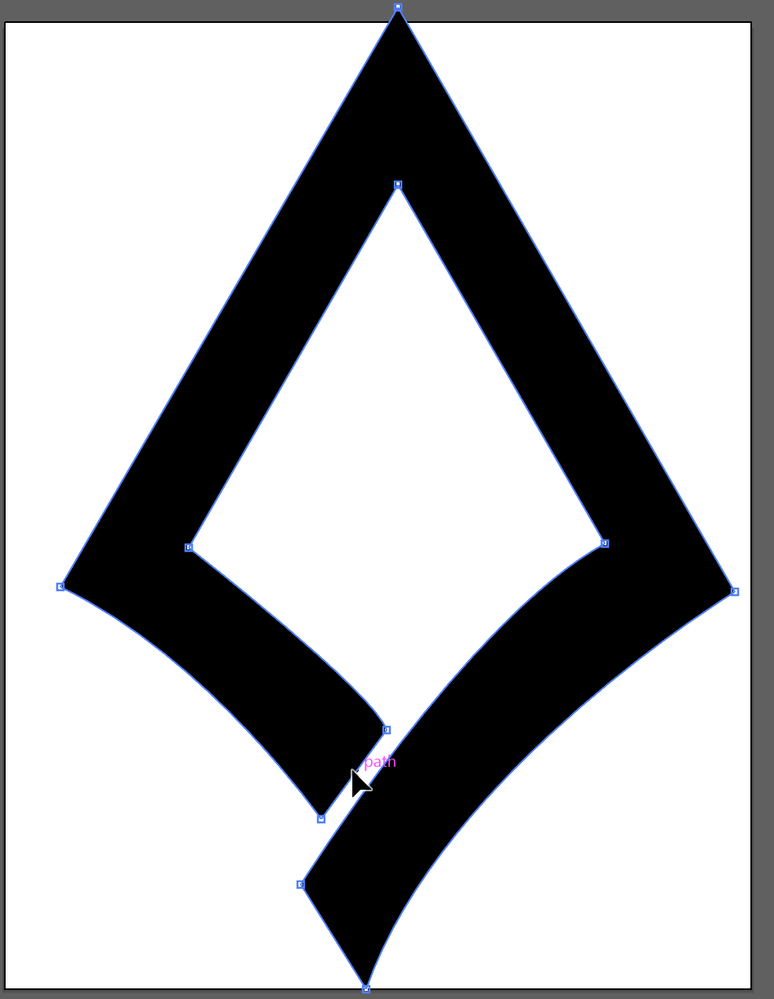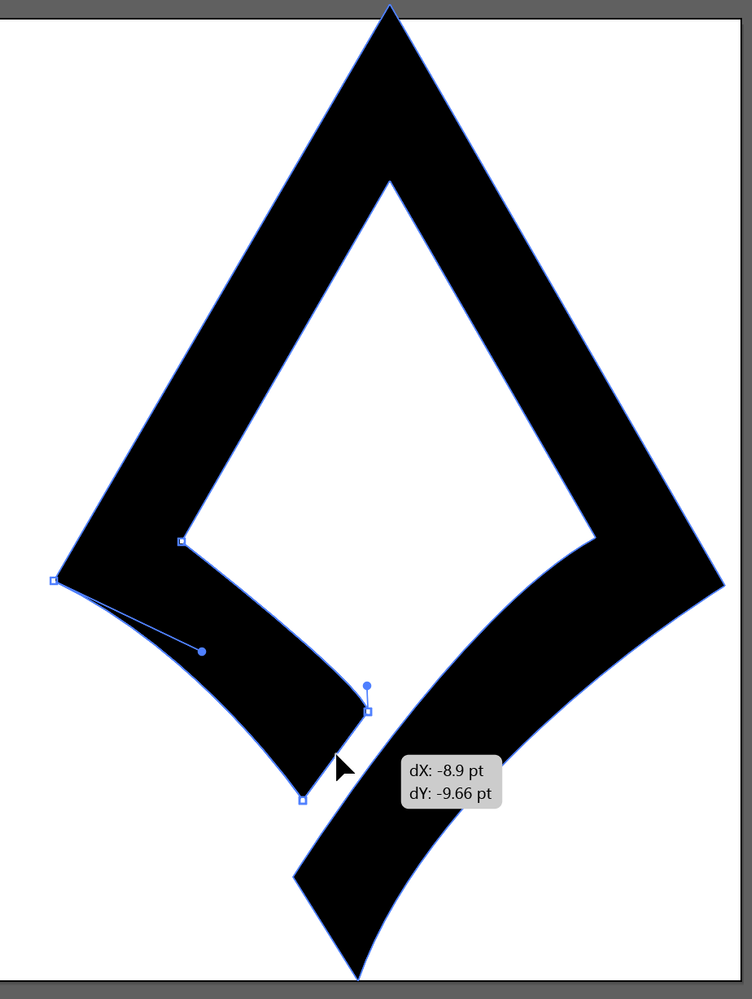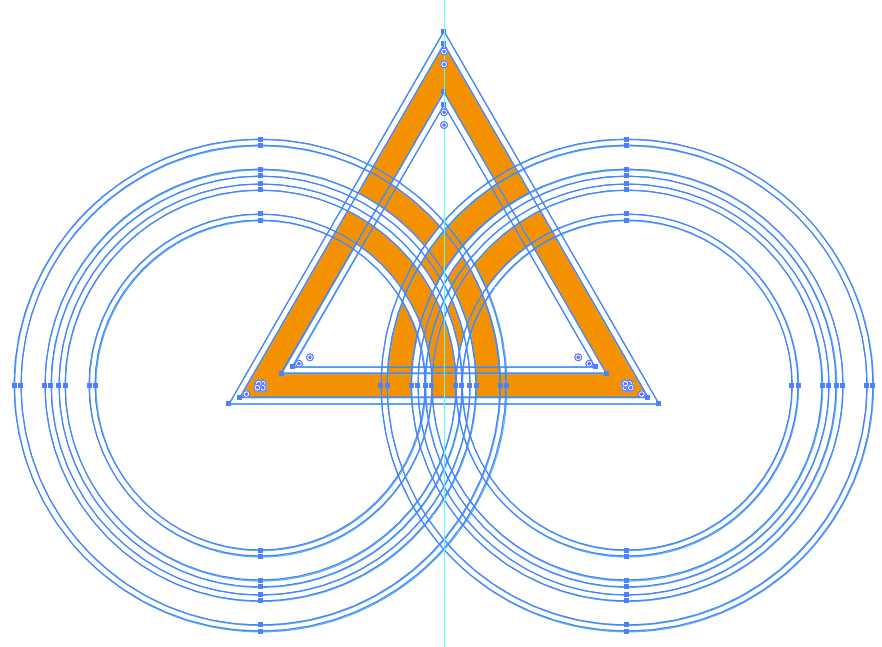- Home
- Illustrator
- Discussions
- Re: Increasing gap width in an already existing ve...
- Re: Increasing gap width in an already existing ve...
Increasing gap width in an already existing vector (celtic knot)
Copy link to clipboard
Copied
I am working on a series of celtic knots that I already got in vector format.
The issue is that when printed very small they just fuse together as one shape. To avoid this I want to increase the gaps where the lines are broken up (to make them look they go over eachother).
Is there a way to do this automatically or do I have to do this all manually (I have a lot of different knots so it will be a lot of work).
Just adding a stroke means the whole shape will be thinner which is not wat I want.
Hope it makes sense, thank you.
Explore related tutorials & articles
Copy link to clipboard
Copied
In Illustrator on the iPad there is in fact a functionality that looks like it's built for this, but unfortunately doesn't do it.
https://www.dropbox.com/s/zj5b96y37wly7fp/idrectselection-ipad.MP4?dl=0
Those shapes are no longer live paint groups, I assume?
Copy link to clipboard
Copied
Hi thanks Monika,
the image is just made up off shapes I think (I don't even know what live paint groups are, will look that up).
The tool you showed looks interesting, I am using Adobe Cloud on my pc though, so will also try to find if that tool exists there.
Copy link to clipboard
Copied
The tool only exists on Illustrator for the iPad unfortunately.
Copy link to clipboard
Copied
Schoonbeek,
As I (mis)understand it, (even) if you just have 4 closed (non compound) paths with a white fill, you can do as follows (always set a copy of the original artwork aside as backup before destroying it):
A) To increase the gaps without thinning the (white) knot parts, you can:
1) Select all the 3 corner paths (leaving the little 4th path unselected) and Object>Path>Offset Path with an offset equalling the desired gap (more than the current one);
2) Switch from white fill to black stroke for all the 3 new offset paths;
3) Cut each long curved part that runs over an end part (for the longest curved part at the lower left there are two end parts) on both sides of the end part(s), then keep these cut paths and delete all the rest of the offset paths;
4) Select each cut paths and Object>Divide Objects Below and delete the unwanted end bits.
However, this will make the little 4th path very short.
Therefore, you may consider, as a more harmonious solution:
B) To increase the gaps by a slight thinning of the (white) knot parts, you can:
Select all 4 paths and Object>Path>Offset Path with a negative offset equalling half the desired increase in the gap, and hide/delete the original paths.
Or you may consider a redrawing where you recreate the celtic knot with the curved parts moved towards the outer corners, to retain the thickness and increase the gaps.
Copy link to clipboard
Copied
Unless I am doing it wrong this seems to work only for the overlapping parts where it's not the shape overlapping itself if that makes sense.
Copy link to clipboard
Copied
Schoonbeek,
I believe something goes wrong in step 3).
The outcome ought to be indvidual seperate stroked arcs that cross the ends to be shortened in 4).
Can you show a screenshot after step 3), preferably with one of the arcs selected and also showing a part of the fully expanded Layers panel including the selected arc/path?
Please keep using the Insert Photos button as in the original post.
Copy link to clipboard
Copied
Sorry for not getting back to you, life got in the way.
By cutting the path in step 3 I think you mean manually cut correct?
I think this will work but it will just be way too time consuming for all the shapes I have. I was hoping there would be some kind of magic tool that would let you only have strokes or ofset path in a certain area, but I think this is just not possible.
Copy link to clipboard
Copied
Schoonbeck,
I do mean manually in step 3), albeit just a click somewhere on either side of the ends to cut off so no great precision needed.
But I still favour my B) suggestion, and believe that it is worth trying out, probably working well with with a subtler thinning than you imagine, and well within the amount of change you have to make in any case.
And it is without manual adaptation, just a slight offest and deletion of the original, so still:
Therefore, you may consider, as a more harmonious solution:
B) To increase the gaps by a slight thinning of the (white) knot parts, you can:
Select all 4 paths and Object>Path>Offset Path with a negative offset equalling half the desired increase in the gap, and hide/delete the original paths.
Why not try it out along with a cutoff as in A) and other suggestions, and compare to see what give the most most harmonious solution?
Copy link to clipboard
Copied
Woule this work for you?
With the Direct Selection tool, carefully click the very edge of the shape. The anchor oionts should look white and should not look filled in.
Then drag to reposition it.
Copy link to clipboard
Copied
I think this changes the shape of the curve too much, or is there a way to avoid that from happening?
Copy link to clipboard
Copied
Hi
If you want to see how the live paint works, as suggested by Monika, try this video: https://youtu.be/9PNbT76P2us
🙂
Copy link to clipboard
Copied
When doing this with live paint with the intention of it being fully editable, it would need a different approach than in your video. You cannot delete anything from the shapes and you would have to fully engineer it with the gaps before filling anything.
Copy link to clipboard
Copied
This looks great, but will be better for when I am going to make new ones myself. ATM I received a lot of images that need to be adjusted for small printing, I was trying to avoid having to go through each shape manually but it seems to be the only way.
Copy link to clipboard
Copied
I can totally understand that. My post was just meant as an addition.
That iPad feature would be spot on if it were working with your specific artwork. It's probably not meant for the complex kind of artwork.
Maybe you can make a feature request out of this question
Please post bugs & feature requests to http://illustrator.uservoice.com
Copy link to clipboard
Copied
did you try to use Offset Path with a negative value? This will make all shapes a bit thinner and the gaps a bit bigger
Copy link to clipboard
Copied
yes but same as with stroke it will make everything thinner while I only want to take off parts in certain areas without having to go through all my different shapes manually.
Copy link to clipboard
Copied
well, in this case I would copy the form, cut the overlapping branches using the Knife tool, and make Offset Path with positive value. Then there is come creative moment to choose how to divide the original knot, vhich details select to cut by "Minus Front" button and what unite at the last step. But finally you vill have the new version with increased gaps and preserved all other lines. The process is not instant, I think it might take about 3-5 vbyents per knot, but it does not require any precise manual work.
Copy link to clipboard
Copied
Selectively use offset path and pathfinder's minus front a few times.
Edit: sorry, I didn't read all the replies, Anna already effectively said the same thing...
Find more inspiration, events, and resources on the new Adobe Community
Explore Now