- Home
- Illustrator
- Discussions
- [Locked] How do I get a transparent background in ...
- [Locked] How do I get a transparent background in ...
Copy link to clipboard
Copied
I'm relatively new to Illustrator, (I'm working in CS4) and created a corporate logo for one of my clients. When I place the logo into Photoshop or InDesign, the logo is in a white box. How can I make the background transparent in the original Illustrator file?
 1 Correct answer
1 Correct answer
Illustrator >> View >> Show transparency grid
You will see a checkerboard pattern showing you where you have tranparency.
Save your .ai fle with pdf compatible and place into InDesign
If you placed as .eps in InDesign you need to
InDesgin>>View >> Display Performace >> High quality Display
Explore related tutorials & articles
Copy link to clipboard
Copied
As a suggestion, have you uploaded the 'png' file to the system to see what it looks like?
Seems strange that the only file format that the system can access is 'png' and not gif or jpeg?
Copy link to clipboard
Copied
Hey!
Thanks, but I wrote
Thanks,
but I need the file in png or jpg.
I have to upload this image and there is no other data type possible. 😕
that I need png or jpg.
And of course. By every change of the saving options, I tried how it looks when its uploaded.
But every time it doesn't look like it should be.
That is the reason why I wrote my questions in this forum.
Copy link to clipboard
Copied
erm.....
after doing this from the previous post...
'You can place native files (Ai, Psd) straight into Indesign, also, you can save the Illustrator file as an .eps file.
Or from Illustrator save file to Photoshop:- File - Export - Format : Photoshop PSD'
....then save the file from photshop in various formats, but you may have already tried this.
Without seeing the original file I am at a loss of what to recommend.
Copy link to clipboard
Copied

 Hi all! I'm wondering if any can help me, I'm losing my mind over this... I know it's simple but I can't figure it out. My PROBLEM: I purchased these pre-designed badges to edit. The large collection is pre-designed, I created the small one to the left by using the "SLICE" OPITON. WHAT I'M WANTING IS TO CREATE A LOGO THAT JUST LAYS OVER MY PHOTOS (WITHOUT ANY SHAPING OR BACKGROUNDS) I have adobe illustrator 17 & my photography program is Corel PaintShop. CAN SOMEONE explain to me how to get that effect without the background?!
Hi all! I'm wondering if any can help me, I'm losing my mind over this... I know it's simple but I can't figure it out. My PROBLEM: I purchased these pre-designed badges to edit. The large collection is pre-designed, I created the small one to the left by using the "SLICE" OPITON. WHAT I'M WANTING IS TO CREATE A LOGO THAT JUST LAYS OVER MY PHOTOS (WITHOUT ANY SHAPING OR BACKGROUNDS) I have adobe illustrator 17 & my photography program is Corel PaintShop. CAN SOMEONE explain to me how to get that effect without the background?!
I'm not sure if it's more complex due to the pre-grouped collection. I tried asking the creator of the design but the directions weren't working. Thank you to anyone in advance!!
Copy link to clipboard
Copied
Which file format is that?
If those are vector objects, you should be able to select just one with the select tool (or direct select or lasso in case all of them are grouped) and paste it into a new file. You should also be able to paste it into image editing software.
Copy link to clipboard
Copied
Its an AI File, I'm pretty sure they are vector images. But when I go to select one it selects the entire thing, thats why I had to slice it. Thanks for the suggestion!
Copy link to clipboard
Copied
Its an AI File, I'm pretty sure they are vector images.
Have you checked in outline view?
But when I go to select one it selects the entire thing, thats why I had to slice it. Thanks for the suggestion!
Show us the layer panel. Contents must be visible.
Could be a group, could be a clipping mask, could be a symbol ...
Copy link to clipboard
Copied
Hi Monika Thanks so much for the help, I was finally able to ungroup them, I would attach an image but it's not letting me. Now my problem is trying to get the background invisible so the object and text just lay over my images as my logo. Thanks again!
Copy link to clipboard
Copied
Hello missjeanaboo, just to repeat Monika Gause post.
If it is a eps/vector file, go to select all - ungroup, then with the selection tool and holding down shift key select parts of the logo etc you want and copy, or drag a marquee around the selection and copy, then delete parts you don’t need, then colour if needed.
TREX
Copy link to clipboard
Copied
Hello Trex! So I Went to Select All- ungrouped and that worked! From that point I was able to select the one logo I wanted, copy it and edit it to my liking. So Thank so much!! My next problem is now, I have tried 100+ different things but when I copy the logo into a new document and edit it, once I save it, the background it still showing, I want the image (obects & texts) to just lay over my image as my logo (as seen below) I have attached a picture to describe what i'm wanting. Do you have any suggestions or steps for me to do? Again Thanks!
Copy link to clipboard
Copied
Hello Missjeannaboo, please to be of some help so far., hope the info below will be of use?
Select the logo/artwork you need - copy it open a new illustrator file - then paste - then save the file with a logo name, .eps etc, if the grey/shaded area is selected by mistake when transporting over, just click on grey area, keep selected - then go to top menu - select - same fill, that will select the all the same colour then delete.
TREX
Copy link to clipboard
Copied
YOU ARE A LIFESAVER! Thank you so much! I feel so silly, it was so simple! But I would've never figured it out! It worked perfect! I attached an image of one of my photos and the logo over it. Thanks again!!
Copy link to clipboard
Copied
Thanks missjeannaboo.
A pleasure to be of help.
TREX

Copy link to clipboard
Copied
When you 'Save for web' and select PNG24 you will have the transparency option, just like PShop's 'Save for web'.
From my limited experience I would say that any time you want to use your piece in another software, use File>Export... which will give you multi-compatible save options including PNG with transparent BG
Exporting a PSD with 'write layers' checked in the options is best for Photoshop
Copy link to clipboard
Copied
Can you show a screen capture of your document (not save for web window) with Show Transparency Grid turned on from the View menu.
Copy link to clipboard
Copied
For both questions:
If your Illy file is not too big/complex, you can try Copy & Paste thru the Clipboard. Going into Photoshop, it will come in transparent. (Of course, the PDF Save is also good, at least when placing in InDesign.)
For web work, you can Save As either a PNG or PSD, open in Photoshop and then re-size as needed. Export as PNG for use on web.
Copy link to clipboard
Copied
Copy link to clipboard
Copied
By default Illustrator files don't have a background unless you create some rectangle in the back of your artwork.
Copy link to clipboard
Copied
It's funny how everyone's saying to save it as .eps when really you can simply export it as a png file like on Photoshop. go to File --> Export --> Save As Type '.png' --> Export --> Interlaced [√] --> Background Color [Transparent] --> OK.
Copy link to clipboard
Copied
karatechopninja schrieb:
It's funny how everyone's saying to save it as .eps when really you can simply export it as a png file like on Photoshop. go to File --> Export --> Save As Type '.png' --> Export --> Interlaced [√] --> Background Color [Transparent] --> OK.
When you want to import Illustrator Art work into InDesign, you should never use PNG. Never use EPS.
Save as AI and place it. Because EPS does not support transparency, PNG supports only reduced opacity but not any other kind of transparency. Using PNG os so a very bad idea.
PNG is also a raster file type. Why should someone rasterize vector artwork when it can be placed as AI file.
Please, don't give wrong or terrible advices.
You should neither do it with Photoshop files, if you place a Photoshop file in other applications, use PSD or if the file contains vectors or text, use PDP or PDF.
Copy link to clipboard
Copied
karatechopninja schrieb:
It's funny how everyone's saying to save it as .eps when really you can simply export it as a png file like on Photoshop. go to File --> Export --> Save As Type '.png' --> Export --> Interlaced [√] --> Background Color [Transparent] --> OK.
This is a wrong answer.![]()
When you want to save a file with transparence you cannot use EPS.
But when you want to export a file for InDesign, you can't export a PNG neither, because it will convert everything to RGB and is not supporting Color Management. The transparency of a PNG file is very different to the transparency of an AI file. A PNG file supports only alpha transparency (it is limited to reduced opacity). An AI file supports reduces opacity but also different filling and blending modes. So the only correct answer is to use AI or PDF (with Live Transparency) for importing files into InDesign.
Copy link to clipboard
Copied
in adobe illustrator, go to menu bar and select View. scroll down from View to " Show Transparency Grid" or shift-command-D. click it! you should fix the problem.
Copy link to clipboard
Copied
bobcod schrieb:
in adobe illustrator, go to menu bar and select View. scroll down from View to " Show Transparency Grid" or shift-command-D. click it! you should fix the problem.
Sorry, your are wrong.
This does not solve the problem, even if you would save as EPS, the background grid would indicate transparency inside Illustrator, but if an EPS is placed, no transparency is imported into InDesign. So the solution can only be:
USE AI AS FILE FORMAT FOR PLACING ILLUSTRATOR FILES IN INDESIGN. NO EPS!
Copy link to clipboard
Copied
ok let me try again.
1. in adobe illustrator with the logo, draw a box and fill it with nothing. send the box back of logo. ( that box will be transparent in the photoshop version )
2. select all of logo along with the empty box.
3. copy art/ graphic from adobe illustrator, command-c.
4. open photoshop. under menu bar "file" select "new"
5. a window will open with name preset etc... look for "background Contents:" button in the window. click and scroll down to "transparent" click ok.
6. paste logo, command-v. into the new box. the logo should be without background.
Copy link to clipboard
Copied
Here is a basic Adobe Illustrator cs6 image file.
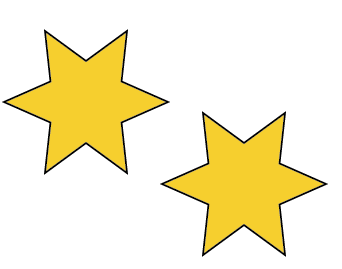
and this is after exporting as a .psd file and opening in Photoshop CS6
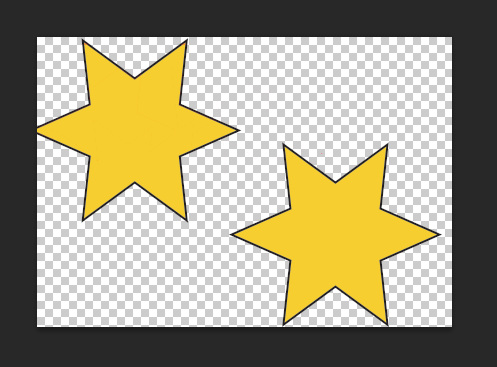
Comes right in with transparent background. And yes you can also place the .ai file directly into a new document in photoshop. Be sure to create a new doc in photoshop with a transparent background.
Find more inspiration, events, and resources on the new Adobe Community
Explore Now


