- Home
- Illustrator
- Discussions
- New feature "Edit toolbar" greyed out
- New feature "Edit toolbar" greyed out
Copy link to clipboard
Copied
Hi,
I can't use the new "Edit toolbar..." feature since all tools in the pop up are disabled. I couldn't find anything about this issue anywhere.
- MacOs High Sierra
- Illustrator 23.0
Thanks for your help!
Alvaro
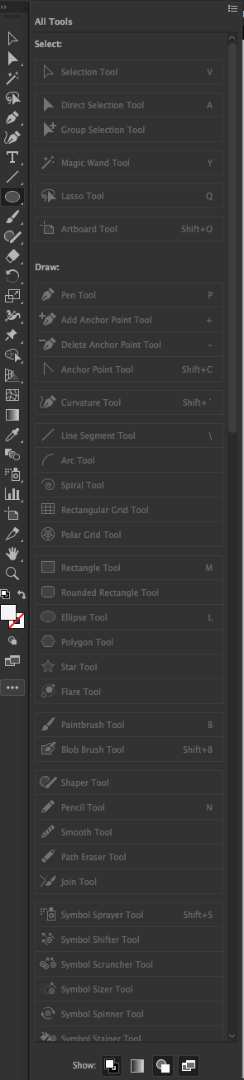
 1 Correct answer
1 Correct answer
It's not that the tools are disabled, it's that they're already in the default toolbar. They're greyed out since you can't add them, as they're already there.
if you want to make a custom toolbar, click on the menu button at the top of the panel and select 'New Toolbar'.
Or drag some tools out of the default toolbar to remove them. Or drag them around to rearrange them.
Explore related tutorials & articles
Copy link to clipboard
Copied
It's not that the tools are disabled, it's that they're already in the default toolbar. They're greyed out since you can't add them, as they're already there.
if you want to make a custom toolbar, click on the menu button at the top of the panel and select 'New Toolbar'.
Or drag some tools out of the default toolbar to remove them. Or drag them around to rearrange them.
Copy link to clipboard
Copied
Thanks Doug!
That's right. I was expecting a different behaviour. I.E. I wanted to take the shape tools (ellipse and rectangle) out of their group and have them available at a top level. I can do this by, as you suggest, creating a custom toolbar and adding it below the main one.
Thanks again for your quick answer.
Copy link to clipboard
Copied
Hi Doug
Thanks for your reply,
But I need to post this to the person who made this feature :
- Why gray these out in the first place ? if someone want a new toolbar and arrange it as he please, let him do it. He can have duplicate buttons everywhere in his screen.
Adobe never fails to disappoints
Copy link to clipboard
Copied
I don't know. It seems logical to me. You wouldn't really want to add the same tool twice, so why allow it? It shows you what's already there and what isn't.
Copy link to clipboard
Copied
The reason you can't see it is because you are in the "basic toolbar". You need to switch to "advanced toolbar". To do this, click on the 3 elipse dots on the bottom of the toolbar (this is the edit toolbar menu), then, at the top right corner of the fly out window, click the 3 bars and this will give you the option to change to "advanced toolbar". This should resolve it.
Copy link to clipboard
Copied
Thank you! That's what did it for me!
Find more inspiration, events, and resources on the new Adobe Community
Explore Now