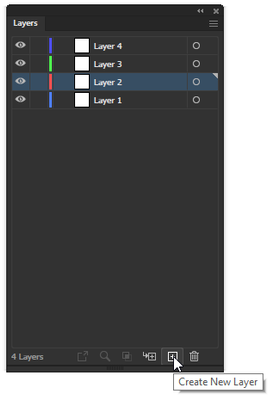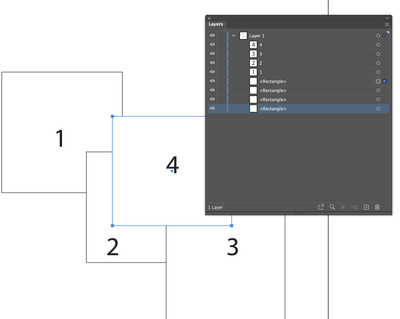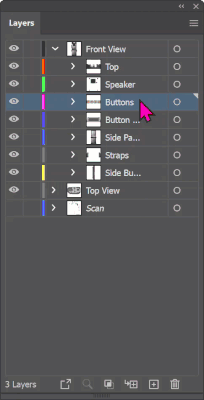- Home
- Illustrator
- Discussions
- Re: New layers start TOO FAR ABOVE IN THE STACK
- Re: New layers start TOO FAR ABOVE IN THE STACK
New layers start TOO FAR ABOVE IN THE STACK
Copy link to clipboard
Copied
I mean it's been years now
Why is it not poosible to create a layer where i am in the stack? How many years do we have to wait to be able to create a layer right where we are in the stack versus having to scroll waaaay above somewhere to find the new layer?
And once the new layer is created (and resting at the top of the stack) then how do we move the layer back into the place where we were working ? By selecting and dragging it of course which is more time wasting as it scrolls the stack at snails pace.
There is a new sublayer button, but this does nothing more than moves the new layer to the top of the existing stack versus outside of it, and is kinda a waste of development.
A new sublayer button does not address this problem.
Explore related tutorials & articles
Copy link to clipboard
Copied
I agree! You should post this on https://illustrator.uservoice.com/ so it can be upvoted and gain some traction with the Product team and engineers.
Copy link to clipboard
Copied
My AI creates the layer directly above the layer I have selected (usually the one I am working on). Is that what you are referring to?
Copy link to clipboard
Copied
Hmmm...as David mentioned, the new layer always appears directly above the layer that is selected when the New Layer command is issued. As far as I know, it's always been that way. Not for you?
Copy link to clipboard
Copied
@John Mensinger @Dave Creamer of IDEAS I think what the OP is referring to is the sublayers not the Layer (containers).
If you are working on a sublayer and add a new sublayer it is automatically at the top of the stack inside the Layer container.
See below: I had rectangle 1 select and was scaling. Then I wanted to add an object directly on top - between 1 and 2. Adding a sublayer or drawing adds it to the top.
Changing the drawing mode to draw behind does put an object immediately behind the selected object, but draw in front (traditional mode) adds it to the top of the stack - not immediately on top of the selected object.
Copy link to clipboard
Copied
The sublayer and layer buttons worked as expected (to me, anyway).
Copy link to clipboard
Copied
But its not - When you selected the sublayer with the red arrow and added a layer - it went to the top of the list not immediately above the red arrow sublayer.
Try this. Draw two rectangles. Select the bottom most rectangle. Now - how do you add an object between the two?
Copy link to clipboard
Copied
I believe you are discussing adding layers directly above an OBJECT, not a layer or sublayer. Is that correct?
If so, that's not normal behavior for AI. AI is putting new layers above my active LAYER or inserting a SUBLAYER at the top of the objects in the parent layer.
Perhaps a feature request on uservoice?
Copy link to clipboard
Copied
That was my original response to the OP.
Copy link to clipboard
Copied
Sorry--I thought your original response was to go to user voice.
I was confused by this:
"If you are working on a sublayer and add a new sublayer it is automatically at the top of the stack inside the Layer container."
I read the last "Layer container" as the parent layer, not the current sublayer. My mistake.
Copy link to clipboard
Copied
No worries I think this could be a helpful tool which is why I responded to go to User Voice.
We have a draw behind that works as one would expect - immediately behind the current sublayer.
But the draw in front does not behave the same way. Even a new button would be welcome as a choice not a full behavioral change.
Copy link to clipboard
Copied
i made an account just to tell you talk more than you listen, he talks about sublayers.. not thos normal layers..
Copy link to clipboard
Copied
Most of the posts were about sublayers, but if you read the first question carefully, the OP only mentioned sublayers in the last paragraph--from my viewpoint, the OP was referring to BOTH types of layers.
But seriously, you created an account just for this post? I wish I had that much free time...
Copy link to clipboard
Copied
Don't know if the "layers" will work the same way as "sublayers" as far as what is on the layer, but I created 2 sublayers for layer 1 "Main art" and then went to "add layer" instead of "add sublayer" and they were still inside the sublayer area.
Copy link to clipboard
Copied
The art layers, e.g. <Rectangle>, are not the same as real layers, e.g. "Layer X" - everything in Illy starts from the top down, within the "real" layer, or "real" sub-layer (i.e it's a layer and not an object). AFAIK it's always been this way. Although it's probably more intuitive that you want to draw on top of the item you were just selecting, Illy doesn't actually know that, so places the object at the top of the drawing stack within the current ("real") layer, sub layer or sub sub layer etc.
Worth a vote on uservoice!
Copy link to clipboard
Copied
In case we are talking about objects (and not main layers or sublayers), it's possible by isolating the object (Isolation mode for single objects), then draw a new path above the isolated object.
To make that a bit easier, one can assign a keyboard shortcut to enter Isolation mode (see Edit menu > Keyboard Shortcuts) for single objects. Then select the object, hit the shortcut and draw a new path. It will be located above the isolated object. After that, hit the Escape key to exit Isolation mode.
Admittedly, it's a bit cumbersome, but it works.
Copy link to clipboard
Copied
OBJECTS are not LAYERS.
Objects are always created from the ground up.
If the OP wants to add a "layer" above one of the objects in his "stack", they need to make the object into a layer first.
Easy way to do this is to select the layer containing the objects in question and Release to Layers (Sequence). All the objects now have become separate sublayers, from the ground up, and they can add one directly above anu one they want.
Obvioulsy, this is not a workable solution with any layer with complex objects as you can have THOUSANDS of objects on one layer.
OR, select an object on the artboard and any new object draw will appear above wherever it is in the stack.
Copy link to clipboard
Copied
Hi Brad, have you tested this?
OR, select an object on the artboard and any new object draw will appear above wherever it is in the stack.
See below:
Rectangle Objects were created in the following order:
Mangenta, Cyan, Yellow.
I then selected/modified the Magenta rectangle and wanted to draw the Black rectangle immediately above it in the stack order.
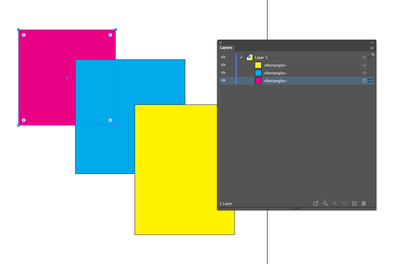
With the current "Draw Normal" behavior the Black rectangle goes to the top of the Stack in the layer and does not appear above the object in the stack.
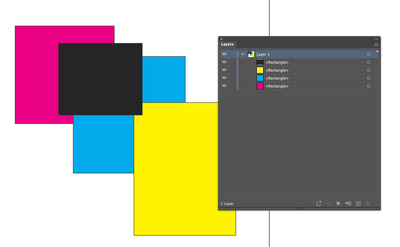
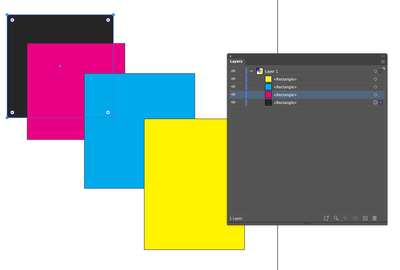
Copy link to clipboard
Copied
"Hi Brad, have you tested this?"
I did!! And yesterday it did what I described, but now that I tried it again now, it's NOT doing what I had described, so I'm sorry I led people down a wrong assumption.
I'm going to see if I can find what I might have done differently yesterday. I shall report back!
Copy link to clipboard
Copied
Oh dang. I figured out what I did wrong. Yah, ignore that section of my post. Newly drawn objects always are at the top. The only time that doesn't happen is if you drag-copy an object; the copy will land immediately above the original as opposed to the top. The same happens if you drag an object in the layers panel to the copy [+] icon. the copy falls immediately above.
Copy link to clipboard
Copied
Find more inspiration, events, and resources on the new Adobe Community
Explore Now