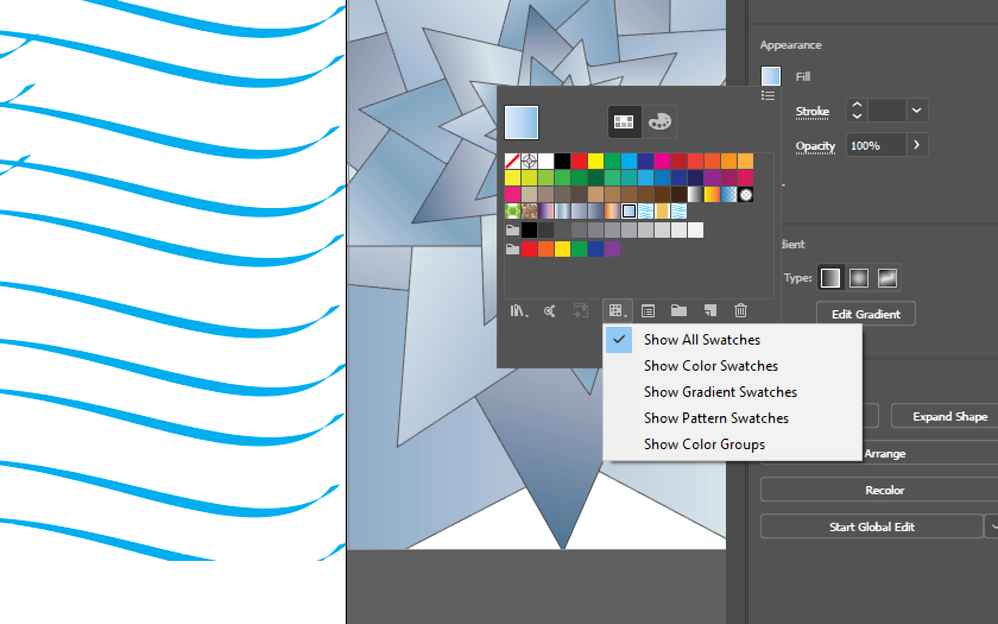- Home
- Illustrator
- Discussions
- Re: Newly created pattern does not appear in the s...
- Re: Newly created pattern does not appear in the s...
Copy link to clipboard
Copied
Hi! I'm new to illustrator and I can't seem to find an answer in any of the of the forums.
Here's how it is: I created a pattern (Object > Pattern > Make) successfully saved as pattern to swatch panel. Great.
Except, when I open up a new file to practice using the pattern, it's not in the swatch panel. I checked the settings and it said it was showing everything.
I go back to the original file that I used to make the pattern. According to the swatch panel, it is a pattern. Going from each file and the contents of the swatch panel changes. I can't figure out how to keep the pattern there. What's the point of creating a pattern if I can't put it on anything else.
If anyone has encountered this before, please help me.
 1 Correct answer
1 Correct answer
The Swatches panel is associated to your working file. If you close the file withour saving, you will loose the new swatches. So, to see the new pattern somewhere else, you have to save the swatches set.
Use Panel menu > Save Swatches Library as ASE (support file, Adobe Swatches) / Save Swatches Library as AI (Adobe Illustrator file).
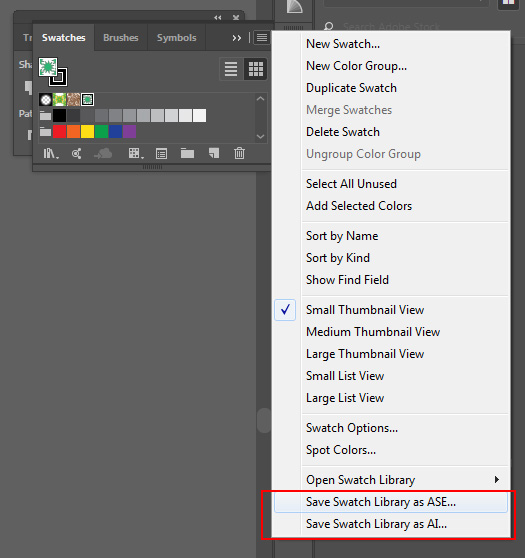
then you can add your pattern to any other artwork using Open Swatch Library option.
Explore related tutorials & articles
Copy link to clipboard
Copied
The Swatches panel is associated to your working file. If you close the file withour saving, you will loose the new swatches. So, to see the new pattern somewhere else, you have to save the swatches set.
Use Panel menu > Save Swatches Library as ASE (support file, Adobe Swatches) / Save Swatches Library as AI (Adobe Illustrator file).
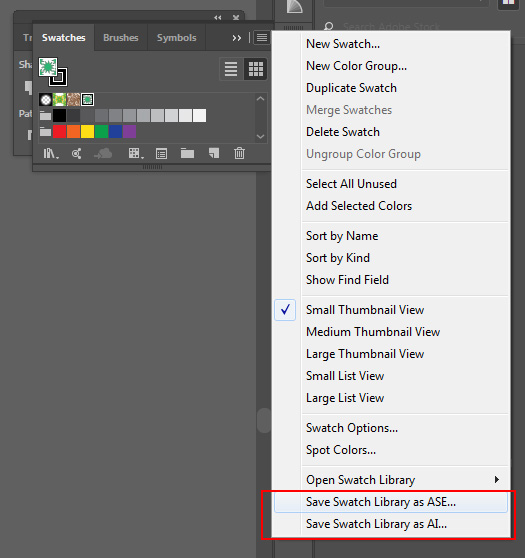
then you can add your pattern to any other artwork using Open Swatch Library option.
Copy link to clipboard
Copied
This did not work for me, still cannot find the swatch
Copy link to clipboard
Copied
me too, even saved files don't show up in new docs as anything useful. A frustrating tool that doesn't seem to work to save time (I might as well redraw the pattern every time)
Copy link to clipboard
Copied
me too, even saved files don't show up in new docs as anything useful. A frustrating tool that doesn't seem to work to save time (I might as well redraw the pattern every time)
By @Anthony28017997upqr
Patterns are included in the file you created them in. They are an actual part of the document, they don't exist without a document. That's how Illustrator works.
Now if we assume that all patterns you have created would be available in all new files, then this would probably blow them up considerably, which is not at all desirable. You can export them as libraries and then have those libraries open.
Copy link to clipboard
Copied
I give you the answer that these so-called experts can't. open the panel that you want to use it in and then open the panel that has your pattern in. Simply click and drag it into the panel you want to use it in and drop it into the selected shape and boom there it is.
Copy link to clipboard
Copied
THIS should be the solution. Worked for me.
Copy link to clipboard
Copied
I have the opposite problem! I can see the swatches but not the original file, what do I do?
Copy link to clipboard
Copied
show please how it looks
Copy link to clipboard
Copied
Save it as an AI Library and it works. Not going to use patterns in the other apps so no point in using the ASE Library.
Copy link to clipboard
Copied
Make sure you seleck " Show All Swatches " .
Copy link to clipboard
Copied
This will only help if the pattern is in the file. The problem is that the pattern isn't in the file.
Find more inspiration, events, and resources on the new Adobe Community
Explore Now