Copy link to clipboard
Copied
I have objects that are filled by a custom gradient and outlined by a stroke. When I try to convert the stroke to an outline the whole thing can be scaled the gradient disappears. What can I do to make the stroke an outline and keep the custom fill?
 1 Correct answer
1 Correct answer
There does seem to be an issue if you have a freeform gradient fill with a stroke and you try to outline the stroke that makes the gradient fill disappear.
One scenario where you might want to convert the stroke to an outline would be so that you can apply an additional stroke. Here is what you could do:
1. Remove the stroke
2. Go to Object > Path > Offset Path
3. The new path inherits the original shape's fill, so change the fill
4. In the Appearance Panel, add a stroke and adjust as desired
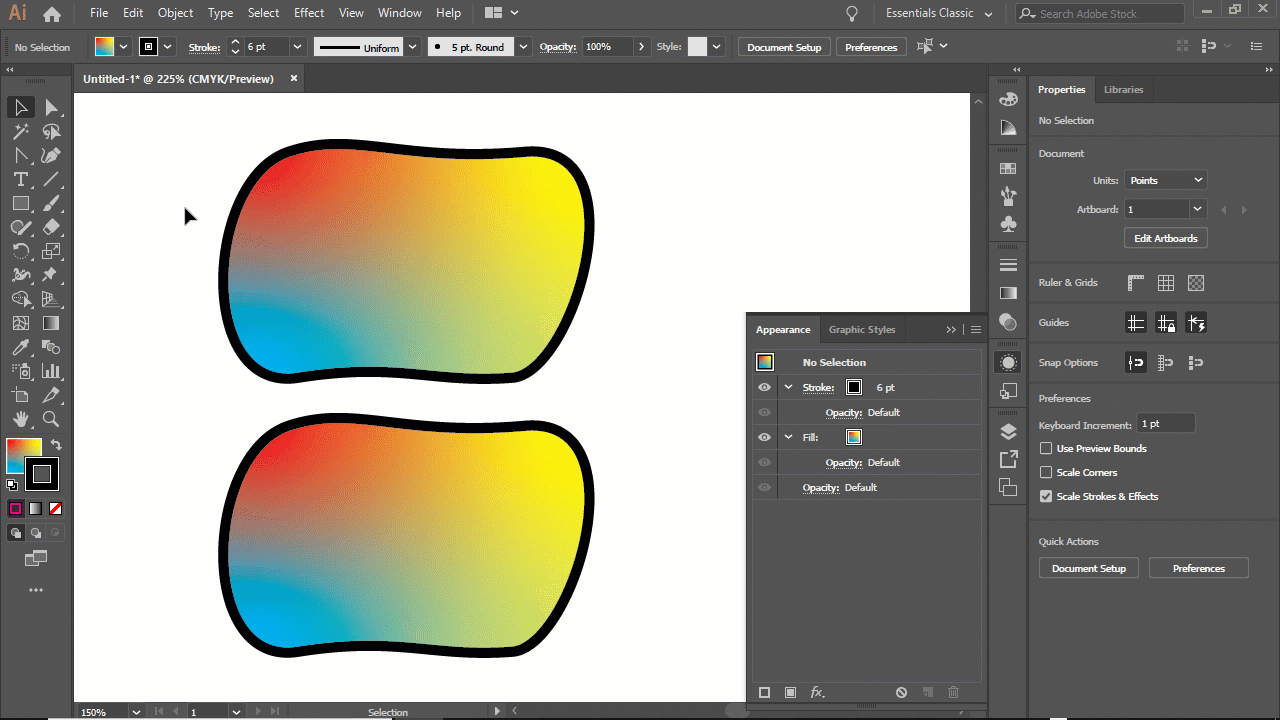
Explore related tutorials & articles
Copy link to clipboard
Copied
emc,
Are you starting out with one path that has a gradient fill and a solid stroke, then using Object>Path>Outline Stroke, or what happens if you do?
Copy link to clipboard
Copied
It is one closed path that has a fill of a custom gradient and when I outline stroke the whole gradient inside disappears
Copy link to clipboard
Copied
Please show this.
Copy link to clipboard
Copied
It ought to work, emc.
Maybe it is time for the list below, but only maybe.
What happens if you Ctrl/Cmd+C+F, then set the Fill to None and Object>Path>Outline Stroke (something wrong with the object)?
Or if you Ctrl/Cmd+C, then create a new document and Ctrl/Cmd+F, then try to outline the stroke (something wrong with the document)?
If things that should work simply refuse to (all possibilities exhausted including the A) - C) below (and carefully making sure you are performing (all) the needed things)), you may try (the relevant part(s) of) the list 1) - 6) below.
Sometimes, (certain) things may fail or stop working for no apparent reason. When the (other) possible reasons/cures fail to work, it may be some kind of (temporay or permanent) corruption, or even some inconvenient preference setting(s), which may be cured with something on the following list set up in an attempt to provide a catchall solution for otherwise unsolvable cases. It starts with a few easy and harmless suggestions 1) and 2) for milder cases, and goes on with two alternative ways 3) and 4) of resetting preferences to the defaults (easily but irreversibly and more laboriously but more thoroughly and also reversibly), then follows a list 5) of various other possibilities, and it ends with a full reinstallation 6). If no other suggestions work, or if no other suggestions appear, you may start on the list and decide how far to go and/or which may be relevant.
The following is a general list of things you may try when
A) The issue is not in a specific file,
B) You have a printer correctly installed, connected, and turned on if it is physical printer (you may use Adobe PDF/Acrobat Distiller as the default printer with no need to have a printer turned on, obviously you will need to specify when you actually need to print on paper), and
C) It is not caused by issues with opening a file from external media.
D) It is not caused by other applications (you may close down/disable everything else running, including browsers and antivirus, then try again). There are quite a few usual suspects that may disturb and confuse Illy (job description Adobe Illustrator) so she moves in mysterious ways (even more than usual, some would say).
You may have tried/done some of them already; 1) and 2) and 3) are the easy ones for temporary strangenesses, and 4) and 5) and 6) are specifically aimed at possibly corrupt/inconvenient preferences); 5) is a list in itself, and 6) is the last resort.
If possible/applicable, you should save current artwork first, of course.
1) Close down Illy and open again;
2) Restart the computer (you may do that up to at least 5 times);
3) Log out of your Adobe account and log back in;
4) Close down Illy and press Ctrl+Alt+Shift/Cmd+Option+Shift during startup (easy but irreversible);
5) Move the folder (follow the link with that name) with Illy closed (more tedious but also more thorough and reversible), for CS3 - CC you may find the folder here:
https://helpx.adobe.com/illustrator/kb/preference-file-location-illustrator.html
6) Follow the instructions here: https://helpx.adobe.com/illustrator/using/setting-preferences.html
7) Look through and try out the relevant among the Other options (follow the link with that name, Item 7) is a list of usual suspects among other applications that may disturb and confuse Illy, Item 15) applies to CC, CS6, and maybe CS5);
Even more seriously (this may be serious because you may need to restore plugins and whatnot afterwards if you have customized things), you may:
8) A) Uninstall (ticking the box to delete the preferences if applicable), B) run the Cleaner Tool (if you have CS3/CS4/CS5/CS6/CC), and C) reinstall. You may try without step B), but sometimes it is needed, because otherwise things may linger.
As it appears from this thread, it may be worth repeating this if it fails to help the first time:
https://forums.adobe.com/thread/2283530
To uninstall:
Cleaner Tool:
Copy link to clipboard
Copied
Jacob, tried cntrl c and f in the same document and a different document and then outlined stroke. No luck the gradient disappears. Same thing in a completely new file and it seems to be doing the same for Myra which makes me think its not a corruption. It could be a preference or a setting of some sort but for now I think It will do the offset path to get this done and off to the printers.
Copy link to clipboard
Copied
emc,
I still believe this first suggestion in my post #4 ought to work:
What happens if you Ctrl/Cmd+C+F, then set the Fill to None and Object>Path>Outline Stroke (something wrong with the object)?
It has the same fundamental approach as the one suggested by Myra: you leave the original object as it is and create a new independent object, then you work with the new object simply removing its fill and outlining its stroke (Ctrl/Cmd+C+F creates the new independent object and has (only) that selected, so the original unselected object will be unselected).
Copy link to clipboard
Copied
Thanks guys I’ll give this stuff a try tonight. I think it’s got to do with object corruption since I’m editing a file I bought.
Copy link to clipboard
Copied
You are welcome, emc.
I hope you will share your findings.
Copy link to clipboard
Copied
emc3346 schrieb
Thanks guys I’ll give this stuff a try tonight. I think it’s got to do with object corruption since I’m editing a file I bought.
Please show this.
Copy link to clipboard
Copied
There does seem to be an issue if you have a freeform gradient fill with a stroke and you try to outline the stroke that makes the gradient fill disappear.
One scenario where you might want to convert the stroke to an outline would be so that you can apply an additional stroke. Here is what you could do:
1. Remove the stroke
2. Go to Object > Path > Offset Path
3. The new path inherits the original shape's fill, so change the fill
4. In the Appearance Panel, add a stroke and adjust as desired
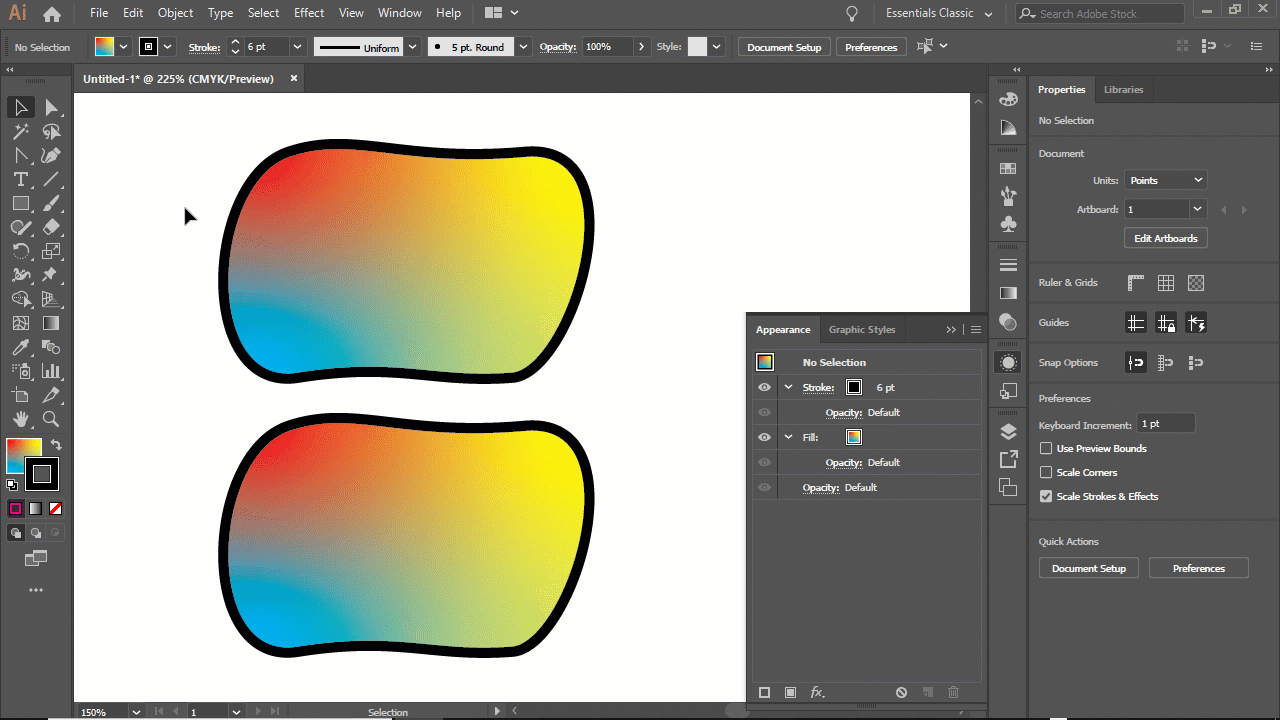
Copy link to clipboard
Copied
This looks perfect! I will try this as soon as I get home
Copy link to clipboard
Copied
emc3346 schrieb
This looks perfect! I will try this as soon as I get home
Don't expect that every file you buy is done well.
So can we finally please see that thing?
Copy link to clipboard
Copied
Some parts made myself some parts bought, its for a t shirt for my committee of recovering addicts who throw a bonfire every year

Copy link to clipboard
Copied
And now please show us what's going wrong with it and the effect this has on the artwork.
And please select that object that is giving you issues and show us the appearance panel before and after. And show us the layers panel.
We are interested in the technical stuff. Otherwise we can't help you.
Copy link to clipboard
Copied
Before
After Hitting outline stroke
Copy link to clipboard
Copied
Looks like that one has a freeform gradient applied.
It looks like a bug that it gets deleted when outlining the stroke. So duplicating the path and then outlinng the stroke is your only option
Copy link to clipboard
Copied
Interesting, duplicated your steps had no issue.
Find more inspiration, events, and resources on the new Adobe Community
Explore Now

