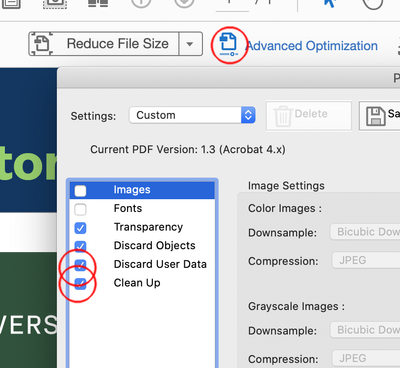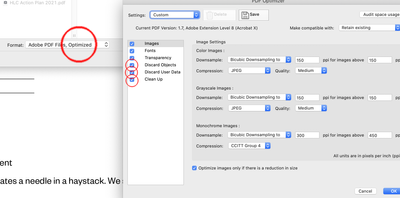- Home
- Illustrator
- Discussions
- Re: PDFs Exported from Multi-Artboard AI Contain A...
- Re: PDFs Exported from Multi-Artboard AI Contain A...
Copy link to clipboard
Copied
I know how to export multiple artboards as separate PDFs. However, when I open each separate PDF in Illustrator, each contains all of the other artboards, and I haven't found a combination of settings to avoid this, nor have I found anything in the forums (yet), meaning I have to manually delete all the extra artboards. This also happens when I save the AI file as a multi-page PDF and then extract the pages in Acrobat as separate files. Does anyone have any advice? Thanks!
 1 Correct answer
1 Correct answer
If you use Export for Screens... and select PDF, you will use one of the PDF presets.
Most Presets have the "Illustrator Editing Capabilities" option checked, which will cause all the artboards included when the PDF is opened in Illustrator.
Save a PDF preset (Edit menu > PDF Presets...) that does not include that option and use that during export (click the cogwheel in the export dialog to change export settings).
Explore related tutorials & articles
Copy link to clipboard
Copied
Why do you need to convert the pdfs with Illustrator?
How exactly did you create the pdfs and what were the pdf settings you used?
Copy link to clipboard
Copied
I'm creating artwork in Illustrator in a file with multiple artboards which I'm then exporting to pdf for the client, whose company policy calls for separate graphics files when submitting for review. For the review process I'm using the Press Quality settings.
Copy link to clipboard
Copied
But why do you open the pdfs in Illustrator?
How exactly did you create the pdfs?
»I'm using the Press Quality settings.«
Have you tried X-4?
Copy link to clipboard
Copied
Perhaps I didn't make myself clear, sorry. I create the files in Illustrator then save/export them as PDFs for the client to review, since they don't have Illustrator and since press-quality PDFs are their preferred format. Their company policy dictates that each file be separate rather than in one multi-page PDF.
I originally opened the exported PDFs in Illustrator to check on them because I noticed that the file size of each export was larger than it should have been (each image is very simple and in grayscale, all vector with no raster elements, each with a max size of 3.75" x 6.61"). I was simply wondering why every other artboard was still part of each file. This is a project with 72 separate graphics, so I think you can understand my concern and curiosity on the subject.
At any rate, using the X-4 settings did indeed work when I extracted the pages as separate files, so thanks for that.
Copy link to clipboard
Copied
Maybe in 2 steps:
Do a save as .ai and check save each artboard to a separate file.
Save the separate files as pdf (you can set up an action and batch the process).
Copy link to clipboard
Copied
Thanks. I'm working in AI on a file with multiple (72) artboards and exporting as separate PDFs. As mentioned above, the only reason I opened the exported PDFs in Illustrator again was because I noticed the file size of each was larger than expected, leading to my discovery that each exported graphic contains all of the other 71 artboards.
Is this something that AI does on purpose, and if so, what is that purpose? Or is Adobe not aware of this?
Copy link to clipboard
Copied
If you use Export for Screens... and select PDF, you will use one of the PDF presets.
Most Presets have the "Illustrator Editing Capabilities" option checked, which will cause all the artboards included when the PDF is opened in Illustrator.
Save a PDF preset (Edit menu > PDF Presets...) that does not include that option and use that during export (click the cogwheel in the export dialog to change export settings).
Copy link to clipboard
Copied
Thanks very much for your replies.
Copy link to clipboard
Copied
Thanks, this was very helpful.
Copy link to clipboard
Copied
Your method is good Morazan of using Acrobat extract pages. The problem is extract pages leaves the data of other pages in the pdf, just hides the pages. Though their rip will likely see these as 1page file your file sizes are huge for transfer.
You will need to do advanced optimization. unfortunately you can not run the on multiple files like reduce file size. Maybe there is a way to change the default reduce file size.
Copy link to clipboard
Copied
You can make an action to reduce file size, which allows you to add multiple files then you have access to this. Use New Action to create one.
Copy link to clipboard
Copied
I appreciate your replies. I'll give that a try.
As mentioned in another of my replies above, using the suggestion of saving the AI artboards as a multipage PDF with X-4 settings, then extracting the pages of the resulting PDF as separate files in Acrobat, results in individual PDFs that don't contain the other artboards when opened in AI.
Copy link to clipboard
Copied
Hi Morazan
I know what you are saying and I have also the same issue. I didn't find anything on internet, but I am still searching for the solution. As soon as I got it I will share my review here.
Thanks
Copy link to clipboard
Copied
Did you try my answer above?
"If you use Export for Screens... and select PDF, you will use one of the PDF presets.
Most Presets have the "Illustrator Editing Capabilities" option checked, which will cause all the artboards included when the PDF is opened in Illustrator.
Save a PDF preset (Edit menu > PDF Presets...) that does not include that option and use that during export (click the cogwheel in the export dialog to change export settings)."
Copy link to clipboard
Copied
Hi there! As Ton Frederiks says below, there is already a solution, which he provided in his reply below. Best of luck!
Copy link to clipboard
Copied
I'm experiencing the same issue. When I export an artboard and open it in any PDF viewer, it appears normal. However, when I open the same file in Illustrator, it displays all the project’s artboards instead of just the one I exported. I only want to export a specific artboard along with its layers.
Additionally, if I export it as a scene, it merges everything into a single layer, which is not what I want.
Copy link to clipboard
Copied
Did you create your own preset? See the correct answer above.
Copy link to clipboard
Copied
Yeah I've been experiencing this problem for years. I don't know why I never mentioned it. If I choose to export a single artboard as a png, I get 1 png as expected. If I instead choose pdf, I get a document with 30 artboards, instead of the 1 artboard I had selected. But, if you export the "old fashioned" way, File/Export As... then choose the range of artboards there, it will work as expected, but of course it's harder to know what documents you're exporting.
Copy link to clipboard
Copied
Hello @Kuttyjoe,
I'm sorry to hear about your experience. Our team has tried fixing this in the latest Illustrator (beta) 29.8.0.10 release. Would you mind installing the latest beta (https://adobe.ly/413JiVG) and checking if it works better there?
Looking forward to hearing from you.
Anubhav
Find more inspiration, events, and resources on the new Adobe Community
Explore Now