- Home
- Illustrator
- Discussions
- Re: Precise snapping to guides and points, Smart G...
- Re: Precise snapping to guides and points, Smart G...
Copy link to clipboard
Copied
I'm an architect and use Illustrator to do detail and presentation plans that need to be very precise.
I upgraded to CS5 from Freehand X, due to the fact the in OS Lion, Freehand doesn't work anymore and unfortunatelly finally died.
After more than 20 years using Freehand, I have noticed how hard it is to work with precision guides and snaping in illustrator CS5, instead of drawing precise objects in precise locations, it takes you 3x longer because you cannot snap to guides, the objects you draw are never aligned properly with a big error probability, so you have to double check always, adjust. move, resize and it's a hell!!!
Smart Guides don't work most of the time.
FORGET THE GRID (not the point in this problem).
Example 1:
I have 2 guides one vertical and one horizontal that cross eacother, I want to start a rectangle (Tool M) from the intersection to another intersection of another 2 guides, when you place the cursor near the starting intersection it doesn't snap to the guides, neither on the other intersection where you want the rectangle to end!
So I need to activate the bounding box, zoom in resize on one corner then go to the other and do the same, it's ridiculous.
Example 2:
When you grab a rectangle and want to place it in the corner of a guide intersection, you need to grab the exact corner to do that and drop it very close to the intersection and it does snap to the guides, BUT when you grab the rectangle from the middle (when you don't have the "Object Selection by Path Only" activated) it's impossible to snap it to any guide!!! That is a bum!
In Freehand doing these kind of tasks was so much easier and totally precise when you did that.
You had the option of Snap to Guides, AND Snap to Points.
Can someone tell me if Smart Guides just don't work properly and why do we have such ridiculous precision errors when we want to draw very precise...?
Help would be appreciated.
Thanks
 1 Correct answer
1 Correct answer
I'm a pretty experienced AI user as of CS3, so I was pissed when I upgraded to CS6 last week and couldn't get an object path to snap to another object path easily. CS3 was perfect. But after a few hours of frustration I think I've figured it out. My settings are below, but read the last paragraph to see what I think the real solution is.
Preferences > Selection & Anchor Display:
- Tolerance: 3 px
- Uncheck "object selection by path only"
- Check "snap to point" 8 px
- Check "control click to select objects b
Explore related tutorials & articles
Copy link to clipboard
Copied
I'm so happy that you've brought up this issue. I thought I was going crazy. In my expereince the problem started with CS4. I often jump back into CS3, and I'm amazed at how much better the guides work. If I compare a working file in CS4,5,6 and CS3, there is a huge difference in craft: the CS3 file is clean, the CS4,5,6 files are sloppy when zoomed in. I've tried a variety of snapping tolerances, and none seem to correct the issue. It may be due to the fact that Smart Guides now try to align across the entire artboard, where they only snapped locally near the mouse before. It may be aligned to an object 3 miles away on the artboard. I find myself checking and double checking art, and it's a real waste of time. With all of the great improvements to effects and pixel support in CS6, I hate going back now. If only Adobe would allow you disable long distance snapping, control the radius, or choose CS3 vs CS6 type smart guides the problem could be solved.
Copy link to clipboard
Copied
Could not agree more. This is the weakest point of Illustrator, a program I use on a daily basis. I've become so frustrated by its "snapping" that I do much of my vector work in 3d software just to avoid AI!
The purpose of snapping is to align two points EXACTLY. If it's not exact, it's not a feature. When doing precise vector work at any zoom level, illustrator's "snapping" is maddening. Zoom in enough and your points are never aligned. Align them while at maximum zoom and they magically snap to be a little bit off of where you painstakingly placed them.
On the same note, there is no point of having a grid "feature" if it's imprecise. Two useless features that make AI a program of mere approximation.
Copy link to clipboard
Copied
I'm a pretty experienced AI user as of CS3, so I was pissed when I upgraded to CS6 last week and couldn't get an object path to snap to another object path easily. CS3 was perfect. But after a few hours of frustration I think I've figured it out. My settings are below, but read the last paragraph to see what I think the real solution is.
Preferences > Selection & Anchor Display:
- Tolerance: 3 px
- Uncheck "object selection by path only"
- Check "snap to point" 8 px
- Check "control click to select objects behind"
Preferences > Smart Guides:
- Check Alignment Guides
- Check Object Highlighting
- Check Transform Tools
- Check Construction Guides
- Check Anchor Path Labels
- Uncheck Measurement Labels
- Snapping Tolerance 8 pt
But here is what I think really matters. Grab your object you want to move with the Selection Tool (V) and begin to move it close to the anchor or path you want to align it with. Then, and only after its close, press and hold Control, while still holding the left mouse. This should result in the desired precision snapping we got with CS3.
Copy link to clipboard
Copied
Thanks for posting this but still not working for me. To clarify: 1) I am often not able to 'micro drag' points - they snap to some location beyond my intended drag point, as if snapping to a grid [Snap to Grid is OFF] 2) segments that are vertical or horizontal behave the same - not able to 'micro drag'.
Paths with such segments mixed in will also not permit stroke weight adjustment other than a whole number, for example, try to set to 1.5 and it jumps to 2. Fixing requires a lot of search for problem segments, fiddling, tricks and reconstruction.
I was involved in software design for 12 years and I find it aboslutely unbelieveable that Adobe hasn't addressed this, either with a defect fix (if that's the problem) or with Help instruction. My former employer would never have allowed this kind of thing to continue on and on, ad naseum.
I hope that it is simply that I am overlooking something, but I don's think so. If there is a defect, fix it, Adobe, or publish to The World the correct settings or workflow. This is greatly affecting my productivity.
I was unable to connect to my own video example but you can search YouTube "illustrator point snapping problem' or just try this embed code: http://youtu.be/vc1G0O8tsjQ
Copy link to clipboard
Copied
I went from CS3 to CS6, so I can't speak to CS5, but I don't recall what you are attempting to do in your video ever working that well. What I have always done is grab the path (or anchor) I want to snap and move it to an anchor that is inline with where I want to snap. Then as I move it away, Illustrator then knows I want to line it up with the anchor I dragged over.
Copy link to clipboard
Copied
Thanks, I will try that work-around. BTW, this is on CS6. thanks
Copy link to clipboard
Copied
Work like a charm in cs5. Thx a lot ![]()
Copy link to clipboard
Copied
Thank you so much, mmoore2144! That's working. \o/
Preferences > Selection & Anchor Display:
- Tolerance: 3 px
- Uncheck "object selection by path only"
- Check "snap to point" 8 px
- Check "control click to select objects behind"
Preferences > Smart Guides:
- Check Alignment Guides
- Check Object Highlighting
- Check Transform Tools
- Check Construction Guides
- Check Anchor Path Labels
- Uncheck Measurement Labels
- Snapping Tolerance 8 pt
Copy link to clipboard
Copied
I think I've found a way to get objects to align to guides. It's clunky and it would be ideal if Adobe would just implement a snap to guides feature. My method is to use the Align box, just as you would when aligning objects. I think you can only snap to one guide at a time and it's time consuming, but at least you can be confident you have an accurately drawn document.
1. Unlock guides.
2. Go to the black arrow selection tool and hold down the shift key as you select the object and the guide to align to.
3. Let go of the shift key and click again on the guide you're aligning to. The guide will be highlighted, although it's not easy to see that it is.
4. Go to the Align box and click on the type of alignment you want. If you can't see the Align box, go to Window in the top menu and check Align.
The object will align with the guide.
Maybe someone has already posted this method but I haven't seen it. I hope this helps.
Dave
Copy link to clipboard
Copied
"Align to Pixel Grid" on the Transform panel.
Thats the problem.
I was having this issue as well in CS6 (don't remember having it prior to any past versions of Illustrator?) ...trying to draw precise graphics was a complete b#*tch!
this solved it - the biggest thing that I notice is that you have to turn this off for EVERYTHING you draw (or want to align) AND for EVERYTHING NEW you draw and want to align.
!whew! ...now I can get back to work....
ken
Copy link to clipboard
Copied
Ken,
Thanks for your response. Align to Pixel Grid is turned off on all my documents.
Glad you found something that works for you.
Dave
Copy link to clipboard
Copied
Thanks, Ken!!!!!
And just to visually clarify what you said, turn off both those settings:
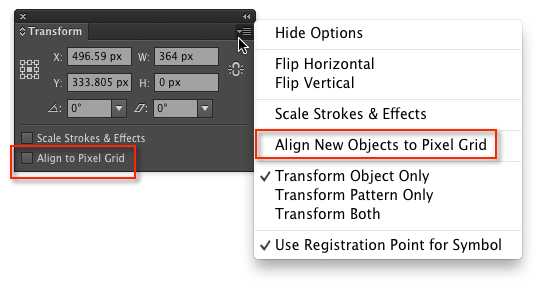
The UI design here could certainly be better...sigh...
Copy link to clipboard
Copied
Double Bonus!! thats the ticket there - what a UI headache
Now if only it would help out Dave...
You Have "Snap To Point" checked?
Do you like to draw in Preview Mode or Outline? ...most of the time I draw in Outline mode - it seems to Snap better again...
one thing i've have the habit of doing is drawing into the cross hair of a guide - if I end near the guides it usually always Snaps to the center point.
Once in the position I need adjust the width / height on the opposite side.
Copy link to clipboard
Copied
Much more fun with this "feature" is getting guides to snap to objects. Kind of one of the points one might think of using guides for... but seemingly impossible to get consistent snapping of guides to objects.
Nice one Adobe. Really thinking things through, again.
Fireworks CC. Another highlight.
Copy link to clipboard
Copied
Thanks for this tip flying_so_low!
I guess this happens when you open a new document with profile "web"..
If you open new document with chosen profile "print" then this "Align new objects to pixel grid" option in Transform panel is default off.
Yay ![]()
Copy link to clipboard
Copied
Thankyou!
Turning that off, worked 😄
This has been bugging me the last few weeks.
Copy link to clipboard
Copied
I've always been frustrated with Illustrator's seemingly inconsistent snapping behavior. This has been a major frustration and time-waster for me since Illustrator CS. Another poster above has touched on the alignment tools (and I believe these work amazingly well, once you master them you're almost golden.) However, just today, I literally can't draw a box to match the size of my artboard. I REPEAT: I CANNOT DRAW A RECTANGLE TO MATCH THE SIZE OF MY ARTBOARD, IT WILL NOT SNAP TO THE CORNER. I mean, what is going on here? Smart guides are "ON", and it tells me I'm in the corner at my point of origin, great...wonderful. I continue to draw the box down to the bottom-right corner of the artboard and FML IT WILL NOT SNAP to the CORNER.
Now, I know I can I just type in the correct dimensions and be done with it, but that's not the point.
This drives me crazy.
I also feel like it has become increasingly worse with each new version.
I have nothing to offer, just wanted to ventilate my rage about this.
Copy link to clipboard
Copied
Just be thankful you're not trying to do anything precise in After Effects, where nearly nothing snaps to anything else. Blind luck is the best chance of accuracy in AE. It's used for motion graphics, but it's not designed for that, apparently. Geometrics be damned.
I've come across the problem you're talking about before, many times. My only solution is to turn on "Smart Guides" and turn off "snap to grid" and "Snap to pixel" and then use the little popup window to know when the size matches the artboard.
Why is a "work-around" required for the most basic of drawing precision in Adobe Illustrator?
The better question might be "why do we need to draw a box the size of the artboard to create coloured backgrounds?" But that's getting far beyond the scope of forethought.
Copy link to clipboard
Copied
Like a lot of other users on here, when I upgraded from CS2 I was pissed that the smart guides weren't "working." Then I played with different controls and settings. Just hold down control while aligning or creating new shapes. It will snap precisely.
Copy link to clipboard
Copied
Hmm, holding control doesn't seem to do anything.
I've just recorded an example of this crap happening, you can view it here:
http://screencast.com/t/evU0t6Gzrf
Also, I'm sorry if there IS a fix for this...but this seems like such a basic requirement of this software I shouldn't have to go hunting for the setting/preference to (nor should I have to use some kind of a work-around like I always do) to make Illustrator function properly.
Smart Guides USED to function...now I feel like it does absolutely NOTHING. It does nothing. I'm constantly checking to make sure I have it on, because it does NOTHING.
In the video you'll see all I'm trying to do is snap one rectangle to the edges of another. First I align the left edge, then I struggle trying to get the right edge to snap to the other rectangle above...it will not snap. I've tried every setting. This is just one example, I'm not just trying to resize boxes all the time, this happens with everything (type, linked images, EVERYTHING.)
Copy link to clipboard
Copied
It is maddening. Everything Adobe is maddening. I would swear that, as with your problems today, I do something once and things work OK and then I do the exact same thing and things don't work OK. If, as I've heard said, the definition of insanity is doing the same thing over and over and expecting different results, then Adobe products can induce insanity.
OK. Now I'm going to stop ranting and say that sometimes, when I have the problem with snapping, it's my sense (and I can't prove it, and it doesn't always happen - see above) that locking the guides seems to help.
As with pretty much everything Illustrator, it would be better if it behaved like good ol' FreeHand. In FreeHand, guides were automatically on a guides layer and you didn't have to deal with the neverending problem of accidentally moving them or grouping them with other objects when you've forgotten to lock them.
I hope you Illustrator programmers read these things. Real users are your key to making this the product it should be.
Dave
Copy link to clipboard
Copied
Yes, Adobe software is bafflingly annoying to use. Rather than spending any time on UI and UX, they've been arrogant about being the established and dominant products in "design" software.
Take, for example, the info boxes inside panels. Change the darkness of the UI and those boxes of values/info become ever more contrasted with the darkening of the UI. That's the inverse of why someone would be darkening the UI in the first place.
Management at Adobe doesn't value design, yet they make design software.
That's the core problem with Adobe products and services. They do not value design.
Since they make design software but do not value design it's left up to the rest of the world to guess at what they do value.
Based on the cynical nature of the subscription model my guess would be the exchange of currency for a service because they're no longer confident in their ability to provide a product with value worth buying.
And they're right. I agree, Adobe software is not worth buying.
So the question that now comes to mind is "what's it worth as a service?"
They're at $50 a month. I think it's probably better suited to be adware. Many ad based opportunities exist ideal for them. Stress management consultants, those gym bags one uses to vent frustration, blood pressure medicine, calming teas and any other product that soothes or justifies experiencing extreme bouts of annoyance - would make ideal ad partners for Adobe products.
Given the flaws in "smart" guides they might even consider advertising a company that makes grid paper, rulers, protractors, pens, pencils and erasers.
Copy link to clipboard
Copied
I'm back here again, replying to my own post, because I am so frustrated with Illustrator CC right now. I cannot for the life of me understand why SMART GUIDES DO NOTHING, SNAPPING DOES NOT HAPPEN IN THIS PROGRAM ANYMORE.
IT IS COMPLETEY MYSTERIOUS. IT IS COMPLETELY USELESS!
I CAN'T EVEN RESIZE A RECTANGLE TO SNAP THE EDGE OF THE DOCUMENT. I CAN'T EVEN GET THE STUPID THING TO SNAP TO A GUIDE! A GUIDE!
WHAT THE HELL IS GOING ON HERE? THIS IS CAUSING ME TO WASTE SO MUCH TIME TRYING TO ENSURE THAT I HAVE THINGS ALIGNED CORRECTLY!!!!!! I cannot BELIEVE THIS, I am so !%$%$ mad right now.
FIX THIS PROBLEM!
FIX IT!
Copy link to clipboard
Copied
The post directly above yours (and many others in this thread) clearly state to hold down "ctrl" (win) or "cmd" (mac). I use "ctrl" and the guides work great. Once I got used to it, I like them much better than back on CS3.
Copy link to clipboard
Copied
maybe the distinction is between "moving" something, which, occasionally it will snap to random things, and "transforming" an object, in which it does not snap to anything, at all, or...sometimes, randomly it does.
I can align objects and move full objects around with roughly 50% confidence in the snapping (smart guide) behavior -- sometimes it works, sometimes, for no apparent reason, it doesn't.
I cannot, however, transform the size of an object using smart guides. Are you telling me I must redraw every object from scratch each time I want to resize it?
How can I hold the cmd key down while transforming an object I've selected? It will make a duplicate of the object.
Someone show me a video of this actually working.
Get ready! An upgraded Adobe Community experience is coming in January.
Learn more