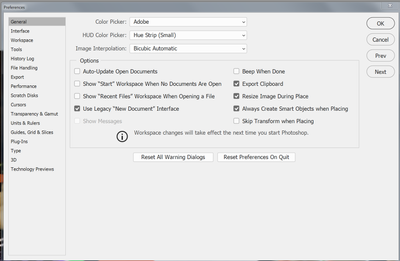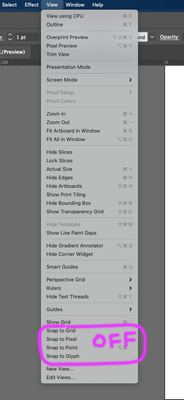- Home
- Illustrator
- Discussions
- Re: Problem moving objects in small increments
- Re: Problem moving objects in small increments
Copy link to clipboard
Copied
Hey everyone, I've seen this similar question asked before however none of the solutions seemed to help my problem. I am trying to move an object in a pretty small increment, I have the preferences keyboard increment set to its lowest number, but I still need to move my object 1/3 as far. I've also tried to manually move the object to the correct point with my mouse and it just snaps back to the space where it was sitting which was as close as I could get it with arrow keys. I've turned off snap to grid and snap to point, with no change in my result. I'm basically trying to align a smaller triangle over a section of a larger triangle to act as a shading area. Any solutions? Thanks in advance.
 3 Correct answers
3 Correct answers
Check in the Transform Pallet with the item selected, and make sure that Align to Pixel Grid is not checked.
mblaney,
It does look like the Align to Pixel Grid ghost haunting you, as SRiegel suggested.
Or maybe Snap to Grid.
Are both unticked (the former when the black triangle is selected)?
Unchecking 'Snap to Pixel' under the 'View' tab fixed this issue for me. Thanks a lot!
Explore related tutorials & articles
Copy link to clipboard
Copied
Simply go to under View Tab and un check "Snap to Grid" or just hold Shift+Ctrl and pres " ![]() have a good day
have a good day
Copy link to clipboard
Copied
Here is the answer I was waiting for. Thanks. 🙂
Copy link to clipboard
Copied
in "transform" selecting an object which intend to move and unchecking "snap to pixel" it works
Copy link to clipboard
Copied
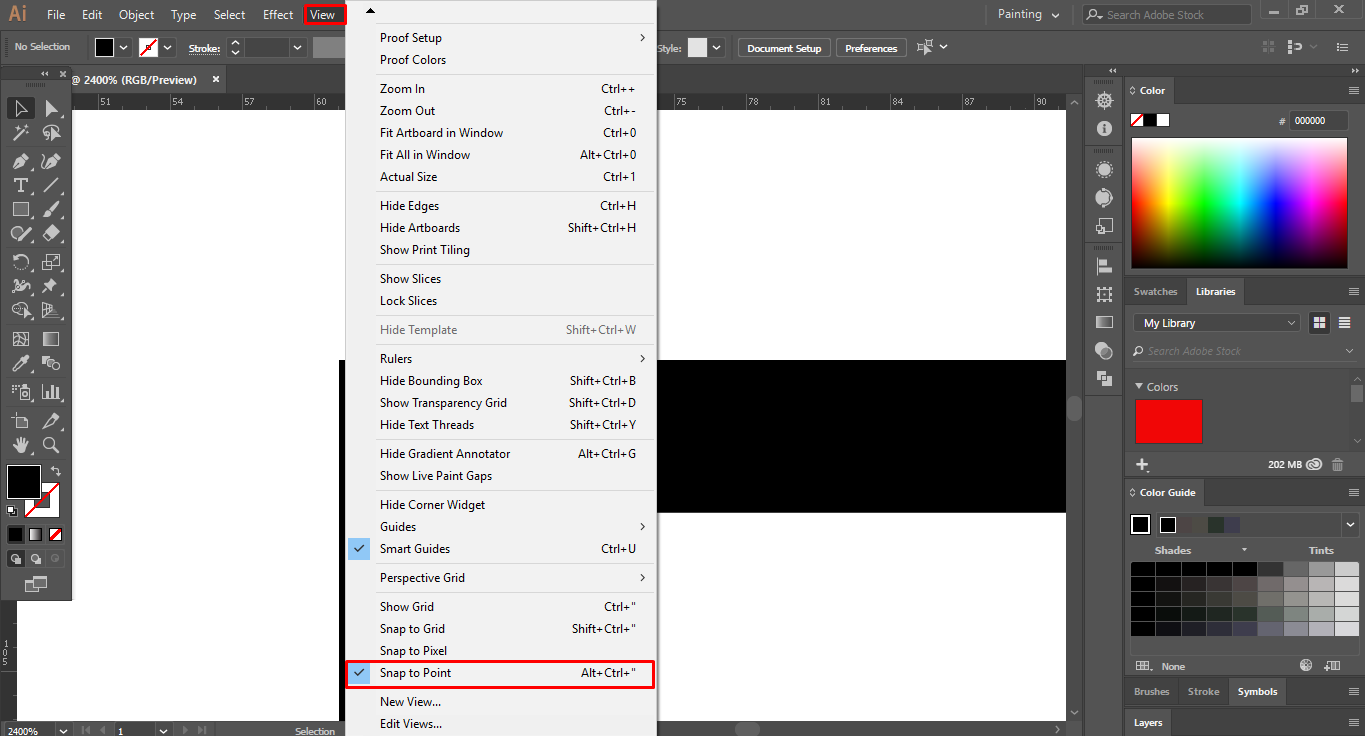
Hope this will work. Thank you:)
Copy link to clipboard
Copied
thanks! I needed that too!
Copy link to clipboard
Copied
I had the same issue and it solved by turning off "Snap to Points" and "Snap to Pixel" from the document settings that we see when there's no object selected. (Properties Window)
Cheers.
Copy link to clipboard
Copied
You are welcome, екатерина
Copy link to clipboard
Copied
The shortest solution I found is that somehow the file got currupted. No answers in the Preferences but, I opened a new file and tested drawing and moving and all was well. So I simply copied the elements from the file I was working on and pasted them in the new document (command F or B) and all was well with the world. I've been using Ill. since it came out and that was a first for me...
Copy link to clipboard
Copied
I have found the solution! This problem just happened to me and it drove me crazy. Impossible to make intricate designs with this issue going on.
1. Go to preferences-> general (or command+k) and notch your keyboard increment down to .0001.
2. Try to make a line on illy see if the problem is solved.
3. If it still only seems to move by .01 units, then go to view, and make sure you have snap to grid, snap to pixel, and snap to point, ALL turned off.
This is what solved the problem for me. I think what happened is I accidentally clicked the keyboard shortcut that turned on snap to grid, which is command+shift+apostraphe.
Hopefully, this will be the solution to your problem.
If not, I would recommend making sure your increment preferences are the way you want them to be, then quit the illy app, turn off your computer, and throw your computer at the wall. Because that's how I felt before I figured out the solution. Godspeed pals
Copy link to clipboard
Copied
Goin crazy here because I swear I do not have a "keyboard" choice in Preferences/General or anywhere that I can see.
Copy link to clipboard
Copied
The Preference file you show here is for Photoshop. Try the Illustrator Preferences.
Copy link to clipboard
Copied
I've already changed the preferences in Illustrator. Was trying to change them in Photoshop.
Copy link to clipboard
Copied
Thanks drove me nuts - this was just what I needed.
Copy link to clipboard
Copied
I solved this bug somehow by selecting view>show page tiling (or print tiling), after which the 'snap to grid' under 'perspective grid' started showing black again, previously was locked in grey (I couldn't select or diss elect it) now it seem to free up the bug of stuck keyboard increament and am able to do my work in minute detail again without frustration.
Copy link to clipboard
Copied
All these options off, worked for me!
Copy link to clipboard
Copied
This one has always gotten me. its not just this program, but basically seems to happen on every drawing & editing beginninhbg program since the beginning of time( UI computers). that for some reason when moving a line or image or transforming and object that it always tends to skip past the part where you want it to go thats either proprtional or perspective view. My guesd it has something to do with the math or something it doe correctbsoot. isnt like about that correct spot. So sometimes I will save the image and reopen and try again or save it ss a diffrent layer sometimes works or flatten the immage and try again. Also sometimes save it in a different resolution somerimes works too. I hate when that happens and slows you down . oh on cad prigrams just put in the exact coordinates does the trick.
Copy link to clipboard
Copied
OMW I CAN KISS YOU RIGHT NOW!!!! I'VE BEEN STRUGGLING FOR SO LONG TO SOLVE THIS!
-
- 1
- 2
Find more inspiration, events, and resources on the new Adobe Community
Explore Now