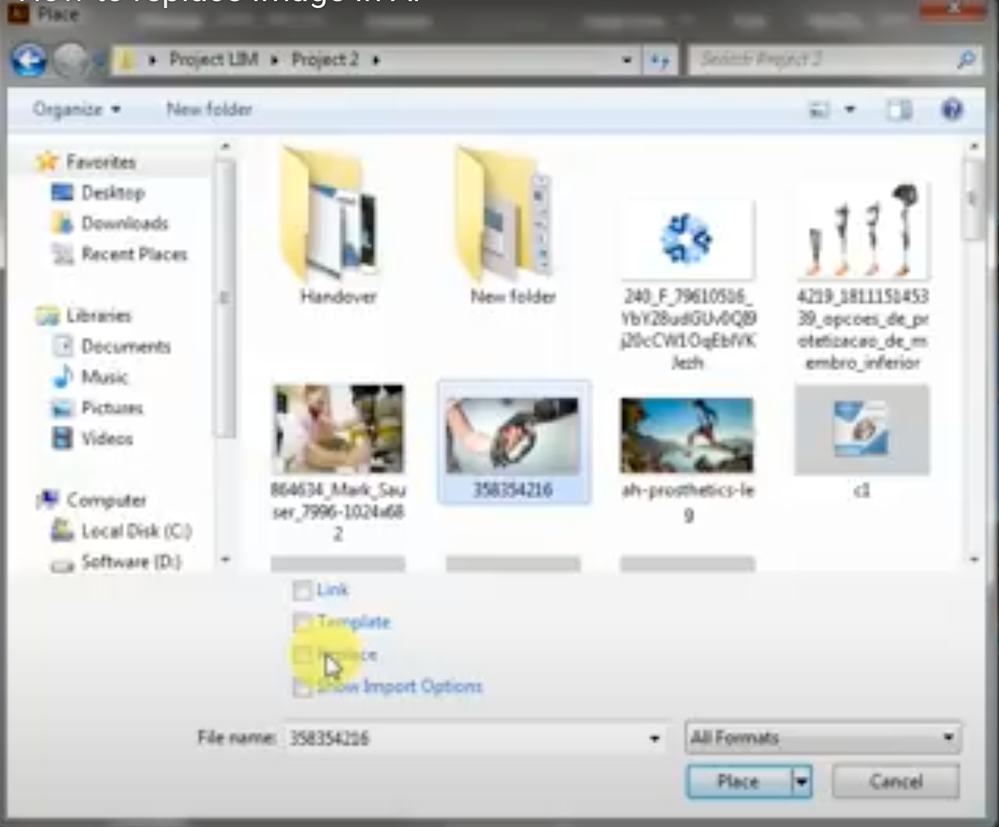The Links panel (Window > Links) displays a list of all artwork that is placed (embedded or linked) in an Illustrator document. Links Information is displayed in the Links panel. To view file information for linked files, do one o
Copy link to clipboard
Copied
I have a template I want to use and substitute their image for mine. I saw that an earlier version of Illustrator had a replace option when you clicked on your image. I can't locate the replace option in the latest version of CC. Can anyone help me figure out how to replace an image in a FreePik template using the layers panel. Step by step instructions would be helpful. Thanks.
 1 Correct answer
1 Correct answer
In Illustrator, select the embedded image that you want to replace with the selection tool (V), click “Image” at the top and the Relink icon. Once you do this, your folder dialog will pop up and ask you to find the file you would like to relink the original with.
Explore related tutorials & articles
Copy link to clipboard
Copied
In Illustrator, select the embedded image that you want to replace with the selection tool (V), click “Image” at the top and the Relink icon. Once you do this, your folder dialog will pop up and ask you to find the file you would like to relink the original with.
The Links panel (Window > Links) displays a list of all artwork that is placed (embedded or linked) in an Illustrator document. Links Information is displayed in the Links panel. To view file information for linked files, do one of the following:
- In the Links panel, double-click a link.
- In the Links panel, select a link, and then click the Show Link Info button.
- Select a linked object, click the Object Type hyperlink in the Control panel to open the Links panel, and then click the Link Information button.
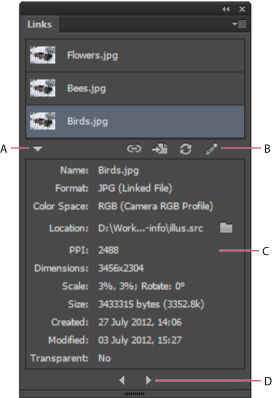
Find more inspiration, events, and resources on the new Adobe Community
Explore Now