- Home
- Illustrator
- Discussions
- Re: Reversing Text on a mirrored Path
- Re: Reversing Text on a mirrored Path
Copy link to clipboard
Copied
Hi,
I am having a nightmare trying to essentially flip text that has been mirrored. I am working on creating machinery stickers, it is a symmetrical design on either side so I have mirrored the template, this is when my problem with the text path occurs.
I have text on a curved line, when I try and flip the text round in the 'Type on a Path' options all it does is flip the text to the other side of the path baseline.

When I select flip with the scewed option I get something that is relative to what I am looking for - but with scewed text (see below).
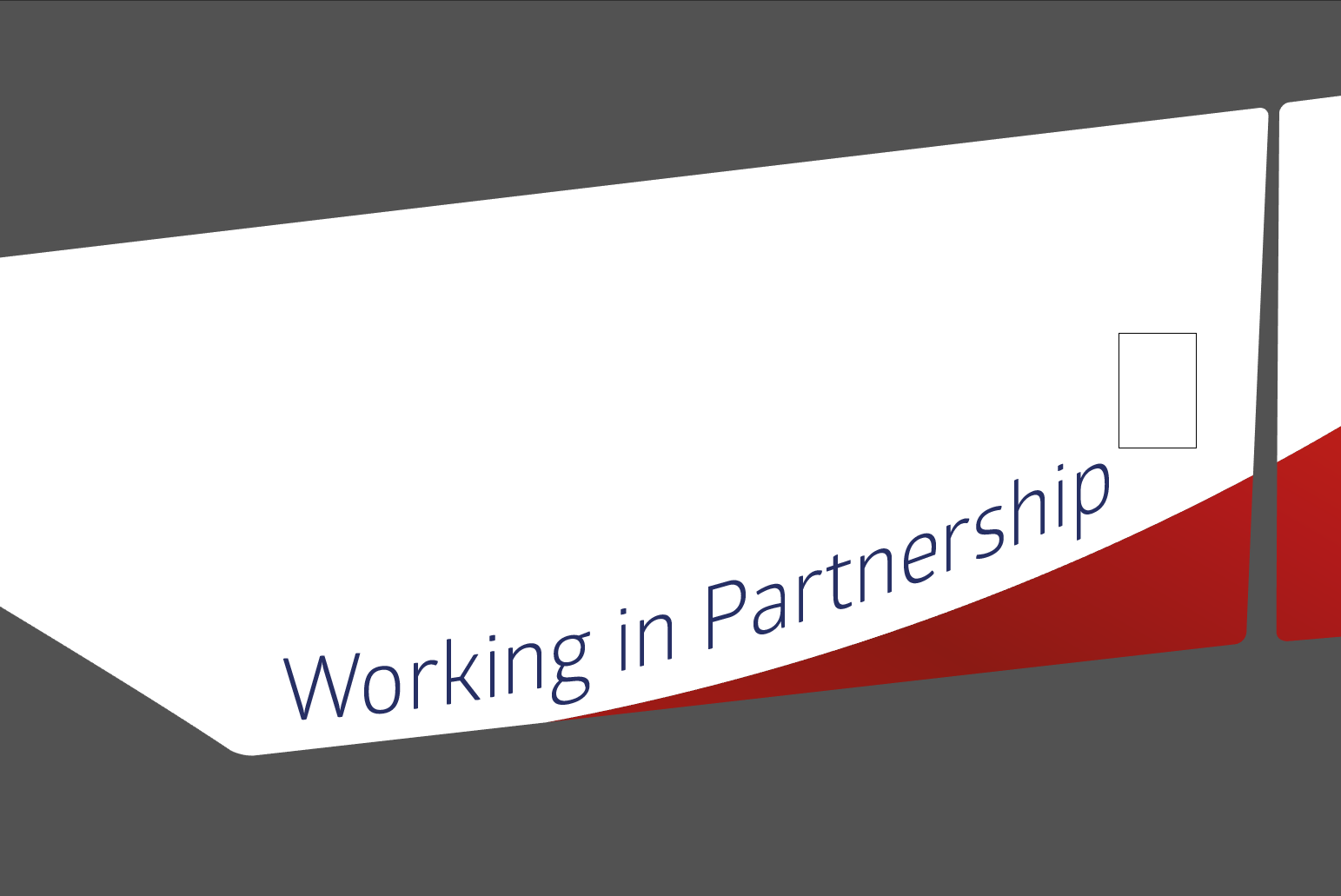
Is there anyway to invert the text so it does not read back to front without having to try and create a new path? Mirroring the templates is a must - but surely there must be an easier way?
Any help would be greatly appreciated.
Thanks
Jamie
 1 Correct answer
1 Correct answer
As far as I know, once you add text to a path there isn’t a way to get the path back through a command. However, you can create a duplicate of the path that doesn’t retain the mirrored text attributes.
I created a path, used the Text on a path tool to add the text “Text on a path,” mirrored it and now have the following:
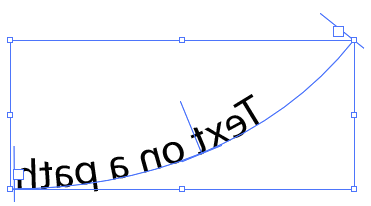
Use your direct selection tool to select just the path.
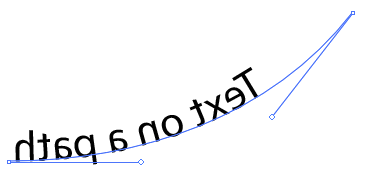
Press Ctrl+ C to copy the path, press Ctrl+ Shift+ V to paste in place, select the original text-on-path shape, and delete i
...Explore related tutorials & articles
Copy link to clipboard
Copied
As far as I know, once you add text to a path there isn’t a way to get the path back through a command. However, you can create a duplicate of the path that doesn’t retain the mirrored text attributes.
I created a path, used the Text on a path tool to add the text “Text on a path,” mirrored it and now have the following:
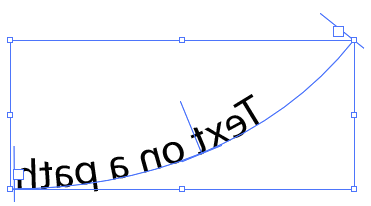
Use your direct selection tool to select just the path.
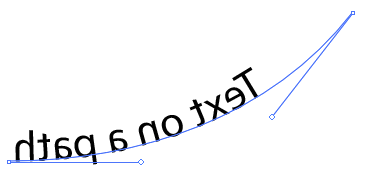
Press Ctrl+ C to copy the path, press Ctrl+ Shift+ V to paste in place, select the original text-on-path shape, and delete it. Now you’ll have a stroke that’s exactly where the old path was but it doesn’t have any of the text properties applied to it. (I’ve added a color to the stroke so you can see it in the image below.)
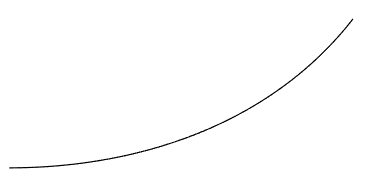
Select your type on a path tool again, click on the new path and add your text again.

The text will be upside down, so go into your Type on a Path Options and turn on the Flip option.

Now you can change the text alignment and your text will be on a mirrored path but right reading.
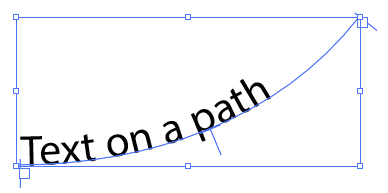
Ideally, mirroring the path prior to using the Type on a Path tool is the better option, but this will give you a way to do this if you’ve already used the tool.
Copy link to clipboard
Copied
Thanks Michael, this worked for me! Great instructions BTW. I appreciate the time you put into this for us newbies. ![]()
Copy link to clipboard
Copied
My apologies Stephen I used this method but forgot to come back and thank you for your assistance!
This worked perfectly and it's the way I work these nowadays. Thank you very much for the detailed assistance - have an awesome day you awesome person! ![]()
Copy link to clipboard
Copied
My problem is a bit different, when I type unto the text path, it says "MUSPI MEROL" instead of "LOREM IPSUM", i cant seem to figure out what's causing this error, please help.
Copy link to clipboard
Copied
My problem is a bit different,
By @Kulit28414252qccr
Please create a new thread if you have a different problem.
This sounds like you have a right to left writing system, right? Arabic? Hebrew? That seems to be interfering.
Copy link to clipboard
Copied
Your path is already mirrored - in any tool but text (or make sure your text is not selected), type o then return to bring up the reflect dialog...
Copy link to clipboard
Copied
Hmm… I don’t know if it’s the new version of InDesign (I’m running ID 2020), but it doesn’t work for me… (MacOS)
Copy link to clipboard
Copied
"Hmm… I don’t know if it’s the new version of InDesign (I’m running ID 2020), but it doesn’t work for me… (MacOS)"
This is the Illustrator forum.
Find more inspiration, events, and resources on the new Adobe Community
Explore Now


