Copy link to clipboard
Copied
Hello. I've been "volunteered" to recreate this logo for a company that cannot find their vector original. I have the shaped, and have been playing around with gradients and masks and 3D, but can't figure out how to add the shading. It's not just one-sided shading as there is a slight shade around additional edges. Since it's a logo, I have to be precise about it. Anyone? It will be used on very large displays, so I really don't want to go with raster.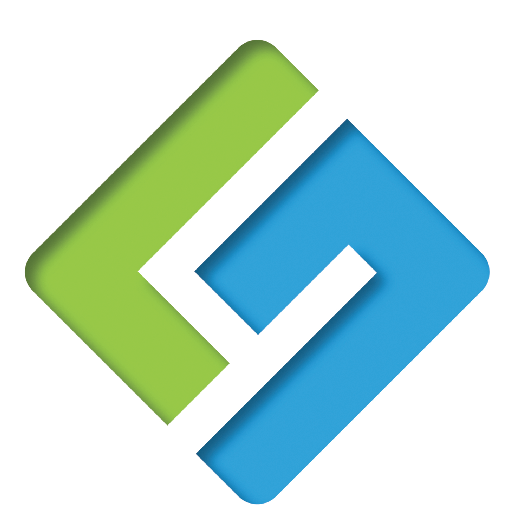
 1 Correct answer
1 Correct answer
Technically, that shading doesn't belong on the "vector original." For that, just replicate the shapes.
The shaded effect shown is easily achieved in Photoshop (on a rasterized copy of appropriate size/resolution for the application), using the Inner Shadow Layer Style features.
Explore related tutorials & articles
Copy link to clipboard
Copied
Technically, that shading doesn't belong on the "vector original." For that, just replicate the shapes.
The shaded effect shown is easily achieved in Photoshop (on a rasterized copy of appropriate size/resolution for the application), using the Inner Shadow Layer Style features.
Copy link to clipboard
Copied
Thank you, John. I don't really understand your first two sentences: "Technically that shading doesn't belong on the 'vector original'." ... and "For that, just replicate the shapes."
Would you please clarify?
Copy link to clipboard
Copied
Generally speaking, in logo design a flat, single-color basis is the first step. Like this:

See, I "replicated the shapes." If you had the "vector original" of this logo, that's what it would look like, perhaps with the (2) corporate colors applied. That's what gets printed by default.
In applications where raster-based effects like those inner shadows are desired, it is best practice to add them in a raster editing environment (Photoshop). You would rasterize the logo at a size and resolution appropriate for the application, then apply the effects.
Copy link to clipboard
Copied
Thank you. I get the "how-to", but am still wondering about "best practice". We have quite a bit of artwork that has vector-added drop shadows and the like, and it's all been printing fine (on packaging) for years.
Copy link to clipboard
Copied
printing fine and being 100% vector are different things. If you want to create this, you will always end up with rasters in it. Inside Illustrator you can go ahead with effects and use them inside clipping masks, but you‘ll need some experience to output that in good quality
Copy link to clipboard
Copied
quoz wrote
Thank you. I get the "how-to", but am still wondering about "best practice". We have quite a bit of artwork that has vector-added drop shadows and the like, and it's all been printing fine (on packaging) for years.
Well, it is entirely possible to add such effects in Illustrator and produce a viable result, but many people do so half-blind to the moment when their work crosses into raster-based territory, resulting in loss of control with respect to scale-ability and spot color output. My old-school mind draws a very hard line between vector and raster editing (for print), to the extent that I never mix raster and vector in Illustrator, or anywhere but in InDesign for that matter. The shadows you want will be a raster effect, even if you add them in Illustrator, essentially rasterizing the whole mark and subjecting it to resolution from that point on. Someone may argue, but IMO, it's always better to retain up-front control of that process, as described in my previous post.
Copy link to clipboard
Copied
True, John, I do follow what you're saying that shadows are rasterized. E.g. we always have to ensure that the Document Raster Effects setting is properly set. We're glad we get good results with that; otherwise our raster library would have to be exponentially increased. Displays are definitely a different critter. What the company had originally sent was s fuzzy, medium-resolution JPG, and that wasn't going to fly. We now have a flat AI, and are good to go. Thanks, everyone, for the interesting points of view.
Copy link to clipboard
Copied
I think if you play around with the Effect of Inner Glow and change the default setting from Screen to Multiple and adjust the color, opacity and blur you will get what you are looking for. This most likely is not a gradient. And I do not think it should be applied as a pixel based effect, as then it would not be scalable.
Copy link to clipboard
Copied
Thanks, michelew. I played around with that but the problem has been that not all edges have a shadow. I was getting kind of close with that, and playing with "blend", (see attached) but then was told that the company is OK with an unshaded version for displays, and they have a vector version of that, so I'm off the hook. ![]() I think John is probably right that they added the shading in Photoshop after creating the base logo in Illustrator.
I think John is probably right that they added the shading in Photoshop after creating the base logo in Illustrator.
Copy link to clipboard
Copied
That kind of shading can be easily done with a few simple entirely vector-based blends. Resorting to raster imaging for this is neither necessary nor necessarily "best practice."
JET
Find more inspiration, events, and resources on the new Adobe Community
Explore Now
