Shape in PS into path in AI
Link in Zwischenablage kopieren
Kopiert
please i have a stroke non fill shape in photoshop & i want it a path in illustrator to make the die cut
Entdecken Sie verwandte Tutorials und Artikel
Link in Zwischenablage kopieren
Kopiert
Copy/pasting should work, but you could also use Photoshop’s File > Export > Paths to Illustrator.
Link in Zwischenablage kopieren
Kopiert
copy-paste didn't work and file >export >path it exports nothing
Link in Zwischenablage kopieren
Kopiert
Hi Marina,
Please show a screen shot of your path with the Paths panel open.
Are you using the Path Selection tool “A” to select the path in Photoshop?
~ Jane
Link in Zwischenablage kopieren
Kopiert
this is the shape that i want it a path and if i make export , it will be blank like that in AI
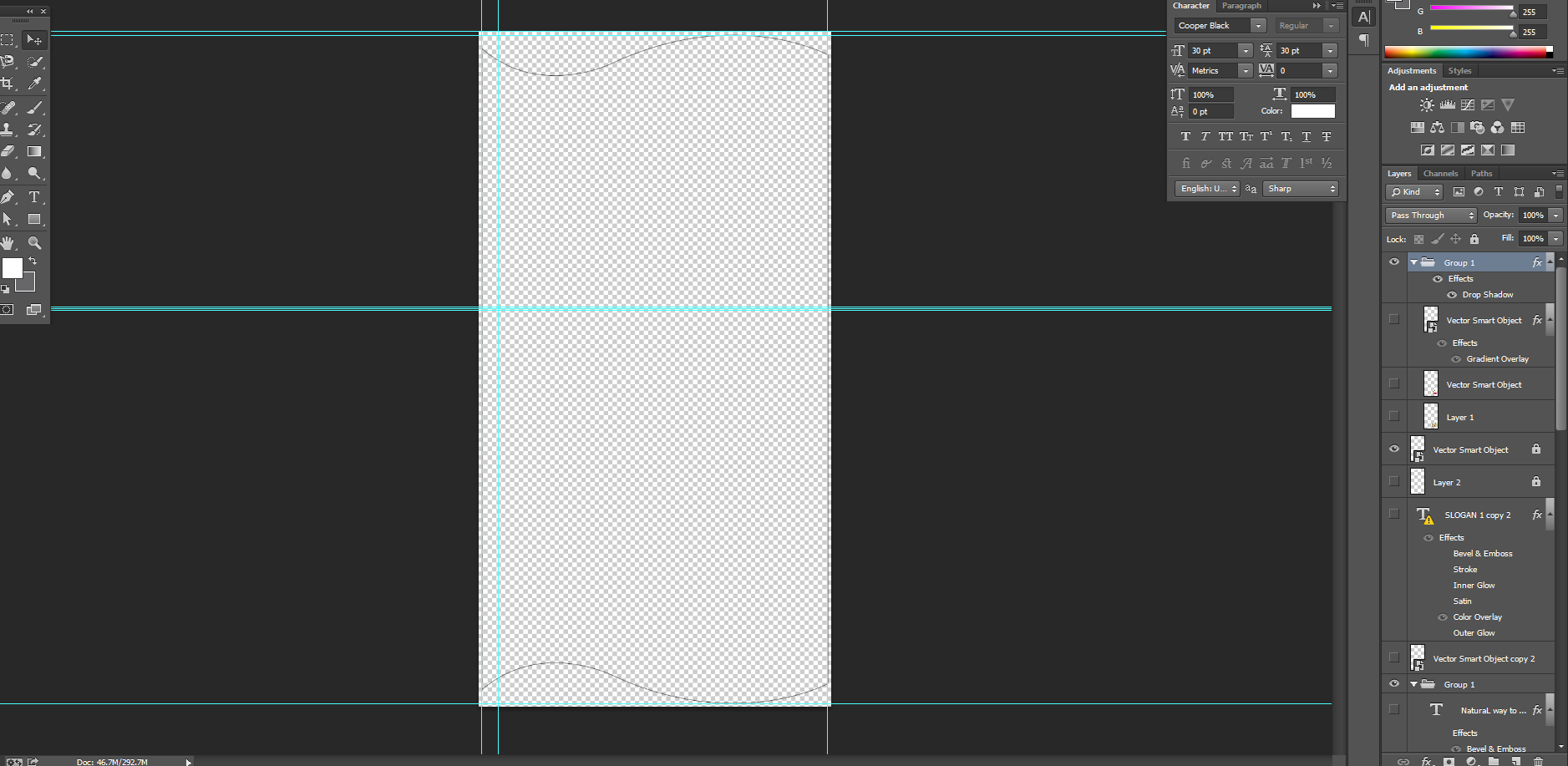
Link in Zwischenablage kopieren
Kopiert
Did you use the Direct Selection Tool (A) to select all Path Points by alt-clicking on the Path before copying?
And the screenshots do not seem to include the Paths Panel at all.
Link in Zwischenablage kopieren
Kopiert
No direct selection tool in Photoshop dear and there is nothing in AI when i export the shape from PS
Link in Zwischenablage kopieren
Kopiert
No direct selection tool in Photoshop dear
Of course there is.

Link in Zwischenablage kopieren
Kopiert
there is nothing in AI when i export the shape from PS
Please post a screenshot with View > Outline.
Link in Zwischenablage kopieren
Kopiert
And when exporting the Path was the Layer selected and did you select the vector mask in the dialog?

Link in Zwischenablage kopieren
Kopiert
no it doesn't appear , there is one option only ( Document bounds )
Link in Zwischenablage kopieren
Kopiert
There is a Direct Selection tool in both PS and AI.
In Photoshop, click the magnifying glass in the upper right.

Start to type "Direct Selection tool" and click the word when it appears to go to the tool.
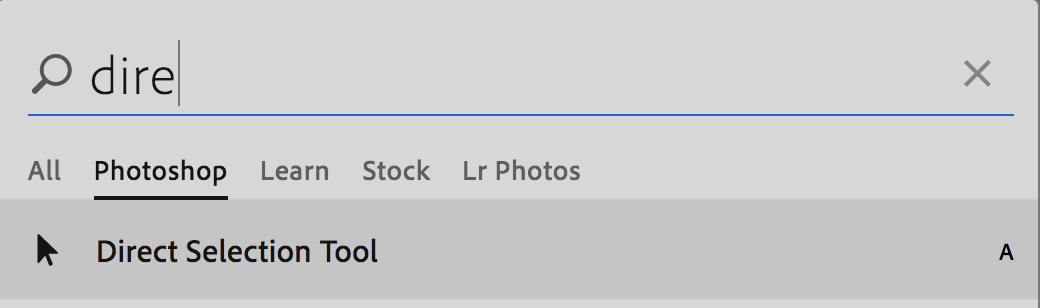
Link in Zwischenablage kopieren
Kopiert
yes okay i found it , but still copy & paste not working
Link in Zwischenablage kopieren
Kopiert
What part is not working?
Link in Zwischenablage kopieren
Kopiert
Please post a screenshot after alt-clicking the Path and before copying.
Link in Zwischenablage kopieren
Kopiert
Link in Zwischenablage kopieren
Kopiert
No, the Move Tool would normally only be the »four arrows«.
Is a 3D object involved?
Do you get a name-display when you hover the cursor over it?
Link in Zwischenablage kopieren
Kopiert
c.pfaffenbichler schrieb
No, the Move Tool would normally only be the »four arrows« …
This is the Move Tool. But only in older versions, IMO from the beginning till CS6.
![]()
Link in Zwischenablage kopieren
Kopiert
Ah, it’s been a while …
Link in Zwischenablage kopieren
Kopiert
Upps, I was wrong.
A little journey into the past:
PS 1, PS 2 and PS 2.5 didn't have layers - and no Move Tool
PS 3 and PS 4 did have the same Move Tool as now - only the "Four-Arrow-Cursor"
and in all versions from PS 5.0 til PS CS6 was the Move Tool as shown by jane-e (with little changes from version to version).
The current icon for the move tool is the same as in PS 3.0 (codename "Merlin Brimstone" released in Nov 1992)
![]()
Link in Zwischenablage kopieren
Kopiert
https://forums.adobe.com/people/pixxxel+schubser wrote
in all versions from PS 5.0 til PS CS6 was the Move Tool as shown by jane-e (with little changes from version to version).
marinaw60684703 , can you tell us your version? My screen shot was a close-up from your screenshot, and it will help us to give you accurate information.
Link in Zwischenablage kopieren
Kopiert
I use the Path Selection tool to select the path in PS, but either will work.
Your screen shot showed Layers, and we need to see the Paths panel. Your screen shot showed a path that is not selected. It has to be selected.
When you paste to Illustrator, you get this message. Choose the first one — fully editable.

The path will come in with no fill and no stroke, so give it a stroke color. Otherwise you will not see it once it is deselected.
Link in Zwischenablage kopieren
Kopiert
marinaw60684703 schrieb
this is the shape that i want it a path and if i make export …
The only object which could be a shape --> seems to be a Vector Smart Object in Group 1
IMO you can't select it with Path Selection Tool or Direct Selection Tool.
That's why -->
right click on the Vector Smart Object layer in Layers panel and choose
Export Contents…
Link in Zwischenablage kopieren
Kopiert
I noticed your smart object layer appears locked. Unlock it by clicking on the padlock icon.
If on a Mac, hold down the command key and click on the layer containing your outline shape. This should make a selection around your shape. Now open the paths palette. On the flyout menu, select "make work path". Set your tolerance to 1 or 2 pixels and click ok. Next, in your path palette flyout menu, select "save path". Finally, go to File, Export, "paths to illustrator".
This will prompt you to save the path file in .ai format. Now open the file in Illustrator and you can use it as a vector path.
Link in Zwischenablage kopieren
Kopiert
Hi meganchi,
that could be a "workaround".
But why changing a Vector Smart Objekt into a selection only for creating a path from that selection?
Is that wise?
-
- 1
- 2




