- Home
- Illustrator
- Discussions
- Re: Small space between objects when trying to put...
- Re: Small space between objects when trying to put...
Copy link to clipboard
Copied
Hi! I am new to Illustrator and I am trying to create an put two shapes underneath one another to create a bigger object. However, a very thin white line remains between them, as shown in the image attached. I have tried selecting the two objects and using the Distribute Spacing, with the Space set to 0px and the Align to setting set to "Align to Key Object". However, this didn't change anything. Any idea on what could be causing this problem and how to solve it? Thank you!
 1 Correct answer
1 Correct answer
It's probably a screen display issue.
Choose View > Outline. You should see a single line between the two objects, similar to this (preview view on left; outline view on right):

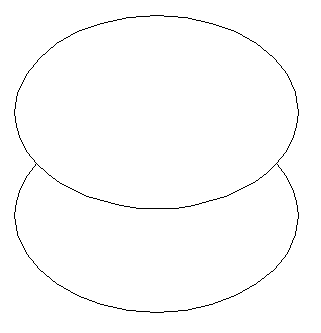
If you're still not sure, you could overlap the two objects. That way there would definitely not be a gap.

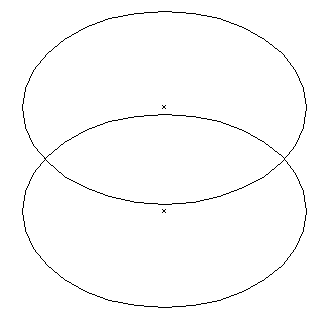
Explore related tutorials & articles
Copy link to clipboard
Copied
I am trying to understand the issue based on the screen shot.
Are the objects same size? where is the thin line?
Please explain!
Copy link to clipboard
Copied
Hi, the objects are the same size and the line is right where they meet, near the end of the planet. I am attaching another screenshot, hope it makes it clearer.
Copy link to clipboard
Copied
This could just be a screen rendering issue.
Go to Preferences > General and turn off the Anti-aliasing. Is the white line still there?
Copy link to clipboard
Copied
Hi, yes, it is still there. However, it becomes more/less clear depending on how far i zoom in and sometimes it seems to not even be visible at all.
Copy link to clipboard
Copied
Then try and unite the neighbouring shapes.
Also try and turn on View > Preview on CPU. Still there?
Copy link to clipboard
Copied
It's probably a screen display issue.
Choose View > Outline. You should see a single line between the two objects, similar to this (preview view on left; outline view on right):

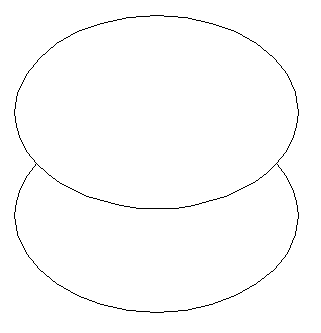
If you're still not sure, you could overlap the two objects. That way there would definitely not be a gap.

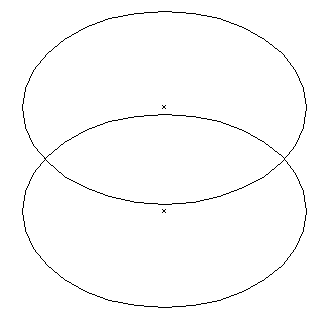
Copy link to clipboard
Copied
Yes, I think it was a screen display issue, because if I try to save it as a png and then open it on another computer the line isn't there. Thank you!
Copy link to clipboard
Copied
Barbara and Chana, this is where the problem is:

Copy link to clipboard
Copied
looks like screen display issue.
Can you test it iwith another file and the same idea? if it is the same it is a screen issue.
Chana
Copy link to clipboard
Copied
Hi i think this is due to shape break try to combine the shape which are same in colors using path finder options.
Copy link to clipboard
Copied
I tried it. When you zoom in you start seeing that there is no line. I exported it as a PNG to check and zoomed in.
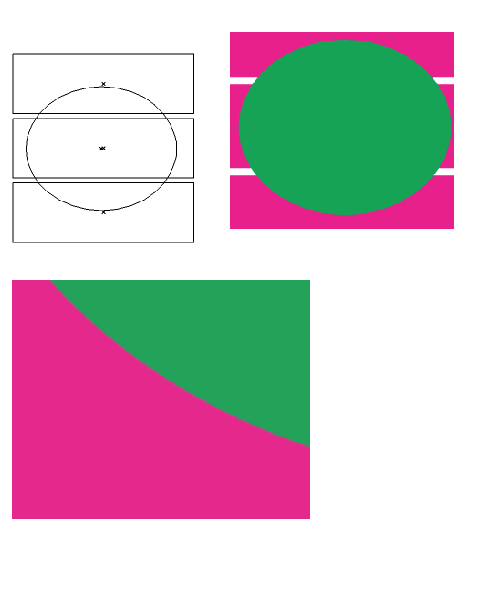
Copy link to clipboard
Copied
If this does not work we can take it to the product managers with a sample file from you!
Find more inspiration, events, and resources on the new Adobe Community
Explore Now
