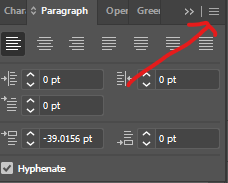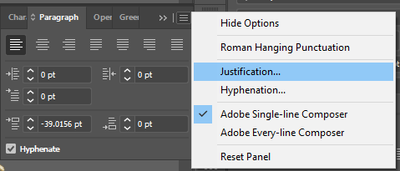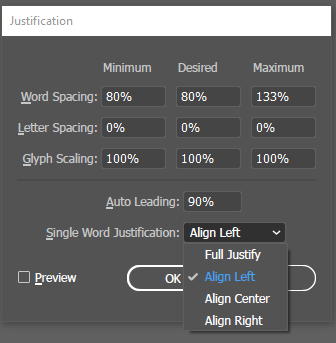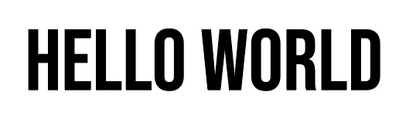- Home
- Illustrator
- Discussions
- Space not working during text entry
- Space not working during text entry
Copy link to clipboard
Copied
I just upgraded to Illustrator 2018 using Windows 7 and seem to be having an issue where hitting the space bar between words is not registering. I'm not sure if this is a setting that was changed during upgrade, or if it's a glitch. Sometimes the space will register and then the text will revert to no spaces between words, other times it does not show up on screen at all upon hitting space bar. Any help would be appreciated.
 2 Correct answers
2 Correct answers
If you did not have “Import previous settings and preferences” unchecked in the Advanced Options during your install of CC 2018 (see screen shot) then that may be the source of your problem.
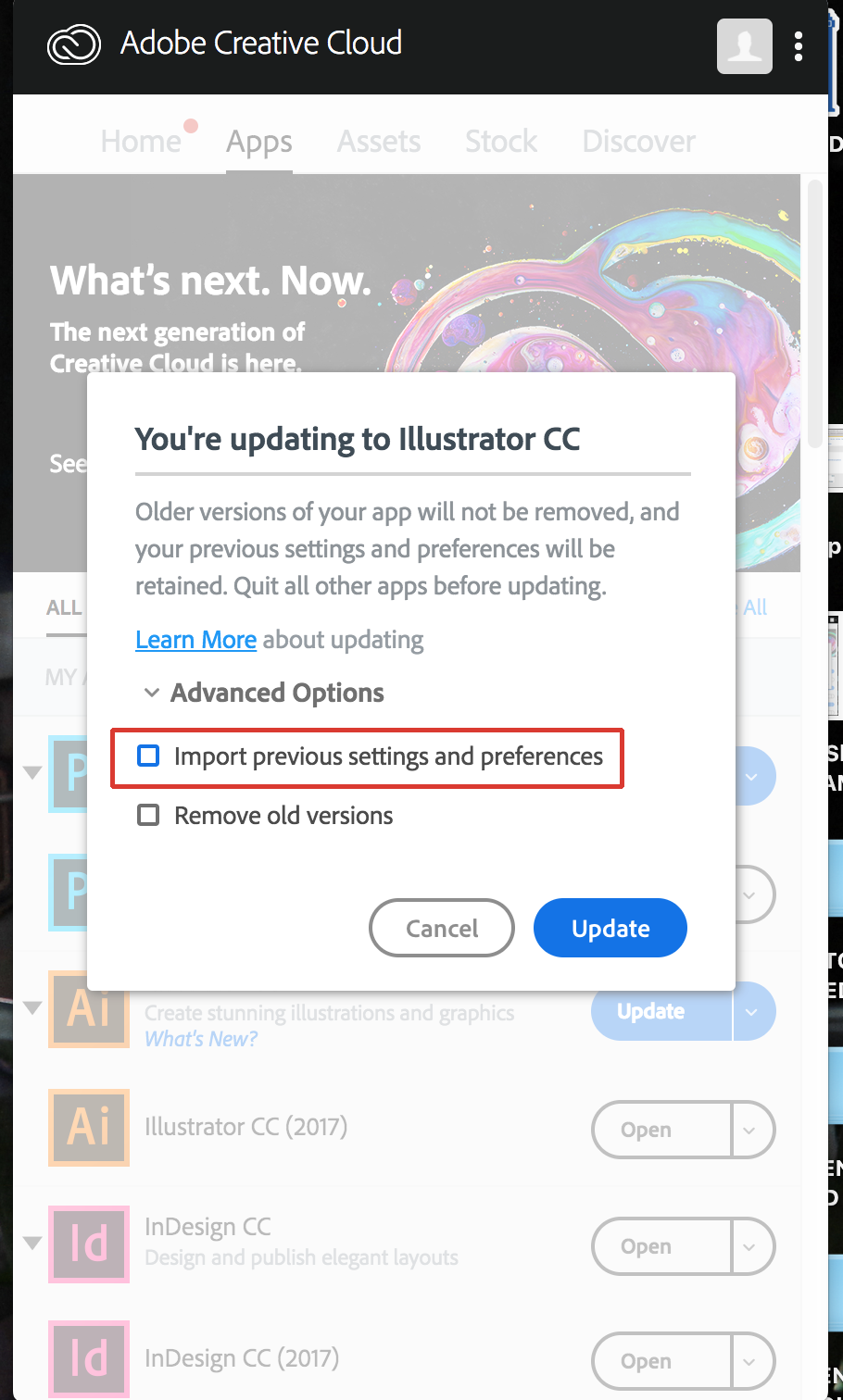
If that option was checked during the install then you will have to manually make sure that all previous preference files for Illustrator are deleted (or renamed) making sure that Illustrator is closed when you do so. You can then open CC 2018, save a test file and then quit it so that a new CC 2018 only pref
...I just ran into this issue and in my case, I didn't make an update. Here's the solution that worked for me
1. Click on the menu icon on the paragraph panel
2. Click on Justification
3. Change the single word justification from full justify to Aligh Left
4. That should solve the issue
ALTERNATIVE SOLUTION
Reset the Character and Paragraph Panel. You can find this in the menu icon on each panel
Explore related tutorials & articles
Copy link to clipboard
Copied
Hi Becky,
Can you please try restarting the machine? Is your space key working fine in other applications?
Thanks
Anish
Copy link to clipboard
Copied
I am having the same problem, only when I hit my spacebar in InDesign, instead of adding a space, it is changing to a different Paragraph Style...very frustrating, because as you can see, the spacebar is working fine in other applications.
Copy link to clipboard
Copied
This is the Illustrator forum.
You maybe want to post in the InDesign forum.
Copy link to clipboard
Copied
If you did not have “Import previous settings and preferences” unchecked in the Advanced Options during your install of CC 2018 (see screen shot) then that may be the source of your problem.
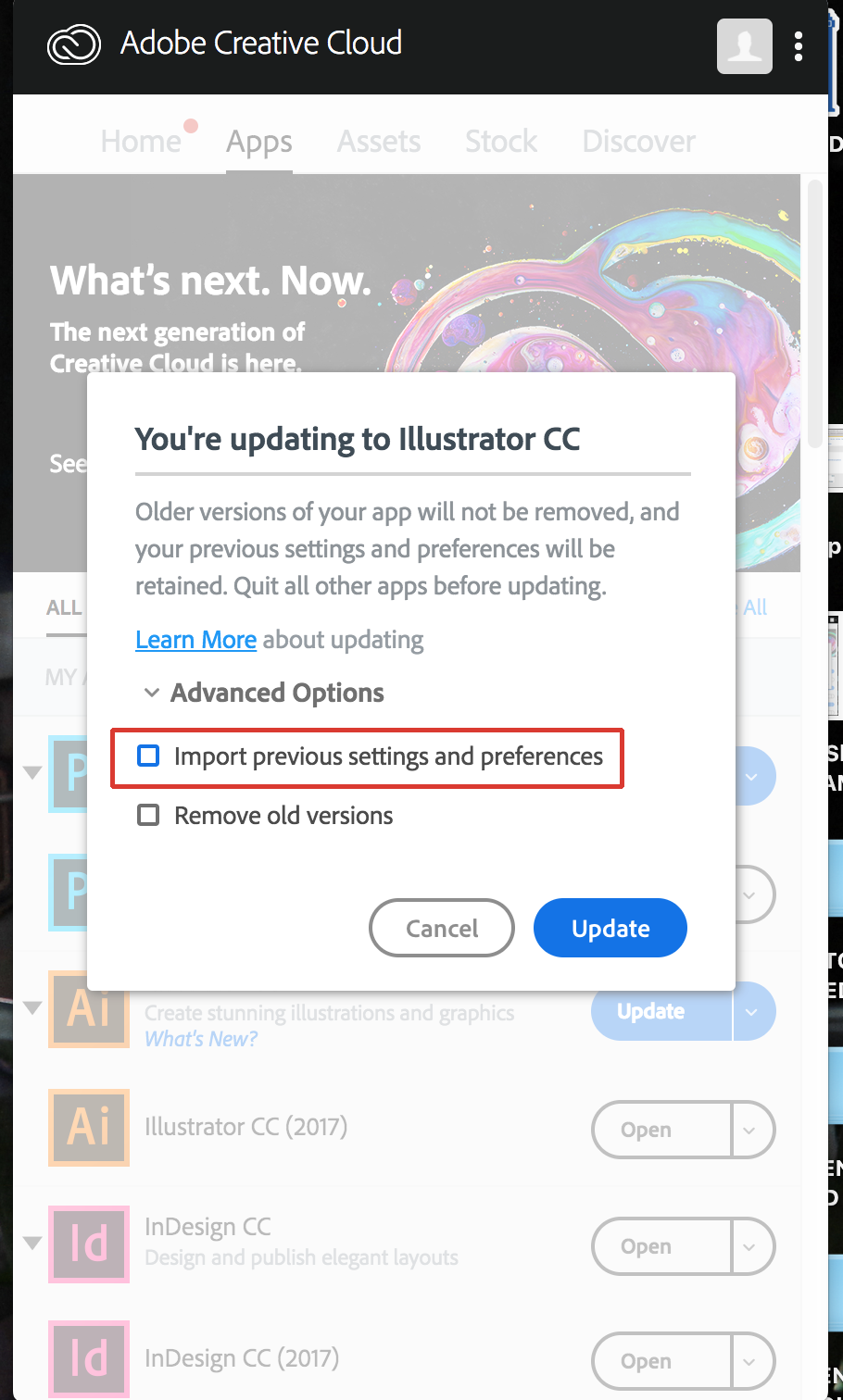
If that option was checked during the install then you will have to manually make sure that all previous preference files for Illustrator are deleted (or renamed) making sure that Illustrator is closed when you do so. You can then open CC 2018, save a test file and then quit it so that a new CC 2018 only preference folder will be created. (This is all based on a test I did that showed that when an older preference file exists CC 2018 did not create a complete preference folder). At this point I would restart the computer and once rebooted launch Illustrator and hopefully your problem will be solved.
To manually delete preferences:
You can try the quick way of resetting on a PC which is to hold down Ctrl + Alt + Shift when launching Illustrator and respond affirmatively when asked if you want to reset. There have been some recent reports that the window asking if you want to reset is not popping up but that the prefs are being reset anyway. If this works then great but if it doesn’t you may have to manually delete them.
On Windows 7 and above the preference files are hidden. To find them go to the Control Panel and open Folder Options and then click the View tab. Then select “Show hidden files and folders” or “Show hidden files, folders or drive options” in Advanced Settings. Then delete (or rename) the folder at the end of this path: C:\Users\[User Name]\AppData\Roaming\Adobe\Adobe Illustrator [version number]\ Settings\<Language> for any versions that you have. Make sure that Illustrator is closed when you do this. When you relaunch the program it will create new preference files and the program will be at its default settings.
After you’ve reset up the program (make sure that no document window is open) to your liking, it is a really good idea to create copies of your personalized “mint” preference files (make sure that you quit the program before copying them—that finalizes your customization) and use them in the future to replace any corrupt versions you may need to delete.
Also, just to make sure, CC 2018 requires that Service Pack 1 be installed to work on Windows 7.
Copy link to clipboard
Copied
Thank you, that seemed to do the trick. I suspect it was a setting that got changed during upgrade.
Copy link to clipboard
Copied
Happy to help.
Copy link to clipboard
Copied
- Have you tried the flyout menu and chose reset panel for both character and paragraph?
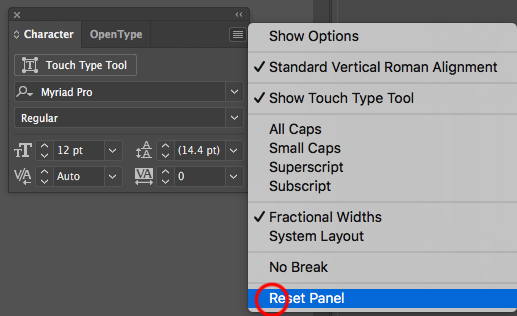
- Do a Shift Ctrl I to show invisibles, do you see the spaces represented by periods?
- If you create a new document, and set some new type in a text box, does this happen?
- What settings do you have on your type, such as justification?
- Please post a screenshot
Copy link to clipboard
Copied
Thanks Mike!
I had the same problem in Illustrator CC 2019 with the space bar key not working. After I did the reset panel it started working again.
I use on a Macbook pro 2015 Os Mojave 10.14.6.
Copy link to clipboard
Copied
I just ran into this issue and in my case, I didn't make an update. Here's the solution that worked for me
1. Click on the menu icon on the paragraph panel
2. Click on Justification
3. Change the single word justification from full justify to Aligh Left
4. That should solve the issue
ALTERNATIVE SOLUTION
Reset the Character and Paragraph Panel. You can find this in the menu icon on each panel
Copy link to clipboard
Copied
Thank you sooo much my friend! I had the same issue on Adobe Illustrator 2023 with the new update!
Copy link to clipboard
Copied
Hi there! I didn't make any update. Since I installed Illustrator the sdpace bar is not working. I've tried the justification thing and both panel resets. Still not working. The space works correctly in any other app.
Copy link to clipboard
Copied
Hi there! I didn't make any update. Since I installed Illustrator the sdpace bar is not working. I've tried the justification thing and both panel resets. Still not working. The space works correctly in any other app.
Copy link to clipboard
Copied
Does iot work with other fonts?
Can you show us all the settings in the character panel, the paragraph panel and the justification?
Copy link to clipboard
Copied
Wow, thanks bro!
It's helpful.
Copy link to clipboard
Copied
Thanks for posting this question beckyw. It's something I run into every time I use Illustrator. and it's damned annoying.
It boggles my mind that the folks in development wouldn't simply fix this value so we don't have to worry about transferring such detailed preferences. After all, installing English language Ilustrator would typically Command a Default Single Word Justification of LEFT. I would love to know the excuse if anyone has one. lol
Copy link to clipboard
Copied
@AndyMiddleton schrieb:
It boggles my mind that the folks in development wouldn't simply fix this value
Space not working can be caused by several things. SO without even knowing which it is in your case how should anyone help you?
Copy link to clipboard
Copied
Problem was fixed... again.... after trolling through post after post looking for solution, which I found on this thread. I dont use Illustrator day in and day out. I use it once in a while. Sometimes ...Windows puts out an update which requires a reboot of a windows machine. If you are not a Windows user you may not be aware of this. When a Windows machine is rebooted, it sets most apps back to a default unless it has a preference file attached. For some strange reason, Illustrator does not respect this and defaults to a basic workspace..... in odd places. Even when transfering preferences manually via the prompts on Illy update.
Thank you, Monica, for trying to help, all be it tright. The only help I was asking for is to quell the question in my mind...."Why is this a feature and not a bug?" It makes no sense for users that pay good money for this app to have to spend time and effort trying to fix issues just about each time it is used. I left Corel Draw for this exact reason. It is a terrible business model. How would you like to buy a car and then each time you use it you realize the steering wheel is on the wrong side? Than you have to fix it yourself?
Copy link to clipboard
Copied
If you consider this a bug, please post to https://illustrator.uservoice.com
Find more inspiration, events, and resources on the new Adobe Community
Explore Now