- Home
- Illustrator
- Discussions
- Re: SVGs being corrupted after save
- Re: SVGs being corrupted after save
SVGs being corrupted after save
Copy link to clipboard
Copied
We are working with Video Scribe. We have worked quite a bit before, using the settings I am attaching, and have never had a problem. For some reason after we save the SVG, when we open it back up in Illustrator all the paths and details are wonky and not what they once were. Any help?
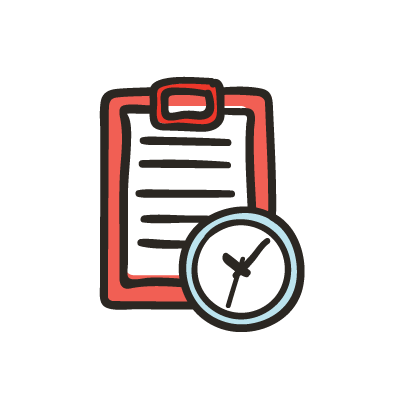

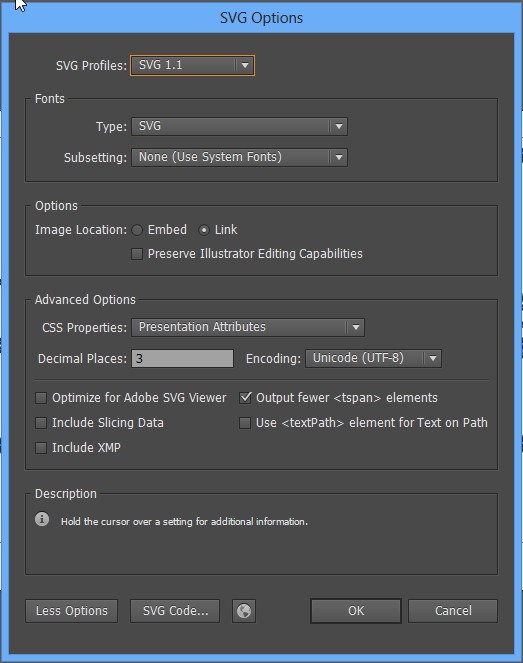
Explore related tutorials & articles
Copy link to clipboard
Copied
nathanp1840285 schrieb
We are working with Video Scribe. We have worked quite a bit before, using the settings I am attaching, and have never had a problem. For some reason after we save the SVG, when we open it back up in Illustrator all the paths and details are wonky and not what they once were. Any help?
Please describe your workflow step by step.
Copy link to clipboard
Copied
1. place the vector image on something like a 400px / 400px canvas.
2. Create a new layer, trace over the vector object how we want it to trace in. Un-group items as much as I can.
3. Set that trace layer to opacity 0%.
4. Save to the svg settings shown above.
This is the first time I've run into this after about 6 projects doing this. This is the first time we've had trouble.
Copy link to clipboard
Copied
I don't understand some steps.
What do you mean by tracing over a vector image?
You mean you added some shapes to it?
And then when you set a trace layer to 0%: it will then be invisible - why don't you delete it?
Do you open an SVG file in Illustrator for further editing?
SVG in Illustrator is not suitable for round-tripping. Illustrator doesn't understand some SVG constructs correctly. It would be necessary to know how exactly that file has been built.
Also: what exactly is your problem? The invisible objects? a lack of precision?
Copy link to clipboard
Copied
VideoScribe you trace over the path on a new layer. All it does is setup how the hand draws in Video Scribe. Shouldn't effect the problem we are seeing. You have to keep the layer. http://blog.videoscribe.co/how-to-make-a-svg-for-videoscribe-in-adobe-illustrator/
In the past, we could open the SVG in Illustrator for further editing. Just recently it started giving us this problem.
The problem is that is blacking over parts of the drawing, getting rid of sections of the artwork, moving and distorting the artwork.
Copy link to clipboard
Copied
The moving and distorting is caused by a lack of precision when saving the SVG file.
Which settings do you use in Video Scribe?
As for the blacking - Illustrator misinterprets some SVG constructs.
You might want to post this as an issue on http://illustrator.uservoice.com and also post SVG files there so someone can evaluate them.
Did you also upgrade Video Scribe?
Find more inspiration, events, and resources on the new Adobe Community
Explore Now