Transparent forms
Copy link to clipboard
Copied
Hi all! I'm working with transparent forms like in the image I've attached and I need to find out if there's a way that the overlap circled in red can be avoided somehow? I need one circle to be above the other without seeing the one that's behind it like it wasn't transparent although the rest still needs to be. This is probably easily solved but I have no idea what I'm doing... Thanks in advance!
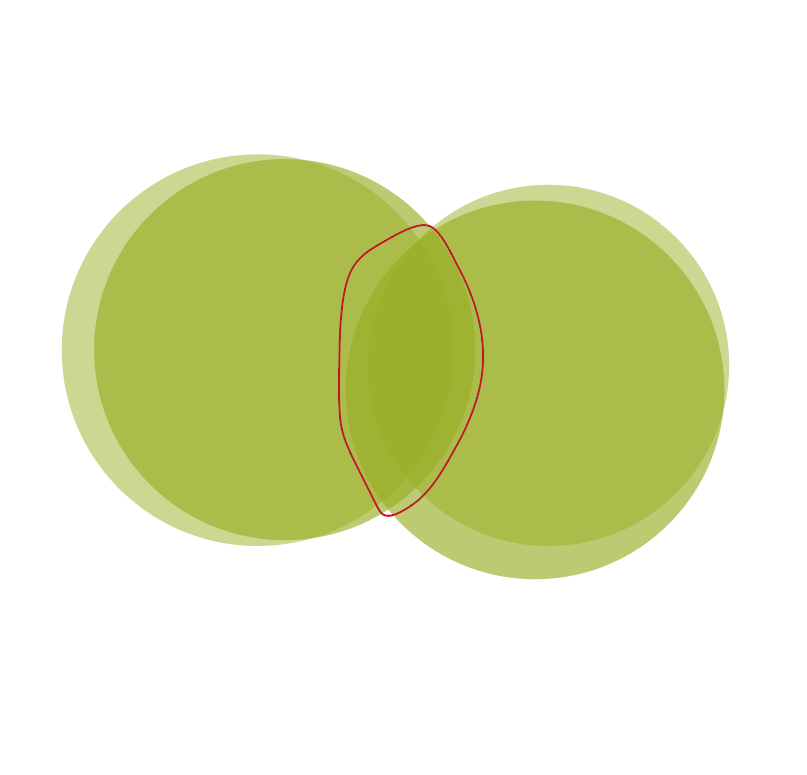
Explore related tutorials & articles
Copy link to clipboard
Copied
well, when you overlap some semi-transparent objects, the total opacity increases even up to 100%.
What do you want to see? Should it be overlapped or become a united form with the same opacity through it?
Copy link to clipboard
Copied
I think this is what you are looking for:

All four circles have the same opacity (a randomly-selected 73%, if that matters). I grouped the two on the left, grouped the pair on the right, then grouped the two pairs. In the Appearance panel I clicked on Knockout Group, either once or twice, as needed to get the check or tick mark to appear.

Please let us know if this is not what you want.
Peter
Copy link to clipboard
Copied
You need to first set the opacity to 100% and blending mode to normal.
Then group the bottom left and right circle. Set the opacity of the group to 50% or whatever
Then group the top left and right and set its opacity to 50% or whatever.
In the appearnce panel the "Group" needs to be targeted. Then set the opacity.
This will need some jump start into Illustrator. It's not really beginners' stuff. Please read:
Get ready! An upgraded Adobe Community experience is coming in January.
Learn more
