Copy link to clipboard
Copied
Hi all. I've made a poster on AI which I'm happy with and want to export so I can share it online- However whenever I attempt to export it parts of it go missing. There are a lot of clipping masks and bitmaps involved to create the gradients- might be affecting things
.png)
.png)
Here's how it looks on AI.
But when I've exported it- either to JPG or PNG, this happens-
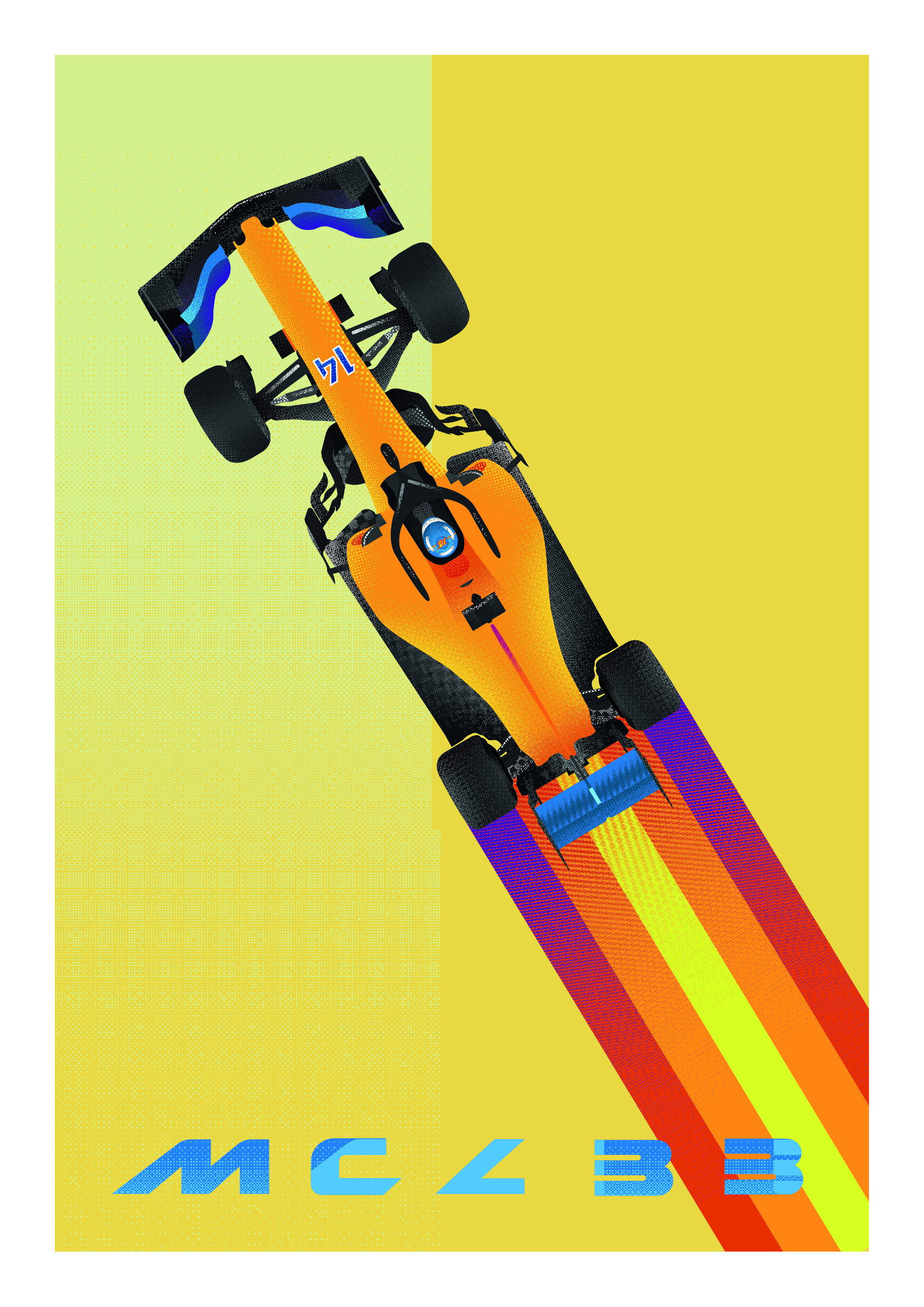
The most obvious problems here are of course the background, and the text- But the gradients aren't always quite right either:
.png)
If you look particularly at the exhaust compared to the AI screenshot you can see what I mean.
I haven't flattened the artwork and I'm not super sure of save settings either, so any help would be appreciated.
I'm on Windows 10 using the latest version of CC.
 1 Correct answer
1 Correct answer
Can you open the saved AI file into Photoshop without anything dropping out? If so, you can most likely save your JPG out of there.
Explore related tutorials & articles
Copy link to clipboard
Copied
Please put them side by side and highlight the parts, so we don't have to guess.
Please tell us exactly how the problem parts have been created and exactly what is wrong.
Please tell us the size this has been created in and at which size with which settings you are exporting it.
Copy link to clipboard
Copied
Sometimes I have found that expanding the appearance can help solve some of these issues prior to export. Save as a copy first before trying. Also which option are you using for the export? Save for web? or another way? Sometimes in the export settings (Save for Web) Their are color options that can reduce colors like what is happening in this image.
Copy link to clipboard
Copied
Hi, armsdan Monika Gause really sorry for not being more helpful. I'm not sure how to expand the appearance of some objects because the option is greyed out? I'm so sorry, I'm really not that good at illustrator at all.
I created the gradients in Photoshop, saved them as bitmaps and imported them into AI. I've been creating clipping masks with them. Could this be an issue?
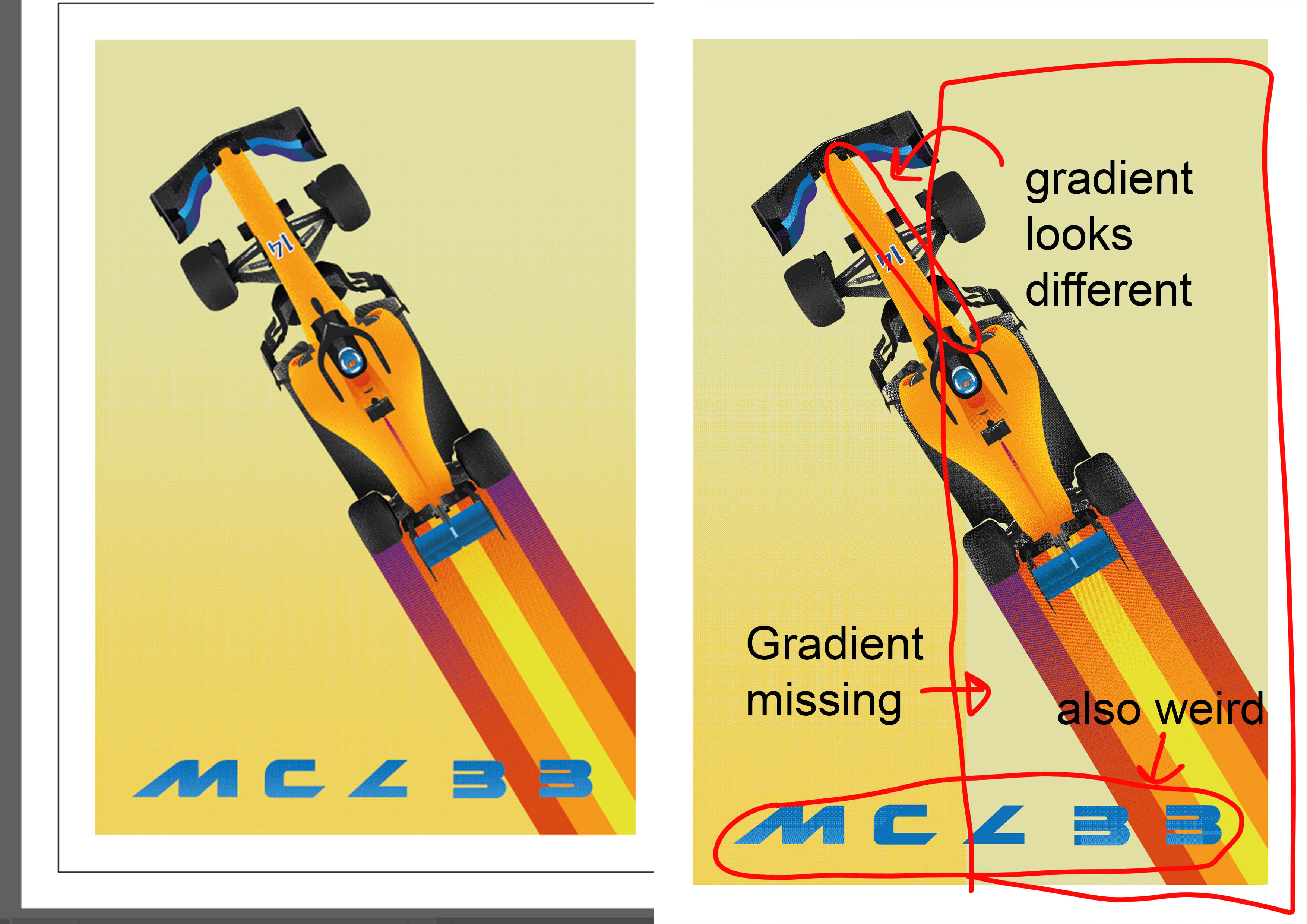
The left image is the AI file on my screen, the right is the exported JPG.
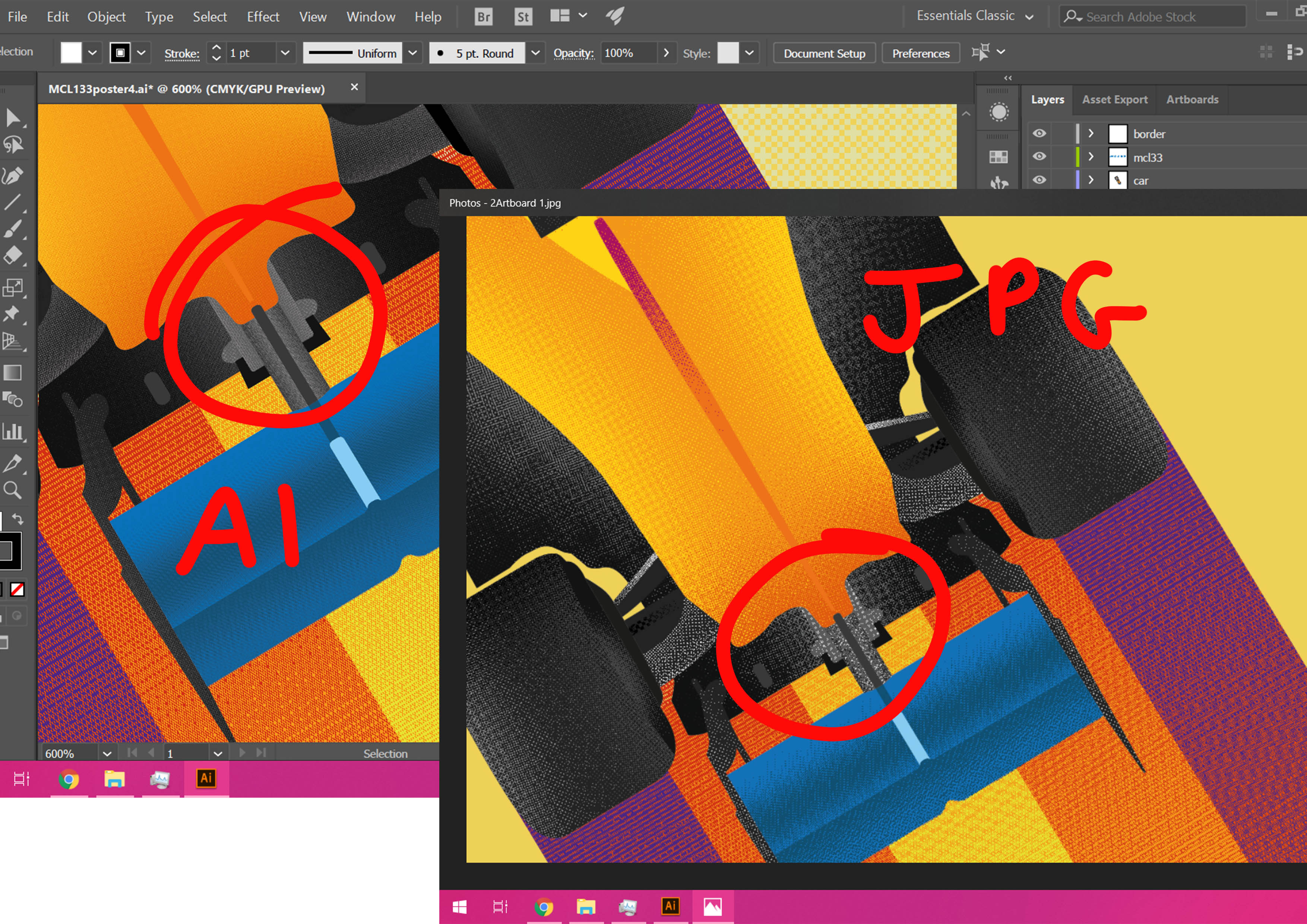
The doc size is 420mm x 297mm. To export it I'm going to Export for Screens with a Scale of 4x, as JPG 100. It also does the same when saved as a PNG.
Thanks again.
Copy link to clipboard
Copied
Can you open the saved AI file into Photoshop without anything dropping out? If so, you can most likely save your JPG out of there.
Copy link to clipboard
Copied
Thanks so much. It has lost a tiny bit of contrast but I'll just compensate for that- otherwise works out well!
Copy link to clipboard
Copied
You will have to expect this to happen.
You created a raster in Photoshop. It gets rotated in Illustrator and then re-rastered into a completely different raster. WHat you're seeing there is called a Moiree. Always happens when two rasters meet, but don't exactly match.
Copy link to clipboard
Copied
So is the solution here to just not use rasters in illustrator? Or is there a way to easily convert them into vector- or should I do all my shading in photoshop? Thank you!
Copy link to clipboard
Copied
leaht2327285 schrieb
So is the solution here to just not use rasters in illustrator? Or is there a way to easily convert them into vector- or should I do all my shading in photoshop? Thank you!
You should do this kind of shading in Photoshop. And make sure you don't rotate it after creating it.
Copy link to clipboard
Copied
I tend to draw my vectors in Illustrator, then bring them into Photoshop as Smart Objects. From PS I add all of my shading and raster effects. More on Smart Objects and the power of them here:
Find more inspiration, events, and resources on the new Adobe Community
Explore Now