- Home
- Illustrator
- Discussions
- Re: Trouble with importing/exporting SVG files
- Re: Trouble with importing/exporting SVG files
Trouble with importing/exporting SVG files
Copy link to clipboard
Copied
I am currently updating an existing set of SVG icons with a new colour scheme and have had no problems with the other 20+ icons, but one SVG file won't export and import properly.
This is the original SVG file I am having trouble with:

After editing the colour scheme (screenshots attached of mid-edit and finished edit, and all I'm doing with the existing files is changing the fill colour and moving a few layers up/down), I can export to PNG with no problems, but SVG won't work - even though I've done the same thing for 20 other icons with no problems.


When I export, I go to Export > Export As and use the following settings:
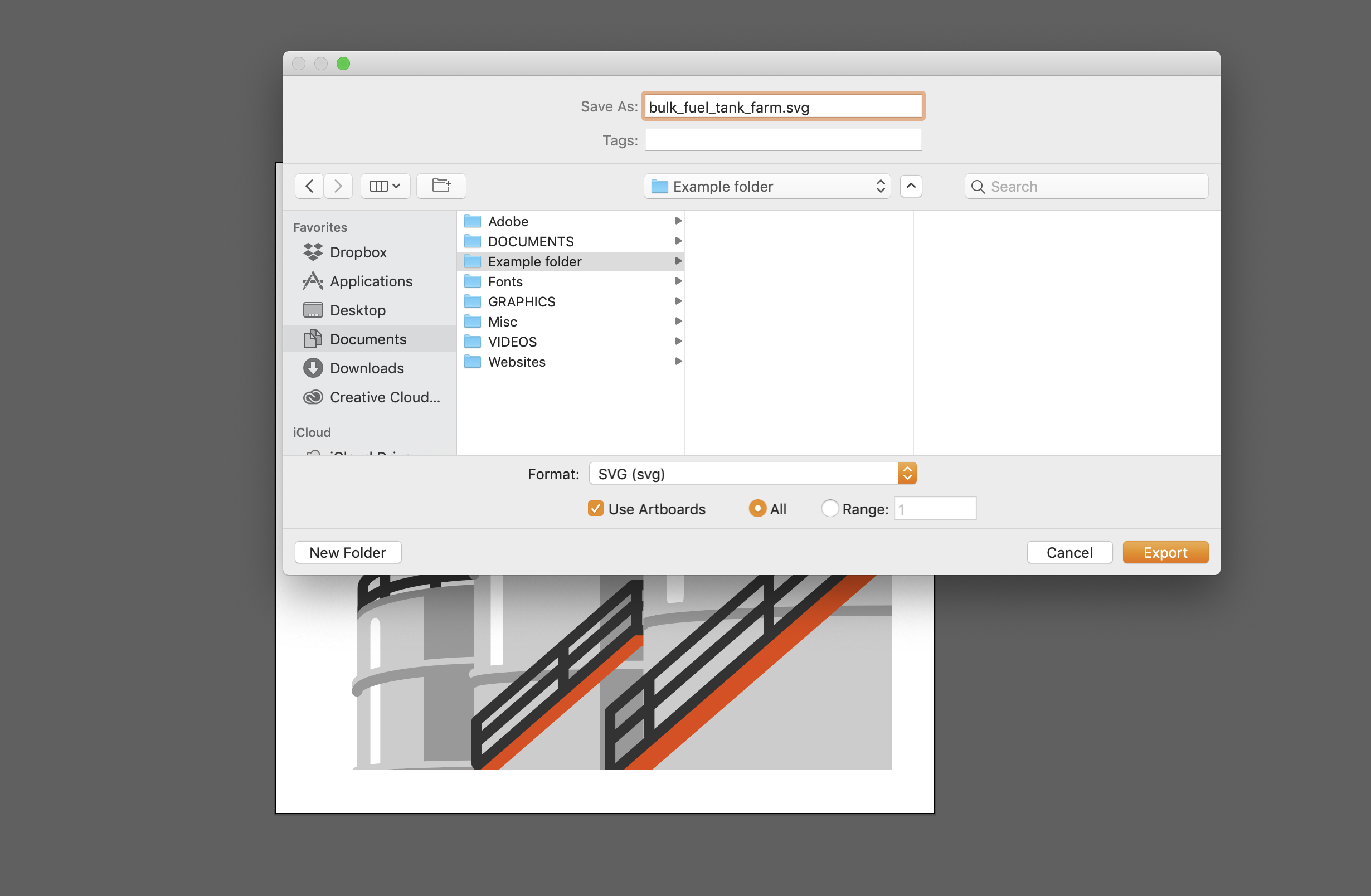

The thumbnail looks fine but when I open the file again in Illustrator I get the full version without the border and can't figure out how to change this, this didn't happen with the previous 20+ icons I updated. The same happens if I do Export > Export for Screens. If I try and import this SVG file into other programs and tools (for example, Lucidchart), it shows up as a blank transparent square.
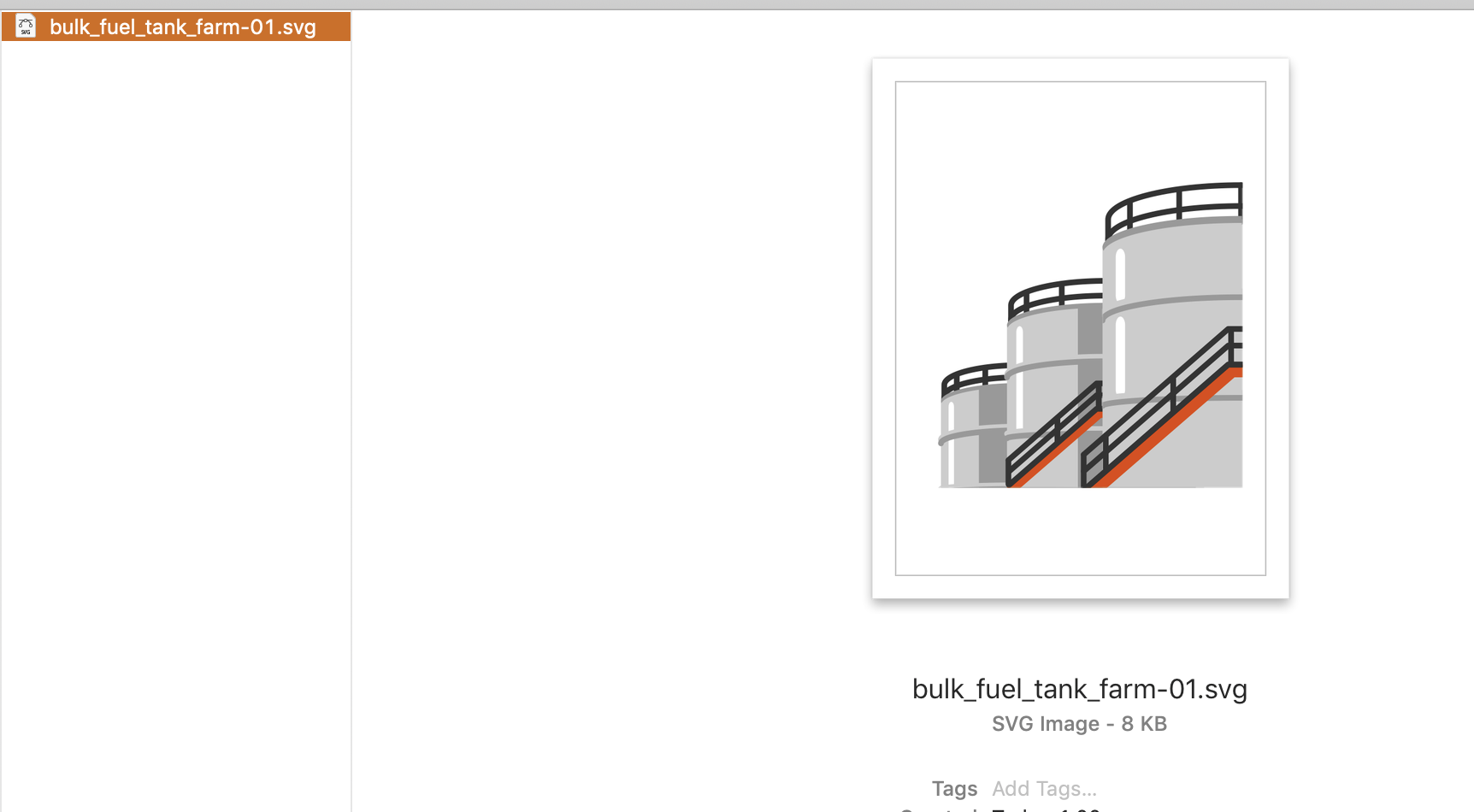

I tried using Save As but the opened file looks the same, while the thumbnail looks like this:

I can't figure out how to fix this and it's so frustrating, especially when the other icons have all worked and I haven't changed what I'm doing for this one.
Any help would be so appreciated, thanks!
Explore related tutorials & articles
Copy link to clipboard
Copied
Hi,
Did you try to copy and paste it in a new illustrator file?
Copy link to clipboard
Copied
I just tried that but it hasn't made any difference, it still won't reopen properly
Copy link to clipboard
Copied
The other icons had clipping masks as well?
Copy link to clipboard
Copied
I've just had a look and this icon seems to be the only one with a clipping mask (I didn't create the original icons/files)
Copy link to clipboard
Copied
In that case I would get rid of the clipping mask.
Copy link to clipboard
Copied
I tried selecting the clipping mask/s and releasing it, but the option is greyed out. If I click the make/release clipping mask option at the bottom of the Layers panel the whole image just disappears and all of the layers called "path" turn into "clipping path" but the artboard is blank.


Copy link to clipboard
Copied
You can't just release it. You will need to analyze the artwork using the layers panel and then convert things using whatever function is appropriate (which depends on the nature of the construction).
Copy link to clipboard
Copied
I couldn't figure out how to get rid of the clipping mask/s, I ended up making it work by using View > Outline and manually erasing the outlines beyond the original square outline by using the knife and scissor tools, and then I was able to export the new colour SVG with the original crop.
Find more inspiration, events, and resources on the new Adobe Community
Explore Now