- Home
- Illustrator
- Discussions
- Re: Unexplained white lines in EPS and AI formats
- Re: Unexplained white lines in EPS and AI formats
Copy link to clipboard
Copied
Thanks for taking a look. I'm at about my limit with this one.
I have a book in InDesign CS4 with imported EPS artwork throughout. The EPS files were created with Ilustrator CS1/CS4 (we upgraded recently---ya, big jump!). When testing the exported PDF book we noticed several images had what appear to be random white lines framing areas of the artwork. I've searched through the knowledgebase on Stitching, searched the Illustrator/InDesign forums on 'white lines' and various other key words but so far I've not found an honest fix. I have tested these fixes starting with the PDF display settings of "Smooth Line Art/Smooth Image", to InDesign "Transarency Flattener Presets", all the way back to the Illustrator working files.
I should note that these lines are only visible on screen after a series of magnifications in Acrobat or InDesign. The lines are not visible on screen in the EPS/AI formats, however, when printing straight from Illustrator they are present on the hard copy. At least there's a starting point?
In one of the most obvious examples, we noticed framing around objects with drop shadow effects. The background of this image is a gradient. The foreground object has a drop shadow effect. We tested removing the shadow effect and the lines go away. We then reapplied the shadow but removed the gradient from the background. Again, the lines are gone. All of this is fine I suppose, if we need to go through every drawing and remove any drop shadow and/or gradient (rather annoying though and disappointing as some effects may be unavoidable to depict some illustrations). But honestly, is this normal for these two effects to confict this way? The biggest problem is that there are drawings with these ghost lines that have no gradient background or drop shadow. I have no idea where to troubleshoot this!?
Based on what I've read and what I've seen with out tests, there is a transparency issue as supported by our experiments with shadows---possibly in the original EPS format the drawings were created in. "Save As..." .AI does not resolve this. Saving to a flattened .TIFF or even .JPG is really not an option.
Using shadows with gradients is a no-no? Perhaps something in the transition from CS1 to CS4? I'm a clueless moron who just needs to stick with Photoshop? lol. I don't know!! Someone please shed some light on this one. I try to figure these things out on my own, but Illustrator is my weakest application. Anyway, all advice is much appreciated.
Thank you in advance.
- Noel.
 1 Correct answer
1 Correct answer
JulieGraphicDesigner wrote:
I'm using Illustrator CS3, and had the same problem. I finally got the white lines to go away by saving my .ai file, flattening the artwork (go to the layers palette, the flyout, then "Flatten Artwork"), printing to a .pdf (or I suppose you could save as), then closing the .ai file without saving (because I did not want the .ai file flattened).
It worked! Woohoo!
This is an interesting solution, and makes me think my reference to flattening is misleading. Flattening ar
...Explore related tutorials & articles
Copy link to clipboard
Copied
Try looking at you Raster Effect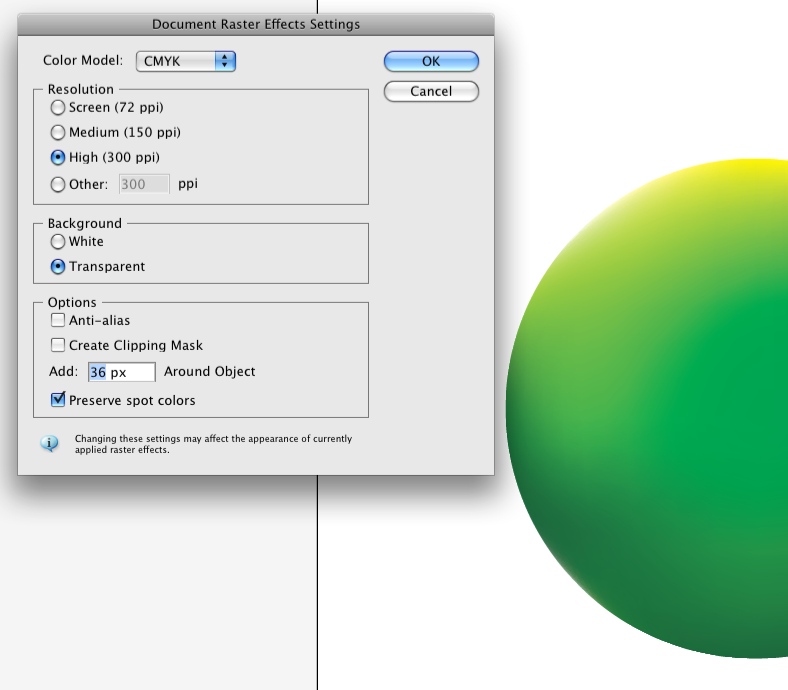 s settings and look at the add around setting in particular and the anti alias setting in creasing the add around setting may eliminate those lines.
s settings and look at the add around setting in particular and the anti alias setting in creasing the add around setting may eliminate those lines.
Copy link to clipboard
Copied
Thanks for the quick reply. Unfortunately, my lines are still present. Me and my coworker have been testing settings all afternoon. The only thing working so far is a deliberate removal of the shadows. That seems a bit harsh though. That, or flatten everything to a TIFF, which too seems extreme.
I found an interesting article: http://www.nickhodge.com/blog/archives/2276 dealing with similar lines in PDF, but we traced our lines back to Illustrator. So I'm not sure this really helps either =( This is really strange in that we never experienced this is CS1.
I'm gonna sleep on it and see what else comes to mind...
Thanks again.
- Noel.
Copy link to clipboard
Copied
The trick here is to embed all images before saving as pdf.
Copy link to clipboard
Copied
Steve, I'm not sure how you mean. My issue is with an Illustrator EPS and/or AI file. Nothing is embedded*. As to the PDF link I referenced earlier, well yes, of course. Our InDesign chapter files have placed images throughout. The lines were not noticed until a PDF was made of the entire book. At this point I traced the line appearance back to the original EPS artwork within Illustrator. The lines do not display on screen from Illustrator, but when printed from Illustrator they are obvious. The illustration work is done in a different department so I admit I really should have caught this earlier on instead of working in InDesign Typical Display. But from what I'm seeing, the problem is still in the original EPS file---before being placed into InDesign. Or at least when printing from Illustrator.
The only reason I referenced the hyperlink article was because that, at the time I found the article, seemed to be a possible solution. It did not help my situation though, but I thought it might offer others with similar problems an idea. I am still looking for mine =(
*EDIT: What I mean to say is, nothing has been imported into the EPS/AI files. Everything was drawn manually within Illustrator.
- NS.
Message was edited by: yn
Copy link to clipboard
Copied
steve fairbairn wrote:
The trick here is to embed all images before saving as pdf.
This may be a requirement in certain cases but not usually.
Embedding links bloats the AI content. Unless you are passing on the Illustrator file to another user who needs to make edits, and you don't want to bother gathering the support links, there is no need to embed anything.
Furthermore when saving native Illustrator, there is no need to enable "Include Linked Files":
All image data will be included in the PDF output portion of the file anyway. If you check it on, you weigh down your native document, and you miss out on the dynamic nature of any linked content.
In short unless you plan on trashing your linked images, don't embed, there is no need.

Copy link to clipboard
Copied
I am experiencing the same, however, The lines went away when the file was saved as an Illustrator file (CS4) not an eps. The resulting PDF looked fine and is going to the printer today.
You suggest that this didnt work for you if I am reading correctly, but its all I have for now.
David

Copy link to clipboard
Copied
I'm using Illustrator CS3, and had the same problem. I finally got the white lines to go away by saving my .ai file, flattening the artwork (go to the layers palette, the flyout, then "Flatten Artwork"), printing to a .pdf (or I suppose you could save as), then closing the .ai file without saving (because I did not want the .ai file flattened).
It worked! Woohoo!

Copy link to clipboard
Copied
I've spent hours trying to fix this EXACT problem. I did as noted in this thread and changed the file from an eps to .ai, but would really like to know why this is happening with this particular eps file.
Copy link to clipboard
Copied
Abandon EPS! This should solve your problems.
EPS is an outdated output format. Years ago it was the only suitable format for vector artwork files that needed to be placed as a link in another applications such as InDesign.
That is not the case today. Almost all native Illustrator files include PDF content for other applications such as InDesign. When placing Illustrator art in InDesign, place a native Illustrator file that was saved with "create PDF compatible file" enabled (this option is on by default). If you need the placed art to have a transparent background in InDesign, enable "transparent background" in the import options when placing the AI file.
The problem with placed EPS is it is already flattened. You stand to have all sorts of stitching issues if the placed file interacts with new transparency. Furthermore if there are spot colors present in the EPS output, and these are changed to process in InDesign, the colors will not output properly from InDesign.
Unless you are living in the stone age and still using Quark 6 or Pagemaker, there is no reason to place EPS files. Photoshop EPS can also cause many problems, particularly when placed in Illustrator. Please understand that EPS has (for the most part) outlived its usefulness.
In the case of Illustrator EPS, you have a dual file format. The EPS output portion is what is used by other applications. The Illustrator content remains unflattened. Therefore, even if you must have an EPS output for some reason, there is absolutely no reason to destroy your transparency by flattening the actual Illustrator content.
If you need an end file format from Illustrator – that is, the content will not be placed into another application – and the output must be flat, save a PDF copy using PDF/X-1a.
Copy link to clipboard
Copied
Necro threads ftw!!
Thanks to the few previous posters, this thread was bumped and noticed again.
😃
Thank you for your logical explanation as to why exactly EPS files can lead to this problem. I TRULY appreciate you taking the time to post this. Old habits are hard to die I suppose, but I will be forwarding this on to the remaining staff here. We did test saving a previously drawn EPS to AI and to be honest, I noticed no change in hairline framing. That process seems to have worked for others that have posted comments, so we will take it a bit farther here. Thank you again. I will repost after a bit of time has passed to confirm or comment on what I see once we have created newer content in AI, as opposed to saving older EPS files to AI. For now though, I hope the other posters will find this just as helpful.
Thank you again.
- Noel
Copy link to clipboard
Copied
No problem. General rule is flattening (if it is required) should happen at the final output, in your case from InDesign.
You may still have issues when flattening for print output. Many times it is only a display issue in Acrobat. For example, you may see thin white lines in a PDF at certain zoom levels, but usually these are screen artifacts and will not show up when the file is printed.
Remember to enable Separation Preview in InDesign, and Output Preview and Simulate Overprint in Acrobat. Flattened PDF files can be chock full of overprints, if you don't view the overprints the display will not be true.
Flattening parameters can be different depending on the print output device.
It is best to ask your printer about specific flattener settings. Some printers prefer transparency intact, which speeds up the PDF output. One of the advantages of the newer PDF/X-4 standard is that transparency is preserved.
Copy link to clipboard
Copied
JulieGraphicDesigner wrote:
I'm using Illustrator CS3, and had the same problem. I finally got the white lines to go away by saving my .ai file, flattening the artwork (go to the layers palette, the flyout, then "Flatten Artwork"), printing to a .pdf (or I suppose you could save as), then closing the .ai file without saving (because I did not want the .ai file flattened).
It worked! Woohoo!
This is an interesting solution, and makes me think my reference to flattening is misleading. Flattening artwork in the layers panel can certainly have an effect on transparency, but it is not a flattening of transparency in the strictest sense. Julie mentions printing to PDF, or saving as PDF. These are two entirely different things. In the case of printing to PDF, the output is post script, which does not support transparency. The post script is then converted to PDF. So there could have been transparency in the single layer document, but the transparency was flattened at the printing stage.
This method may be effective, but only if the PDF output does not need to be placed in another application. At any rate, Julie was correct not to save after flattening layers.
kristeejo11 wrote:
I've spent hours trying to fix this EXACT problem. I did as noted in this thread and changed the file from an eps to .ai, but would really like to know why this is happening with this particular eps file.
Maybe we can find a solution to this problem.
Kristeejo you should view your artwork in Outline Mode and see if you have images broken up into sections. If so, then this may be the result of some using Object: Flatten Transparency. It is very troublesome when someone does this. Sometimes you can select the pieces of image (refer to the links panel, they are all embedded links), then use Object: Rasterize. Avoid doing this to vector elements. After the rasterize is complete, the pieces become one whole image, and hopefully stitch lines will disappear.
The other possibility - and the solution for this is much easier - is that someone has placed a Photoshop EPS, and it is interacting with transparency. You can re-save the Photoshop EPS as a native Photoshop file and re-link. I have seen this eliminate thin white lines in output.
Copy link to clipboard
Copied
This also driove me crazy until i found this online:
http://blog.imagesmith.com/index.php/2011/04/28/white-lines-in-your-pdf-dont-worry-they-wont-print/
I'm in the process of verifying it, but it does make sense!!!
Copy link to clipboard
Copied
Ok its 2014 and even CC2014 has this problem, which for me, is different form others here, I am working in web design and as soon as I export a PDF logo that was given to me either to Photoshop or as a PNG I get the white outline only on one line of text, but its really obvious and it wont go away. When I view in transparency mode I see them clear as day.
The culprit seems to be working from a document meant for print and how it is saved as a PDF, ie the X 1A format.
Here is an interesting article that details the issue.
In my case, since I am working on the web, I need png's with transparency and those white lines are not welcome at all. I had to ask the client for the original .ai files before
Real World Illustrator: White lines and fat lines in PDF files
Copy link to clipboard
Copied
I know this is an old thread but I was having this issue when exporting a PDF from InDesign CC 2015 and figured out the problem. I was making a poster that also needed transparency and I tried soooo many different file types, compressing, etc. Nothing worked. Then I found in the export box a little area that needed "unchecked" and it did the trick!

Hopefully this helps others ![]()
Copy link to clipboard
Copied
This is the Illustrator forum, not InDesign.
You might want to read about what this setting does and what its usage may imply before suggesting people use it:
https://helpx.adobe.com/indesign/using/pdf-options.html
In certain workflows it's not advised to uncheck the setting.
On top of that: get informed about transparency and transparency flattening and of course: talk to the printing people about which settings you should use on export. Instead of just clicking around.
Copy link to clipboard
Copied
No need for the rude, degrading response. Clearly I was just trying to help other people who might have a simliar issue, considering this thread was the top Google search result when typing "unexplained white tracing lines in InDesign." Furthermore, just as the OP stated, I was working with native .ai and illustrator .eps files and those were the ones having the issue. If this is the wrong forum for this thread, maybe it would have been more appropriate to jump all over the OP's back about that one. While I appreciate the link, maybe you should be the on to "get educated" on common courtesy.
Copy link to clipboard
Copied
I am also having this same issue, in Illustrator. In my case, the line is showing around a piece of rastorized text with a drop shadow, that lies on top of an image (photo). The oddest thing to me is that none of the other 2 drop shadows on the page, one on text and one on an eps logo image, do not have the white line around them. Any solutions that anybody figures out sure will be great to hear about.
Copy link to clipboard
Copied
You're dealing with transparency. Please read this:
http://partners.adobe.com/public/asn/en/print_resource_center/Transparency-DesignGuide.pdf
EPS can't handle transparency and won't ever be able to. So most likely you'll also need to adjust your workflow.
Find more inspiration, events, and resources on the new Adobe Community
Explore Now