Copy link to clipboard
Copied
I'm trying to apply an inner glow to a shape. The object has a gray stroke of 0.05. When I try to apply a red glow to it all it does is change the stroke to red but I am unable to expand the glow to anything larger than the original stroke.
I've looked and looked for the setting / secret configuration that allows the glow to actually work. Blur and opacity obviously have no effect what so ever..
What is the secret trick to making this work.
 1 Correct answer
1 Correct answer
roncurington wrote
I've looked and looked for the setting / secret configuration that allows the glow to actually work. Blur and opacity obviously have no effect what so ever..
What is the secret trick to making this work.
You don't mention whether the object has a fill. It's important to consider that the default blend mode for Inner Glow is Screen. This will work well when the object has a relatively dark colored fill, and the glow color is light or white. So the point is this: the glow color w
...Explore related tutorials & articles
Copy link to clipboard
Copied
Please show a screenshot of the object and the appearance panel. Object must be selected.
Copy link to clipboard
Copied
roncurington wrote
I've looked and looked for the setting / secret configuration that allows the glow to actually work. Blur and opacity obviously have no effect what so ever..
What is the secret trick to making this work.
You don't mention whether the object has a fill. It's important to consider that the default blend mode for Inner Glow is Screen. This will work well when the object has a relatively dark colored fill, and the glow color is light or white. So the point is this: the glow color will interact with the underlying fill color, as dictated by the blend mode. If your object has no fill, Screen won't work.
So, expanding on your example; with no fill (just white artboard), and a red glow desired, set the blend mode to Normal.
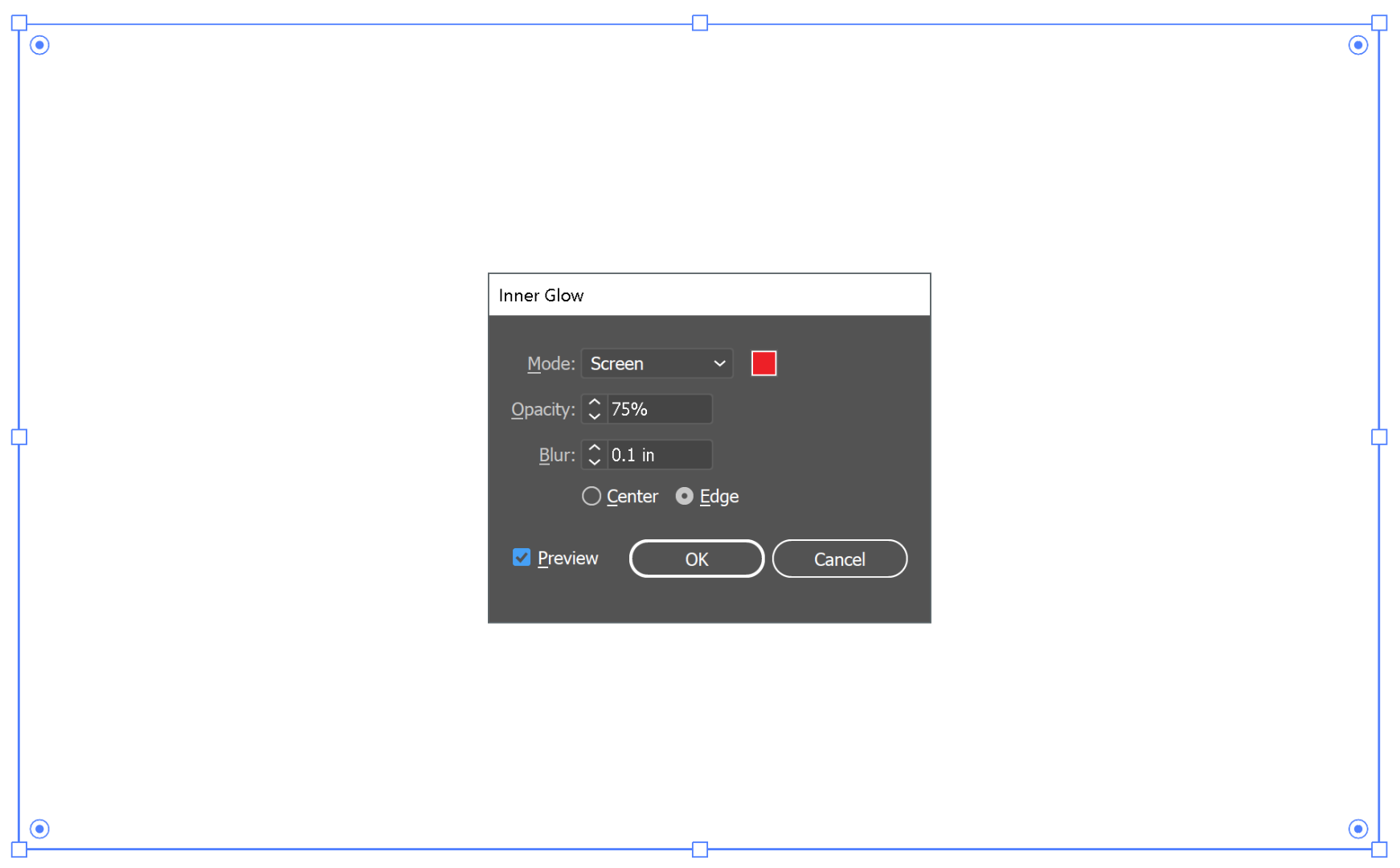
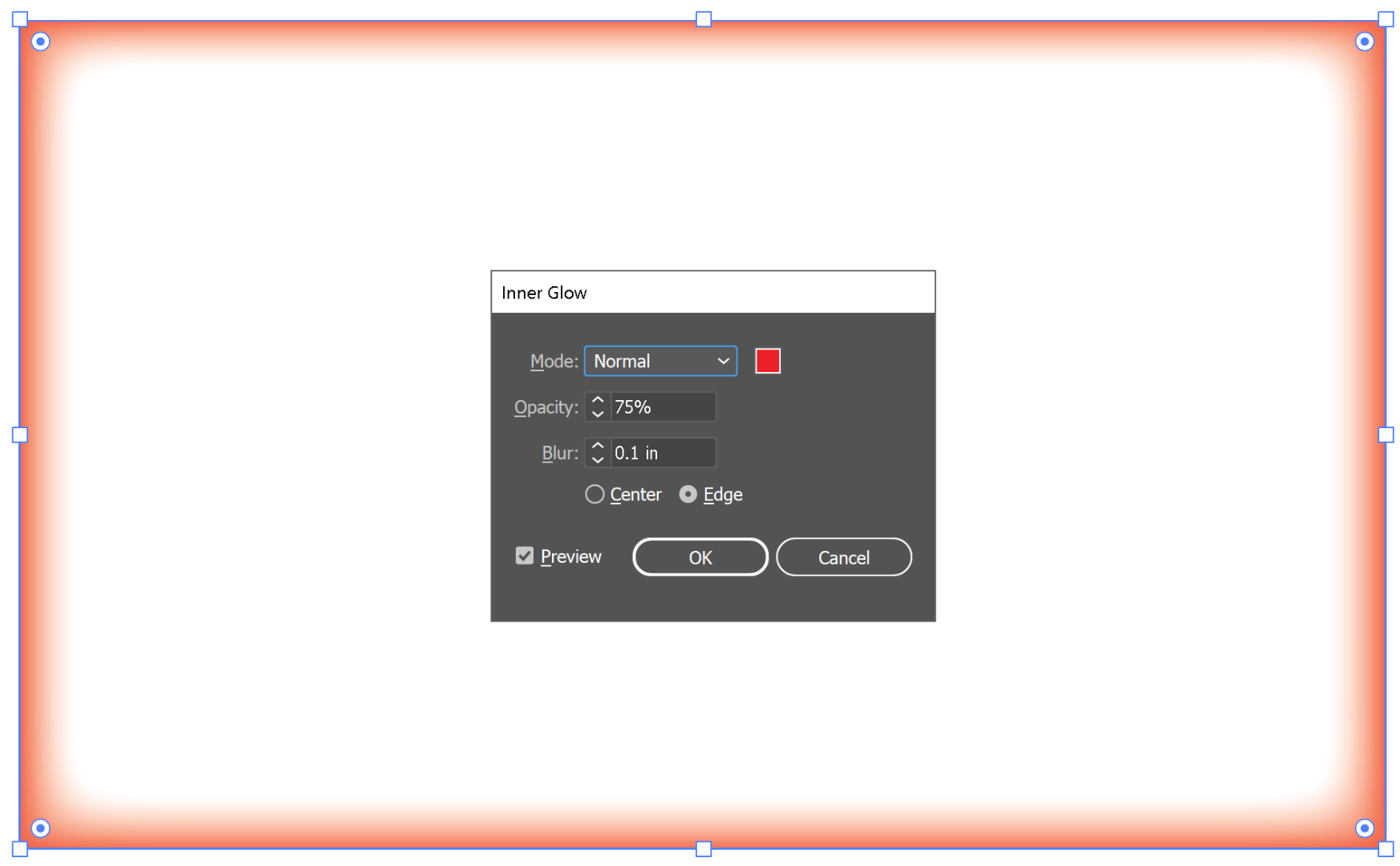
Find more inspiration, events, and resources on the new Adobe Community
Explore Now
