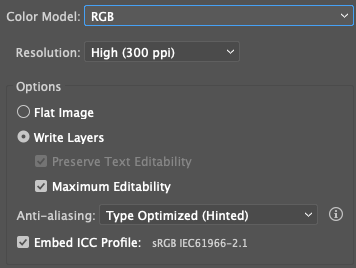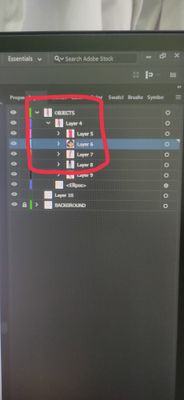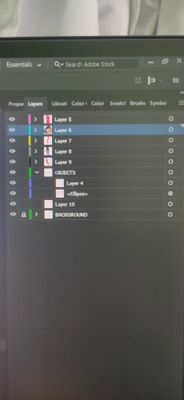- Home
- Illustrator
- Discussions
- Re: why is Illustrator flattening my export to pho...
- Re: why is Illustrator flattening my export to pho...
why is Illustrator flattening my export to photoshop?
Copy link to clipboard
Copied
I have an index page, which I created in Illustrator that I am attempting to export to photoshop. The problem is that when I open the Photoshop file, it has all been flattened into a single layer. I made sure "flat image" is not selected in the export options. Furthermore, I always get a pop up message that says "Some containers in the AI document have been flattened," every time I export. The document is a single artboard with 9 layers (each layer representing a different element on the index page).
Any suggestions would be appreciated.
Also, if anyone is interested in assisting us with converting the Illustrator art to HTML and CSS, please email me at pcdavis@travelbrains.com. Please only respond if you have a lot of experience with creating pixel perfect CSS and HTML from Illustrator.
Thanks,
Paul
Explore related tutorials & articles
Copy link to clipboard
Copied
Hi everyone, i tried to export PSD from illustrator with different ways and these different methods are surly work for you.
(Method 3rd work for me with this attached preview file.)
METHOD 1:
All objects are in different groups and in contain in single layer. ** ITS NOT WORK FOR ME ![]() but you may try with your file.
but you may try with your file.
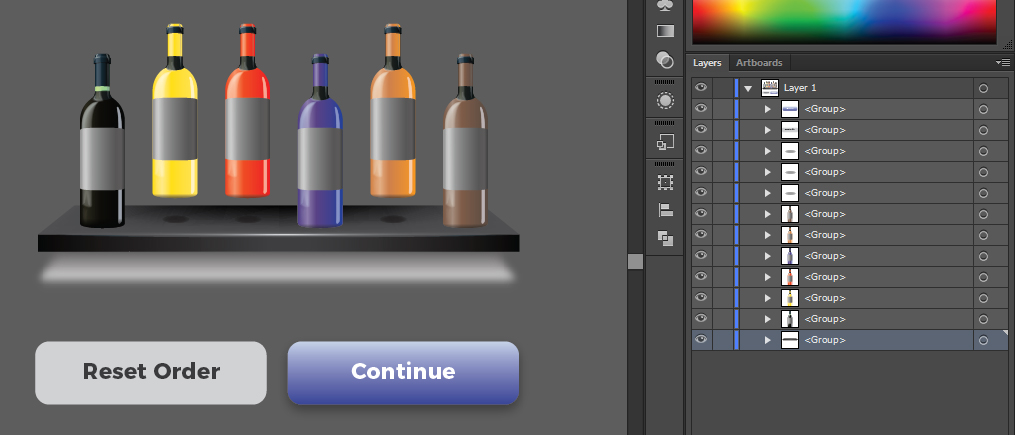
-------------------------
METHOD 2:
and also i bring all the objects in layers with "Release to layer(Sequences)" and put all layer in single top layer. **STILL ITS NOT WORK FOR ME ![]()
![]() but you may try for your file.
but you may try for your file.
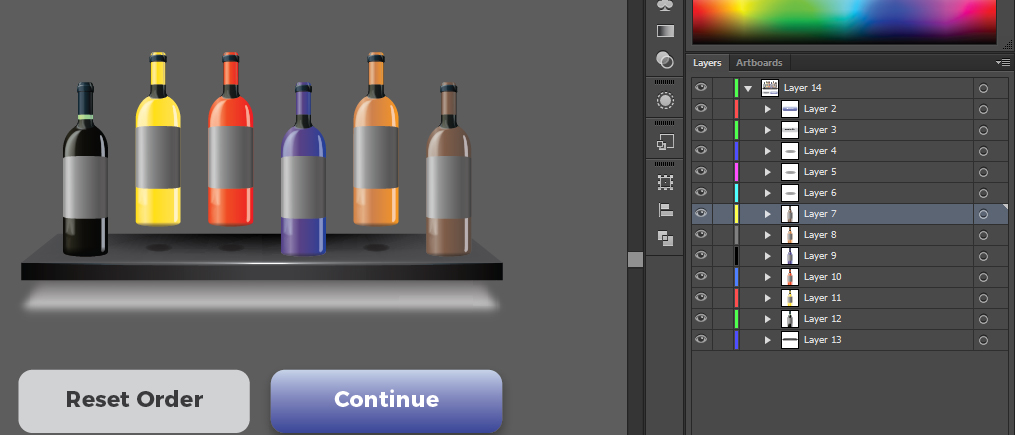
-------------------------
Workable Solution for me ![]()
![]()
METHOD 3:
Select the object from the layer panel and go to Object > Resterize.. and follow the below instruction (user this method for all those objects which are not converted layers) and then Export > Select type PSD and save. Now open this PSD file to Photoshop and Boom! you just converted your AI file to PSD with layers.
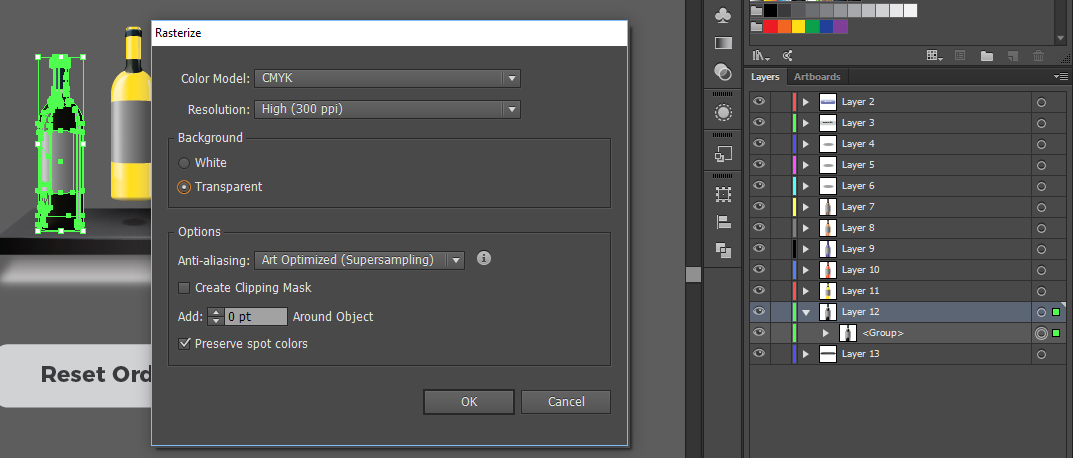
I wish this will help for you! Cheers Designers!
Feel free to email: waleedmaalik@gmail.com
Copy link to clipboard
Copied
I've wrestled with this problem a lot lately and sometimes I have no trouble, sometimes I do. At the moment I'm working on 18 Illustrator frames for an animation, so I need to export all of the layers to Photoshop for shading. All the frames are built the same way, in fact duplicates of each other in most cases. There's transparency, lots of groups, and clipping masks in each. The simplest frames exported just fine into Photoshop with the layers intact and with everything grouped, transparency and clipping masks ok. The more complex frames started to give me trouble, so I went through the options you all listed above. Copying and pasting the troublesome layers from Illustrator to Photoshop isn't an option since the elements have to stay in the same spot for animation. Bottom line: It was the clipping masks, not the grouping or transparency. At least this time!
Copy link to clipboard
Copied
Appears to be an Adobe issue, at least they told me they would look into it because they were able to replicate the problem. I reported a few months ago in 2021. I suspect its mostly AI....especially if you get the message below where PRESERVE TEXT EDITABILITY is grayed out....usually is a sign its not going to retain the layers and will flatten. And it doesnt seem to matter if Type Optimized or Art Optimized is selected in Anti-aliasing
However, on occasion, I've been able to get exports to work by separating layers containing text from objects. I have to do more work to layers in PSD, but at least its exporting the elements into layers. Kind of a pain though.
Also noticed that when building files, start off by creating the elements in their own layer and not moving to other layers afterward. AI doesnt seem to recognize that elements were moved to different layers but seems mostly WHEN EXPORTING TO PSD. Same goes for separating elements into layers from existing AI files that were not originally layered....it just doesnt recognize that the layers are present during export to PSD.
Anyway, Im bugging the crap out of Adobe to fix this because this exporting each layer separately for PSD and recombining is NUTS!!!
Copy link to clipboard
Copied
I was having this problem right now as well (Ai/Ps CC 2019). Nothing above worked, the solution for me was to 1) convert all my groups and paths to compound shapes (yes, even single isolated paths); 2) to change all gradients to flat colours. Doing this, I could export my Illustrator artboards to fully editable paths in .psd. Compound shapes would be converted to grouped shapes in Ps. I noticed that strokes weren't kept, but re-adding them on Ps is a minor inconvenience at this point. Manually converting and renaming 80 paths and groups is x)
Copy link to clipboard
Copied
I found that one thing stopping layered psd exports was strokes with gradients across the stroke applied. Once I took this off then it exported the layered psd no problem.
Copy link to clipboard
Copied
Please see rickburress’ comment in Export to Photoshop flattening layers and show him your love if it works!
I had the same problem with Adobe Illustrator CC 2019 and a document with
- simple shapes,
- no contours,
- all filled K100,
- each on a layer of itself.
Tried so many things, still got one layer only in the exported PSD.
Rick’s FIX worked for me.
Not quoting his fix here b/c he deserves your “helpful” click if it helps ![]()
Cheers,
Tom in Germany
– Salvador Dalí
Copy link to clipboard
Copied
Guys I figured it out after months!! I took the problem file and kept eliminating objects until the file exported as layered. It's the gradients or specifically gradients with transparancy. All you need to do is select the gradient and go to Objects > Flatten Transparancy, make sure to select "Preserve Alpha Transparancy" to preserve the transperent effect and set it to resolution that fits your needs!
Copy link to clipboard
Copied
another solve that might fix the issue.. Overprint Fill button is checked. While it is checked, it kept giving me the flattening message So, head to Windows - Attributes - and Uncheck the Overprint Fill. And save to photoshop as usual.
Hope it helps.
Copy link to clipboard
Copied
In my case , in Illustrator I made each layer as a group and only after that it exported perfectly.
Copy link to clipboard
Copied
I tried outlining all text, outlining strokes, ungrouping everything, making sure there were no clipping masks or transparency settings and nothing worked for me. BUT....I then took my offending layer in AI (the layer that everything was flattening into in PS) which was the top dieline layer in my file, and moved it to the bottom of the layer order. I then tried exporting with layers to Photoshop and it worked! I then opened the file in Photoshop and reordered my layers accordingly, and everything worked perfectly. I don't know exactly what is wrong with the dieline layer...but I've at least got a work around.
Thank you everyone for the suggestions, and maybe give this a try if needed.
Copy link to clipboard
Copied
This thread is from 2011.
Please create a new one and tell us what exactly is happening step by step.
Also: system, version and file size/dimensions/number of layers.
Copy link to clipboard
Copied
- this is why the 1st image. All layers are children to its parent LAYER 4 . But in 2nd image i recordered the Layers and here all layers are individual. So problem solved while exporting PSD. ❤️ From india .
Copy link to clipboard
Copied
Reordered the layer * solved the problem.
Copy link to clipboard
Copied
Hi all,
Take a look at the following article to move designs between Photoshop and Illustrator for a different workflow that suits your design objectives: https://helpx.adobe.com/photoshop/using/move-designs-between-photoshop-illustrator.html
Also, if you are looking to work with Illustrator design in Photoshop? See this: https://helpx.adobe.com/illustrator/using/use-illustrator-artwork-in-photoshop.html
Hope it helps.
Thanks,
Mohit
Copy link to clipboard
Copied
I made a quick tutorial showing an updated way to get an Illustrator file over to Photoshop with all of your layers and groups intact: https://youtu.be/H3YemgRW0cQ
Copy link to clipboard
Copied
The issue you have in your video is that you did not fully analyze the content of that file. It has a clipping mask. And that is what you originally didn't release. So starting from 3:56 you select the content of the clipping mask. But I don't understand why you copy and paste at all and don't do it in the original file.
Copy link to clipboard
Copied
Yeah, I realized after that I didn't need to copy and paste to a new file, but I didn't want to re-record the video 😛
I've literally never used Illustrator before today, and this was all from a bunch of research I did online through various videos.
Copy link to clipboard
Copied
Maybe tell people to skip the first 4 minutes.
Copy link to clipboard
Copied
I have the same problem
Copy link to clipboard
Copied
Is there any transparency in the file?
Overprinting?
-
- 1
- 2