- Home
- Illustrator
- Discussions
- Document Color Mode & Convert to CMYK Failing?
- Document Color Mode & Convert to CMYK Failing?
Document Color Mode & Convert to CMYK Failing?
Copy link to clipboard
Copied
If anyone can help with this one I'll be so grateful.
So I start a new CMYK document and trust that any colors I use when creating objects in that document will be CMYK, right? A simple example: colored background for a trifold brochure plus some text. Document color mode is showing as CMYK in the document tab and when I go to File- Document Color Mode- CMYK. When I'm done and export to high quality print or press quality PDF, then send it to the printer, I get a proof back from the printer before it's ready to go and the colors look way over or under saturated. I ask what's going on with the color and they respond that I sent my document in RGB. Eh? I open the file back up in Illustrator and check; document color mode is CMYK. But then I select any colored objects throughout the document and go to Edit- Edit Colors and see that Convert to RGB is grayed out while everything else is open to select. Does that mean the object is in RGB? I assume so. I click "Convert to CMYK" and again assume it's good to go as CMYK. I do this with the other colored objects in the doc, then I check that my work was not in vain, that I did indeed convert everything to CMYK. But it's still showing grayed out Convert to RGB and everything else is open to select just like before. Does that mean that all my colored objects are in RGB? How in the heck do I make objects CMYK if not the ways I just described? Where am I going wrong?!
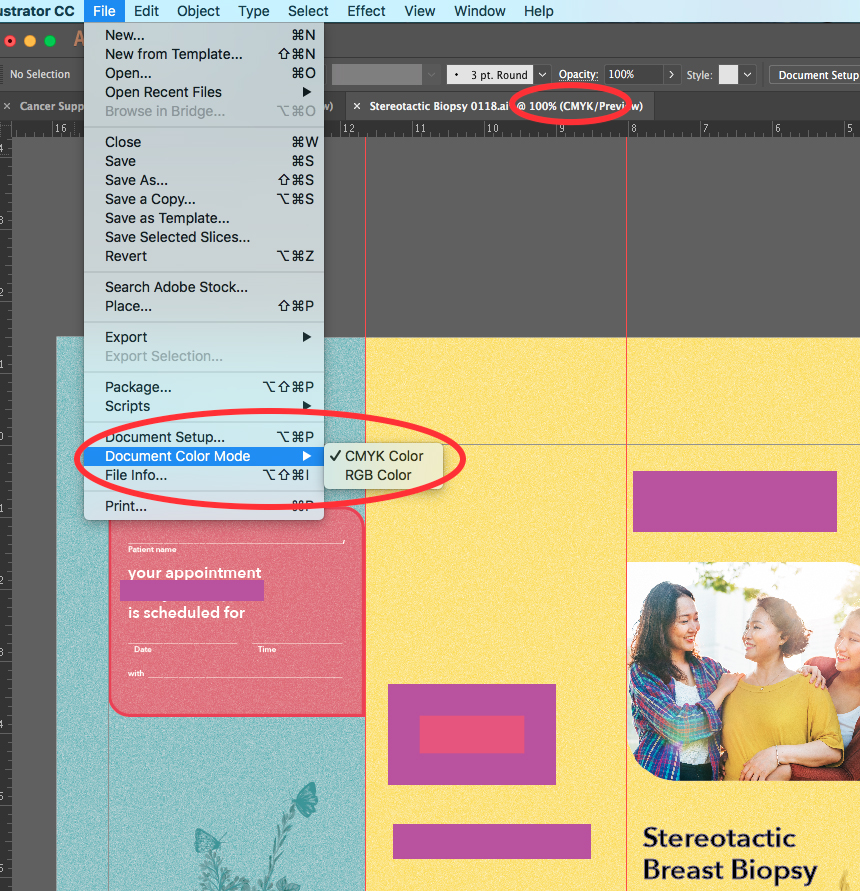
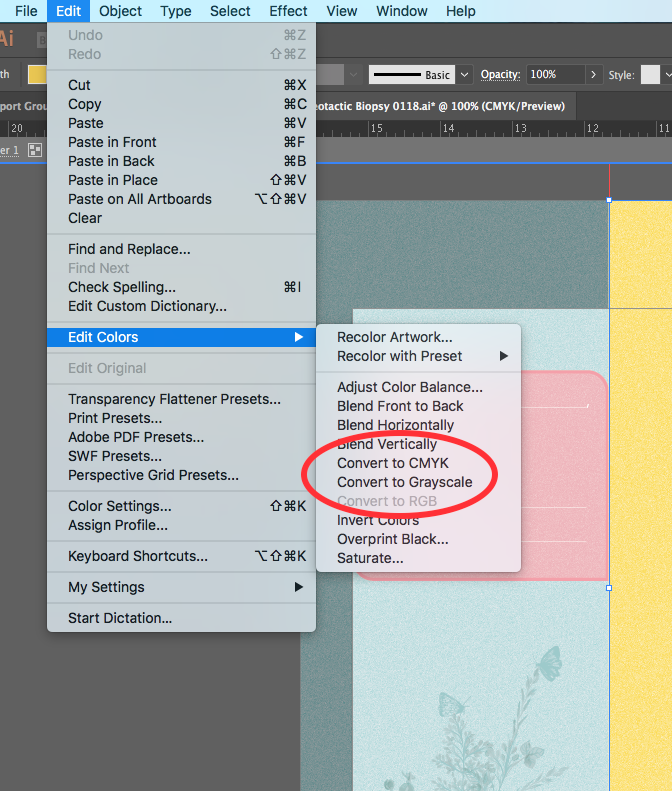
Explore related tutorials & articles
Copy link to clipboard
Copied
When you set up that document in CMYK and it shows CMYK in the title bar then it's a CMYK document. Conversion only takes place via File > Document color mode > ...
But when saving a PDF several things might happen when you set up wrong color options:
- conversion to RGB
- assigning an inappropriate color profile
- even conversion into a different CMYK profile
Also when the printer open the PDF not in Acrobat, but some other application bad things might happen.
You will need to check all your PDF options.
You will need to always ![]() check your PDF in Acrobat Pro before sending to the printer
check your PDF in Acrobat Pro before sending to the printer
You will need to learn about color management and set it up correctly
You will also need to calibrate and profile all your equipment
Copy link to clipboard
Copied
Thanks Monika for your response! Is there a proper how-to you'd feel comfortable referring me to, about which color settings I should be looking for when saving as PDF and then opening/checking as a PDF file? I have done some Googling on this but there's so much out there it's hard for me to know where to look for the correct answer.
Copy link to clipboard
Copied
ItsMeJBird schrieb
Thanks Monika for your response! Is there a proper how-to you'd feel comfortable referring me to, about which color settings I should be looking for when saving as PDF and then opening/checking as a PDF file? I have done some Googling on this but there's so much out there it's hard for me to know where to look for the correct answer.
You might want to really learn this e.g. by taking these trainings:
These are paid ressources. You could try the Free trial
In case you can read German, there's a free ressource available: The PDF and Colormanagement Handbuch: https://www.cleverprinting.de/downloads/
You could also check out the basics on this website: the basics | colourmanagement.net
Copy link to clipboard
Copied
ItsMeJBird wrote
. . . document color mode is CMYK. But then I select any colored objects throughout the document and go to Edit- Edit Colors and see that Convert to RGB is grayed out while everything else is open to select. Does that mean the object is in RGB? I assume so.
No. Convert to RGB is unavailable because the Document Mode is CMYK (so RGB is not supported).
There are several ways to know exactly what's in your file. One easy way is to use the Document Info panel.
Make an appropriate choice from the panel menu, and then make a selection to see how it registers...
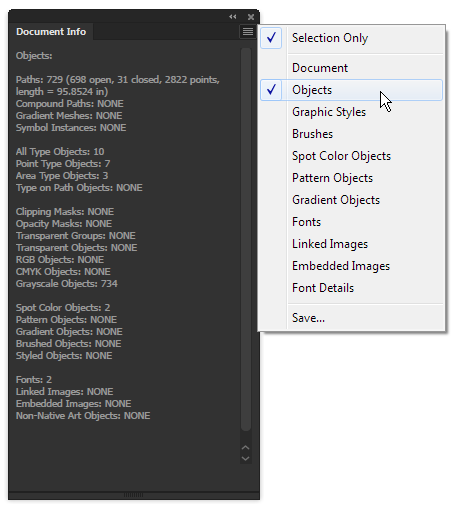
Copy link to clipboard
Copied
"When I'm done and export to high quality print or press quality PDF"...
In your PDF Presets ( File menu ), in the last setting, select "Leave Color Unchanged". Not sure if you Exported or you Save As > PDF or you Print > Save As PDF. You should not have to Export.
Find more inspiration, events, and resources on the new Adobe Community
Explore Now
