 Adobe Community
Adobe Community
- Home
- Illustrator
- Discussions
- Jagged edges on all vector paths in Illustrator CC...
- Jagged edges on all vector paths in Illustrator CC...
Copy link to clipboard
Copied
Since updated to the newest versions, all my vectors appear jagged. Nothing looks smooth. When exporting them, they are fine. But it makes it extremely difficult to work when you're applying things like rough edges, and textures because you can't make any sense of what is happening. Here is an example:
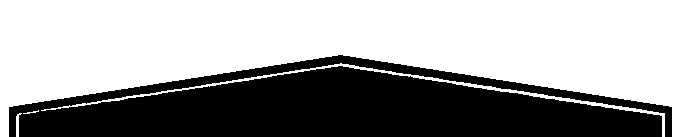
Those are straight lines, yet they have the staircase effect.
I've tried:
- Cmd + E
- Turning off GPU performance
- Updating my operating system
- Updating anything Adobe related
I know it's not my computer because everything else looks crystal clear in broswer, etc. so it cant be a graphics card issue..
Any suggestions?
Thanks,
 1 Correct answer
1 Correct answer
I am using Windows 10 with Adobe Illustrator version 22.0.1
I clicked on the 'Overprint Preview' from the 'View' menu.
Everything came to normal.
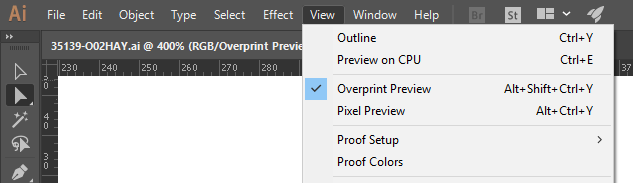
Explore related tutorials & articles
Copy link to clipboard
Copied
Victoria,
Is Anti-aliased Artwork ticked in Edit>Preferences>General?
Copy link to clipboard
Copied
It wasn't, but when switching it on it doesn't resolve the issue ![]()
Copy link to clipboard
Copied
Sorry I replied to the wrong comment. But tried this too and it wasn't checked.
Copy link to clipboard
Copied
Victoria,
So you have Anti-aliased Artwork ticked, and you have Preview on, and you have tried with CPU instead of GPU, and the issue is still there?
If so, it may be time for the list:
Sometimes, (certain) things may fail or stop working for no apparent reason. When the (other) possible reasons/cures fail to work, it may be some kind of (temporay or permanent) corruption, or even some inconvenient preference setting(s), which may be cured with something on the following list set up in an attempt to provide a catchall solution for otherwise unsolvable cases. It starts with a few easy and harmless suggestions 1) and 2) for milder cases, and goes on with two alternative ways 3) and 4) of resetting preferences to the defaults (easily but irreversibly and more laboriously but more thoroughly and also reversibly), then follows a list 5) of various other possibilities, and it ends with a full reinstallation 6). If no other suggestions work, or if no other suggestions appear, you may start on the list and decide how far to go and/or which may be relevant.
The following is a general list of things you may try when
A) The issue is not in a specific file,
B) You have a printer correctly installed, connected, and turned on if it is physical printer (you may use Adobe PDF/Acrobat Distiller as the default printer with no need to have a printer turned on, obviously you will need to specify when you actually need to print on paper), and
C) It is not caused by issues with opening a file from external media (see at the bottom).
You may have tried/done some of them already; 1) and 2) are the easy ones for temporary strangenesses, and 3) and 4) are specifically aimed at possibly corrupt/inconvenient preferences); 5) is a list in itself, and 6) is the last resort.
If possible/applicable, you should save current artwork first, of course.
1) Close down Illy and open again;
2) Restart the computer (you may do that up to at least 5 times);
3) Close down Illy and press Ctrl+Alt+Shift/Cmd+Option+Shift during startup (easy but irreversible);
4) Move the folder (follow the link with that name) with Illy closed (more tedious but also more thorough and reversible), for CS3 - CC you may find the folder here:
https://helpx.adobe.com/illustrator/kb/preference-file-location-illustrator.html
5) Look through and try out the relevant among the Other options (follow the link with that name, Item 7) is a list of usual suspects among other applications that may disturb and confuse Illy, Item 15) applies to CC, CS6, and maybe CS5);
Even more seriously, you may:
6) A) Uninstall (ticking the box to delete the preferences if applicable), B) run the Cleaner Tool (if you have CS3/CS4/CS5/CS6/CC), and C) reinstall. It is important to use this full three step way: otherwise, things may linger.
Copy link to clipboard
Copied
What OS platform/version, I would not upgrade to El Crapitan just yet.
View >> Pixel Preview (Unchecked)
Reset your prefs
Copy link to clipboard
Copied
I am using Windows 10 with Adobe Illustrator version 22.0.1
I clicked on the 'Overprint Preview' from the 'View' menu.
Everything came to normal.
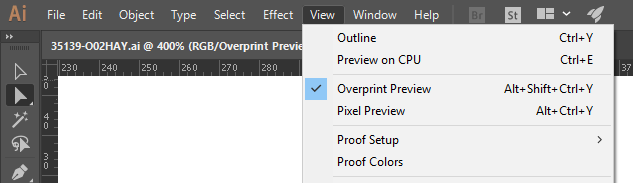
Copy link to clipboard
Copied
This helped, for me
Copy link to clipboard
Copied
Thank you for this. I had the same issue.
Copy link to clipboard
Copied
Ditto!!!
