
Copy link to clipboard
Copied
I have problems with deleting anchor points on image traces. I used the Expand function and the anchor points show up, but I either 1) cannot delete the anchor point or 2) after deleting, the path becomes non-editable (e.g. cannot offset anymore) and doesn't have any anchor points anymore. My mouse is over one of the anchor points I am trying to delete. I tried the Pen tool as well as the Delete Anchor Point tool. Any reason or suggestions on how to go about this?

 1 Correct answer
1 Correct answer
goto View>guides>release guides
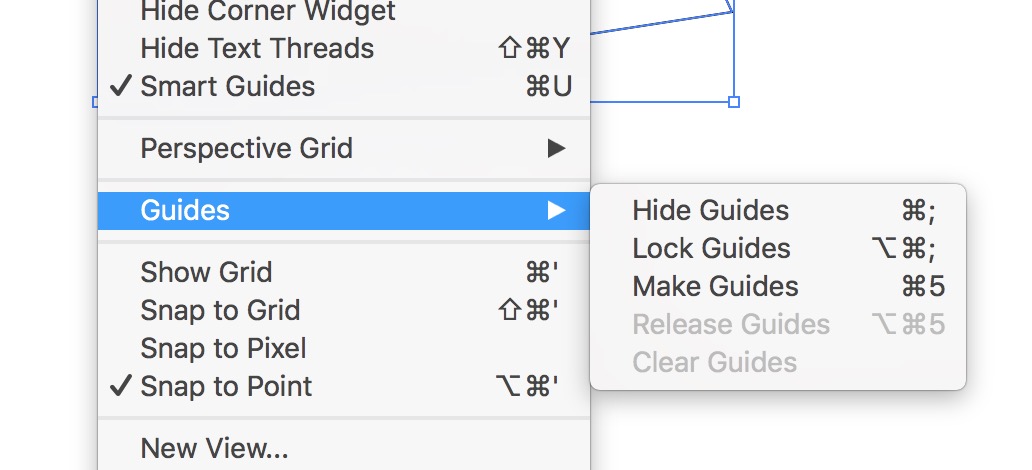
Explore related tutorials & articles
Copy link to clipboard
Copied
Hi Nic,
Your Control panel says your path has a black fill and no stroke. I’m wondering why can‘t we see the fill? Can you show your Appearance panel with the path selected?
Jane

Copy link to clipboard
Copied
Jane, yes, thanks for pointing out. That was my other problem too. I put in a coloured (e.g. black) fill but the fill doesn't show. (I also clicked Ctrl-Y to switch to outline view and back again to check if that was an issue.)
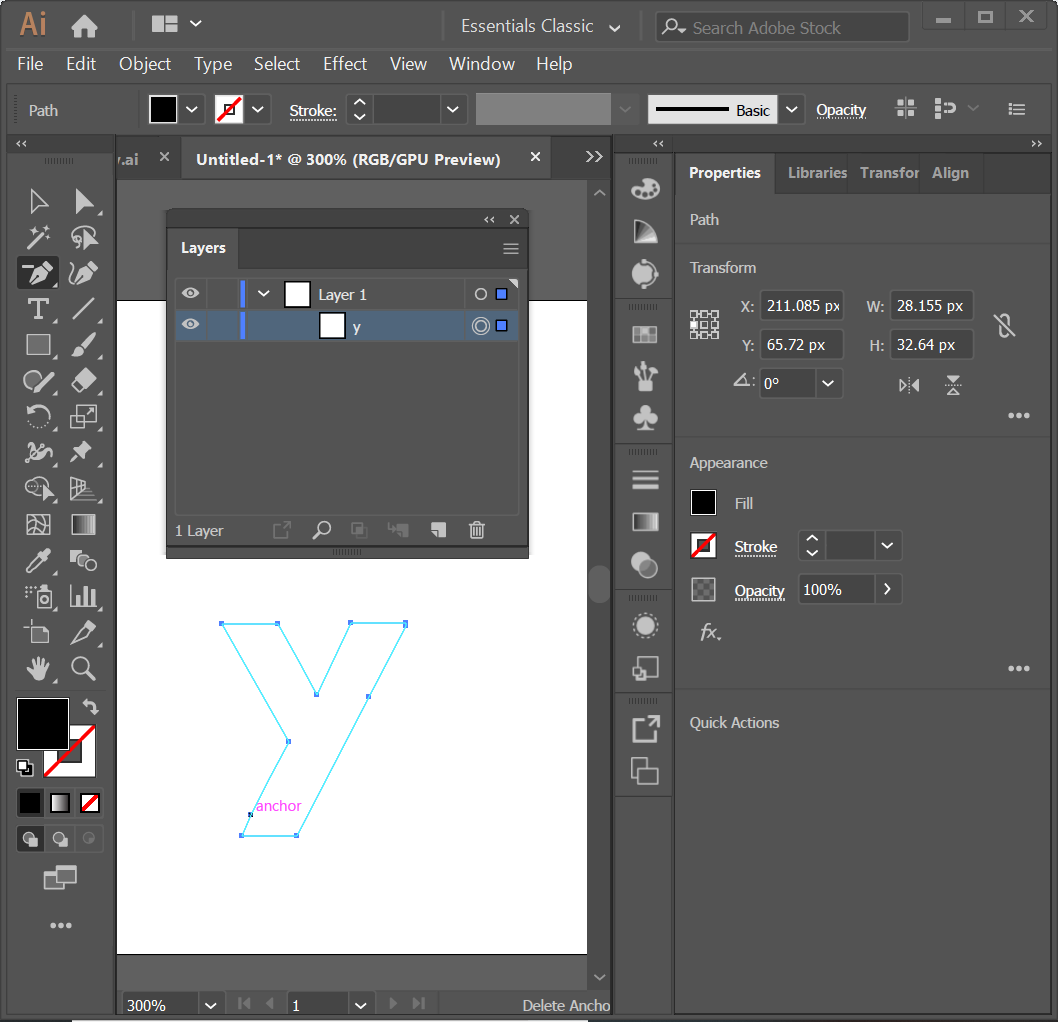
When using the Expand function on the image trace, I tried to expand just path or both path and fill too. Both were still giving me problems.
Copy link to clipboard
Copied
Did you turn that path into a guide?

Copy link to clipboard
Copied
I might have! But I have no idea how that would have happened. Can you tell me more please? I think it is to do with how I use the Expand and Image Trace functions but I haven't got much of a clue what it would be.
Copy link to clipboard
Copied
goto View>guides>release guides
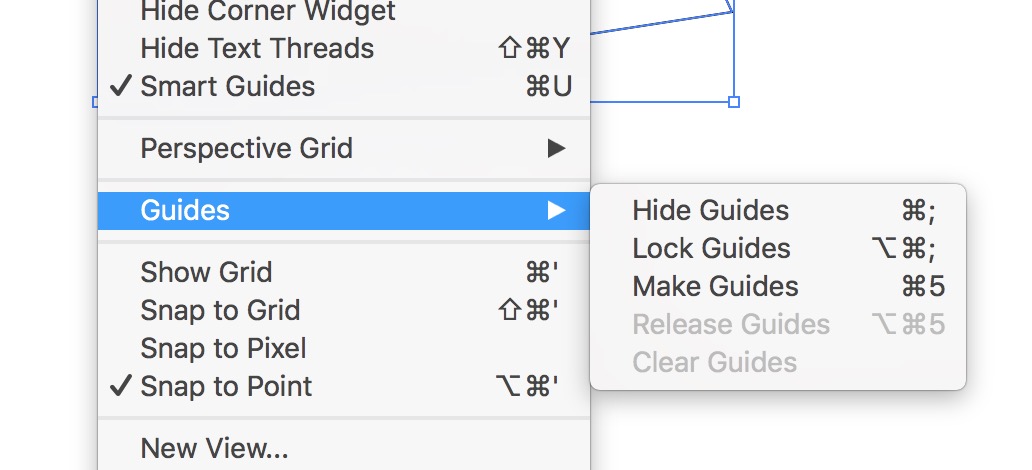
Copy link to clipboard
Copied
Hi Nic01aMan ,
even if the path was converted to a guide you should be able to remove a path point ( anchor ) from the path using the tool you are showing in reply 3. Just click the path point you want to remove. It should be highlighted if you aimed successfully at it.
Regards,
Uwe

Copy link to clipboard
Copied
Laubender wrote
Hi Nic01aMan ,
even if the path was converted to a guide you should be able to remove a path point ( anchor ) from the path using the tool you are showing in reply 3. Just click the path point you want to remove. It should be highlighted if you aimed successfully at it.
Regards,
Uwe
Hi Uwe, I did further tests. I think I cannot see the anchor points on the guide because it was locked (maybe it is the default?). View > Guides > Unlock Guides solved the problem. ![]()
Copy link to clipboard
Copied
It looks similar to a guide, except Nic's Layers panel shows "y" . . .
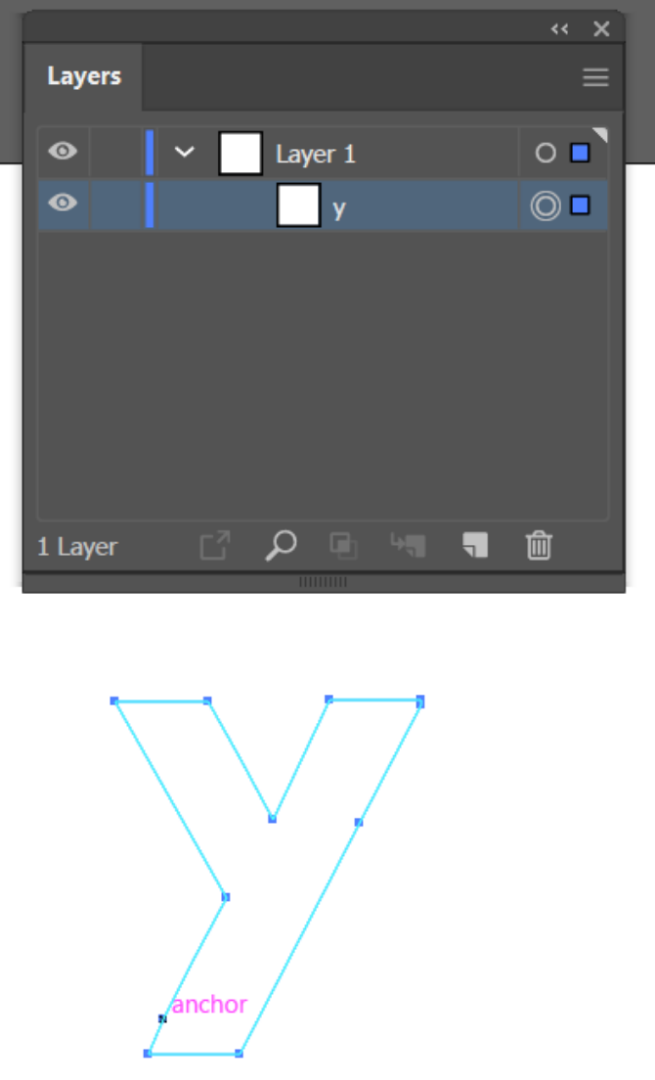
. . . whereas a guide should say "<Guide>".

Copy link to clipboard
Copied
jane-e schrieb
https://forums.adobe.com/people/Monika+Gause
It looks similar to a guide, except Nic's Layers panel shows "y" . . .
. . . whereas a guide should say "<Guide>".
Not when you have manually renamed a path in the layers panel

Copy link to clipboard
Copied
Yes Jane-e and Monika... I renamed it because I had several objects from the image trace and I couldn't easily work out what they were in the layers panel.
Copy link to clipboard
Copied
Select the path. When you hover the Pen tool over the anchor point you should see a minus sign next to the Pen tool, Do you see the minus sign?
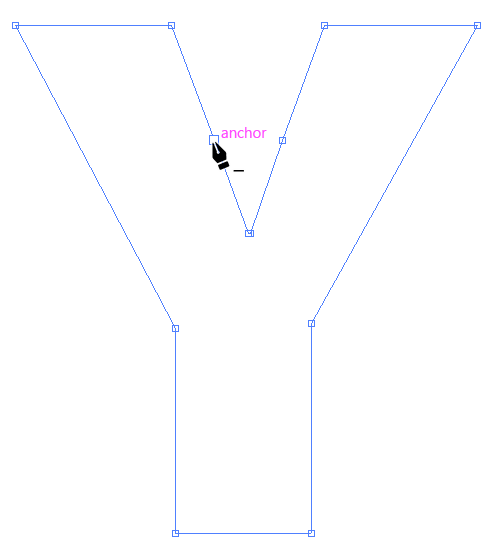

Copy link to clipboard
Copied
Hi Barbara, Yes, the minus sign next to the Pen tool did appear. I just couldn't screenshot with that icon appearing.
I can send the sample file if it helps anyone resolve the issue.
Copy link to clipboard
Copied
Yes, go ahead and send the sample file. That would help.
Copy link to clipboard
Copied
Select the "Y" and Go to View Menu, select "Guide", then select "Release Guides".
Copy link to clipboard
Copied
Hi Meganchi,
It appears I am having a similar problem with removing an anchor point...
What exactly to you mean by "select Y"?
Is this an icon?
I'm very new at this.
Thank you,
IO
Copy link to clipboard
Copied
It was 'select Y' because the topic creator was having trouble with a Y-shaped object.
Copy link to clipboard
Copied
Hi Doug,
Ahhh, I see. That makes perfect sense. Thank you.
I'll have to see if I select the image if the 'release guide' is avaliable to press...

Copy link to clipboard
Copied
Thanks everyone! "Release Guides" resolved the issues and some understanding of guides now opened up a whole new way of using Illustrator for me.
Copy link to clipboard
Copied
If you have not selected Ignore White in the advanced preferences you may have two objects, the one being the shape the other being the hole.
My suggestion is to use the Selection Arrow (v) and double click (drill down) until you have isolated the shape you wish to edit.
Nore that the Pen tool normally automatically goes into remove Anchor point when over an existing closed anchor point. Many users will keep Pen on automatic change to add remove point, using alt/option to convert curve.
Get ready! An upgraded Adobe Community experience is coming in January.
Learn more

