- Home
- Illustrator
- Discussions
- What is the shortcut to hide things outside the pa...
- What is the shortcut to hide things outside the pa...
Copy link to clipboard
Copied
I was watching a video and a guy made a badge then put a vector photo cutout on it. He pressed some buttons and held them and it let him click on anything outside that shape to make it cut off at the shapes path automatically. For the life of me I can not remember how he did it, nor can I find the video. Does anyone know what that sounds like and what it is called? I would greatly appreciate the help.
 1 Correct answer
1 Correct answer
there is 3 ways :
1-clipping mask
put the shape you want it to be the cut outlines above the other backround shape then CTRL or CMND + 7
2- path finder
put the 2 shapes on etch other then press on Divide icon from window > path finder

3- the transparency mask
for add some opacity effect on the mask between thew to shapes from window > transparency
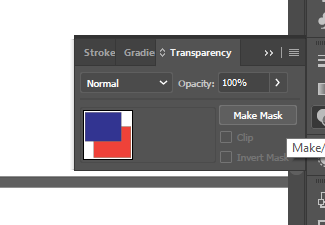
Explore related tutorials & articles
Copy link to clipboard
Copied
It sounds like you're talking about making a clipping mask. You can make one by placing the defining shape above the art that you want to clip, selecting both the art and the defining shape and using the key command Command-7 on a Mac or Control-7 on a PC.
Copy link to clipboard
Copied
there is 3 ways :
1-clipping mask
put the shape you want it to be the cut outlines above the other backround shape then CTRL or CMND + 7
2- path finder
put the 2 shapes on etch other then press on Divide icon from window > path finder

3- the transparency mask
for add some opacity effect on the mask between thew to shapes from window > transparency
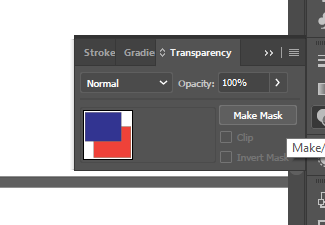
Copy link to clipboard
Copied
redfenix,
The clicking outside seems to rule out anything with draw inside, clipping mask, and opacity mask, and minus front and the like.
It could, for a closer resemblance to the description and depending on the structure of the artwork in question, be Pathfinder>Divide as mentioned by Dzinar (with selection of relevant paths), or Object>Path>Divide Objects Below (with selection of the dividing path only). The former turns everything into a Group (so you can Ungroup or select with the Direct Selection Tool), the latter gives you separate paths.
Copy link to clipboard
Copied
Clicking outside and subtracting shapes sounds like the shapebuilder tool.
How to create shapes using the Shape Builder tool in Illustrator
Copy link to clipboard
Copied
Typically if I have a shape and want to use it to mask/hide objects outside the shape I use the Keyboard Shortcut Command+7.
Find more inspiration, events, and resources on the new Adobe Community
Explore Now

