- Home
- Illustrator
- Discussions
- Workspaces in Illustrator 2019 (23.0.1) not workin...
- Workspaces in Illustrator 2019 (23.0.1) not workin...
Copy link to clipboard
Copied
Does anyone else have this issue?
When I start up Illustrator all the panels are turned off. I can turn them on through the window > "panel", but if close Illustrator it resets. All the workspace settings are greyed out and I can't select any other workspaces.
Windows 10 Pro 64 bit,
Intel i7-7700
GeForce GTX 750 Ti
Thanks for any help!
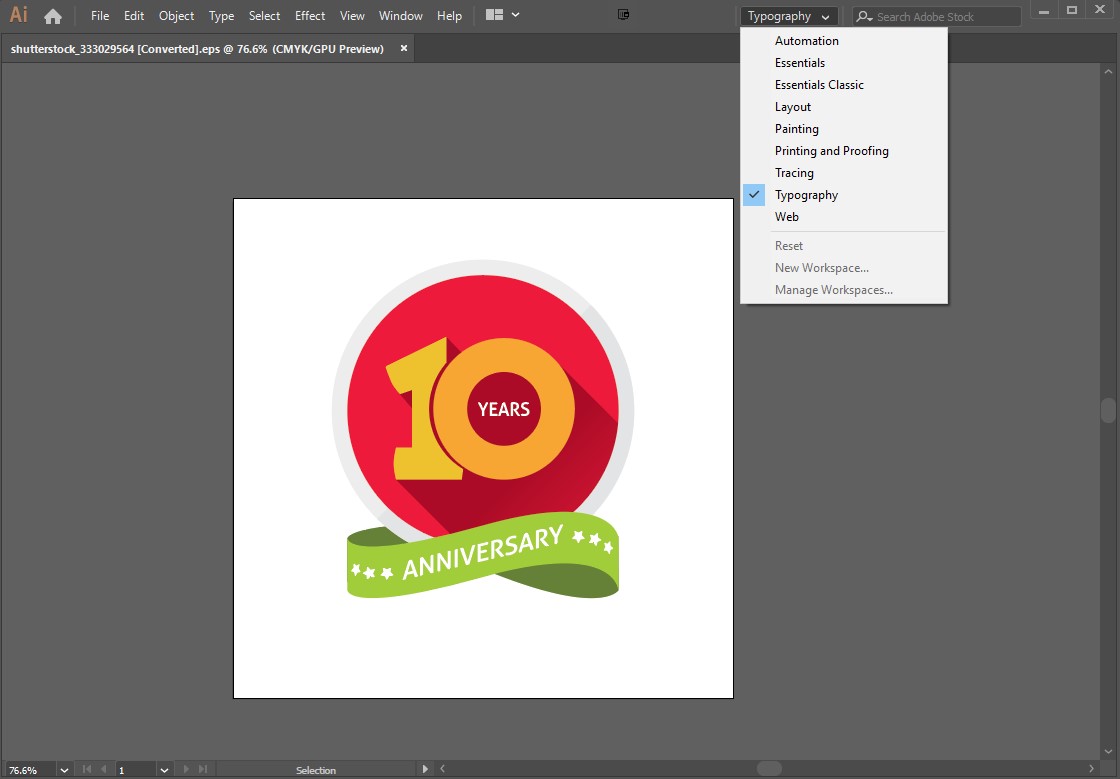
 1 Correct answer
1 Correct answer
Try trashing your Illustrator preferences.
To do so on a PC:
You can try the quick way of resetting on a PC which is to hold down Ctrl + Alt + Shift when launching Illustrator and respond affirmatively when asked if you want to reset. There have been some recent reports that the window asking if you want to reset is not popping up but that the prefs are being reset anyway. If this works great but if it doesn’t you may have to manually delete them.
To do so:
On Windows 7 and above the preference file
...Explore related tutorials & articles
Copy link to clipboard
Copied
Try trashing your Illustrator preferences.
To do so on a PC:
You can try the quick way of resetting on a PC which is to hold down Ctrl + Alt + Shift when launching Illustrator and respond affirmatively when asked if you want to reset. There have been some recent reports that the window asking if you want to reset is not popping up but that the prefs are being reset anyway. If this works great but if it doesn’t you may have to manually delete them.
To do so:
On Windows 7 and above the preference files are hidden. To find them go to the Control Panel and open Folder Options and then click the View tab. Then select “Show hidden files and folders” or “Show hidden files, folders or drive options” in Advanced Settings. Then delete (or rename) the folder at the end of this path: C:\Users\[User Name]\AppData\Roaming\Adobe\Adobe Illustrator [version number]\ Settings\<Language>. Make sure that Illustrator is closed when you do this. When you relaunch the program it will create new preference files and the program will be at its default settings.
The advantage of manually deleting preference files is that after you’ve reset up the program (make sure that no document window is open) to your liking, you can create copies of your personalized “mint” preference files (make sure that you quit the program before copying them—that finalizes your customization) and use them in the future to replace any corrupt versions you may need to delete.
If this does not work then try uninstalling and reinstalling in the following manner:
In the app section of your Creative Cloud desktop app click on the “V” next to the app’s (Illustrator) name and choose the “Uninstall” option from the pull-down menu that appears. After you’ve run the uninstall then use the Creative Cloud Cleaner Tool Use the Creative Cloud Cleaner Tool to solve installation problems . Then reinstall the program through the Desktop app. Before you reinstall, once again trash all preference files to make sure that your install is completely clean. Then launch Illustrator and see if the problem persists.
Copy link to clipboard
Copied
Thank you for the quick reply! Manually deleting the preference file did the trick! Thank you!
Copy link to clipboard
Copied
Happy to help.
Copy link to clipboard
Copied
I would never concider this a resonable answer. If the problem is recuring then this would get annoying fast. Find what in those files that can cause the issue, then state that and suggest it in a bug report to Adobe. I think Hans Packer had a better answer, so why is it not listed as correct when it worked for multiple people?
Copy link to clipboard
Copied
Thank you so much, it worked well
Copy link to clipboard
Copied
Can I offer a possible solution that is less drastic (because I discovered this still happens)? Before you delete your preferences, close all files and then open Illustrator. Do not open an Illustrator file. Here is what worked for me: from the Illustrator Home Screen, just go up to the Window>Workspace menu and choose a workspace. I chose the Classic workspace and then opened a file. Now, when I close Illustrator and reopen, the workspaces are all unlocked. I have no explaination beyond that. I just kept trying stuff and that's what worked. I hope this helps someone.
Copy link to clipboard
Copied
Thanks, though this seems to work only with the default workspaces, and not with my saved workspaces. If I select a saved workspace, it won't change and also I'm not able to switch to any other workspace after that. So seems to me it's the saved workspaces that have become corrupted.
Copy link to clipboard
Copied
great
Copy link to clipboard
Copied
Your the best dude, that was really easy and helped alot. it's working for me now =D
Copy link to clipboard
Copied
Thank you for your post. This still works as of 4/17/21 to fix what should be a basic concept for Adobe to resolve.
Perhaps the Adobe portfolio has gotten too vast for them to properly maintain their arsonal of software. Pretty sad with the way rates have gone up and the livlihoods of so many depend on an effecient and effective toolset by 1 company. I recommend everyone here find an alternative solution to keep in their line-up as Adobe's gusto to resolve basic issues, and maintain a basic functioning platform seem to go to the wayside for new features that may or may not work effectively...
Good luck out there
Copy link to clipboard
Copied
Resetting the preferences worked! CC 2019 on Windows 7. I didn't get a text dialogue but it worked regardless.
Copy link to clipboard
Copied
Had the same issue but I found a nice easy fix... close illustrator, then simply remove your custom workspace files from, e.g. C:\Users\User\AppData\Roaming\Adobe\Adobe Illustrator 25 Settings\en_US\x64\Workspaces, and save to your desktop, restart illustrator and open new file, then close illustartor, move your custom workspace files back, restart illustartor and everything should work as before!
Copy link to clipboard
Copied
Perfect! Worked like a charm. Thank you!
Copy link to clipboard
Copied
I followed the path but there are no files within Workspaces.
Find more inspiration, events, and resources on the new Adobe Community
Explore Now
