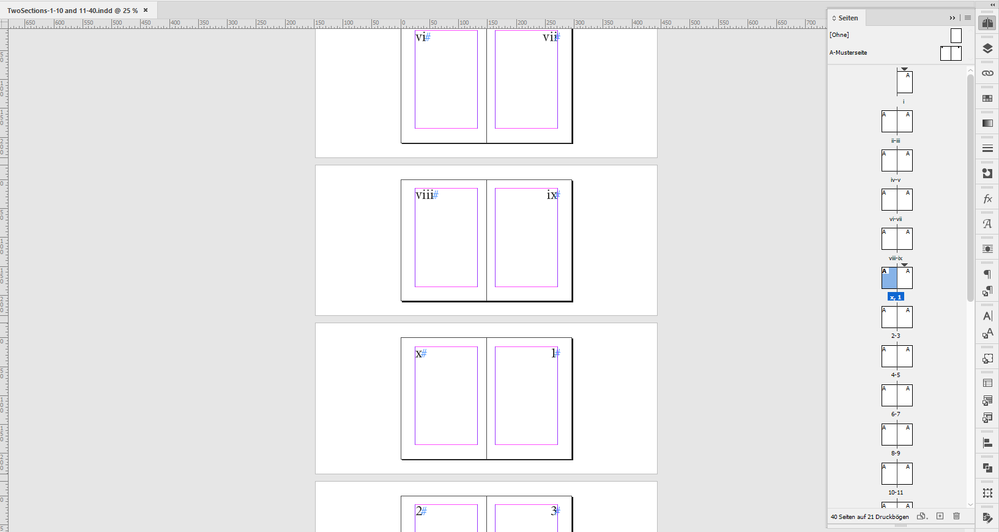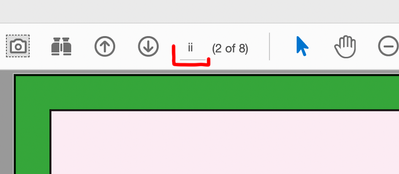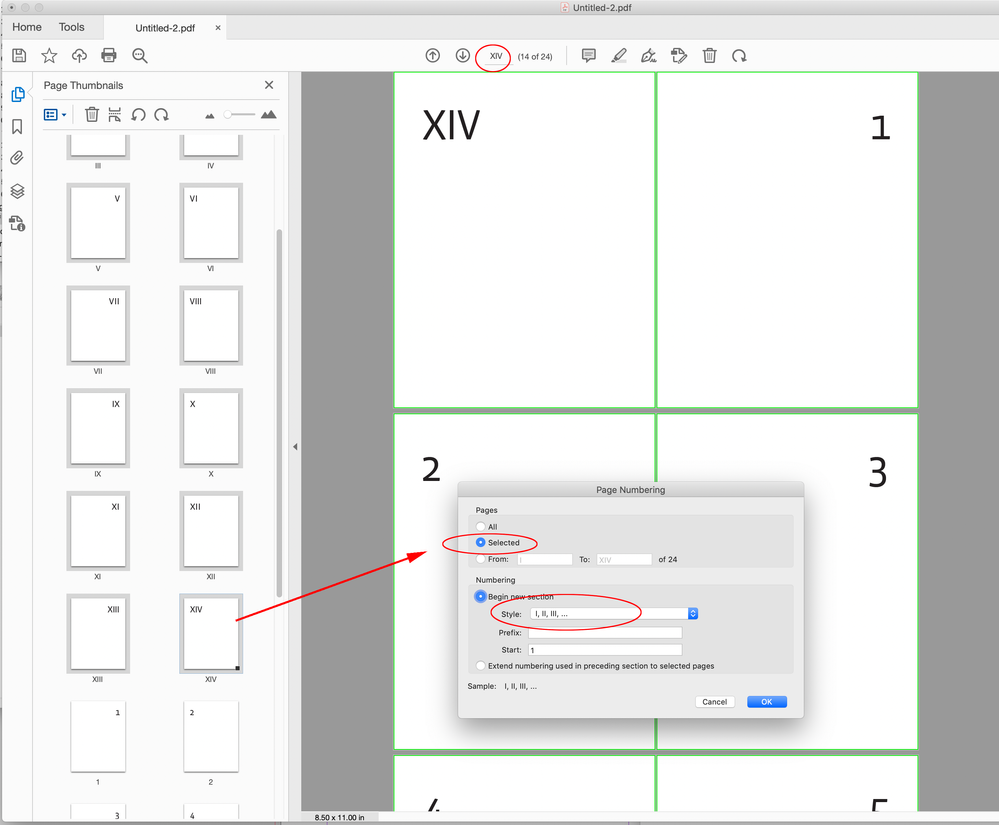- Home
- InDesign
- Discussions
- Re: Acrobat does not follow the page numbers corre...
- Re: Acrobat does not follow the page numbers corre...
Copy link to clipboard
Copied
Hi everyone, I will do my best to wrap up my question clearly and shortly.
I have an InDesign file that has the first 14 pages numbered in Roman numerals. After page XIV, it turns to numbers from Roman numerals and starts with page 1. I am having no problem in page order jumping from a page to another page in InDesign. However, when I export this file as pdf, Acrobat does not differenciate the Latin numerals from numbers. The pdf starts with 1 instead of i, and as a result, the page numbers get messy. Because the first 14 pages are in Roman numerals and they are disregarded by Acrobat, when I try to jump to page 18 for instance, it jumps to 4. And if I try to jump to page 5, it carries me to page v, instead of 5. Our design team also tried to export the same InDesign file. Even all of our export settings are perfectly the same, some succeeded to have the Acrobat follow the correct order and some had the same issue as mine. I added some screenshots with my notes in order to represent the situation visually.
Looking forward to hear if anybody knows why this is happening and how I can fix it.
Cheers!
 1 Correct answer
1 Correct answer
Hi @Oyku & Serra ,
when I create two sections in my Page panel in InDesign, the first one with roman numerals, the second one with latin numerals beginning with number 1 and export the PDF to PDF (Print) with a PDF/X-4 preset I see no issues with the numbering in Acrobat Pro or Adobe Reader. Tested with InDesign 2022 version 17.3.0 on Windows 10:
Attached the InDesign document and the exported PDF.
Don't know what's going wrong on your side.
Regards,
Uwe Laubender
( Adobe Community Profe
Copy link to clipboard
Copied
Hi @Oyku & Serra ,
when I create two sections in my Page panel in InDesign, the first one with roman numerals, the second one with latin numerals beginning with number 1 and export the PDF to PDF (Print) with a PDF/X-4 preset I see no issues with the numbering in Acrobat Pro or Adobe Reader. Tested with InDesign 2022 version 17.3.0 on Windows 10:
Attached the InDesign document and the exported PDF.
Don't know what's going wrong on your side.
Regards,
Uwe Laubender
( Adobe Community Professional )
Copy link to clipboard
Copied
This. You have to use sections to break out different page numbering schemes, such as i-xvi for front matter and then 1-240 for body pages.
It sounds as if you used some other scheme, maybe even manual numbering? PDF doesn't know anything about text-number, only logical, automatic numbering.
—
┋┊ InDesign to Kindle (& EPUB): A Professional Guide, v3.1 ┊ (Amazon) ┊┋
Copy link to clipboard
Copied
One thing I noticed in your screen grabs is that you do not have "use logical page numbers" turned on in your Acrobat.
You SHOULD be seeing something like this when exported from ID:
Go to Preferences > Page Display > Use logical page numbers
see if this makes a difference
Copy link to clipboard
Copied
Hi Brad, Should it be checked or unchecked? I have it checked in my example
EDIT: Nevermind I read too fast, I can see you suggested it should be checked
Copy link to clipboard
Copied
Actually, that's an interesting question. Are "logical" page numbers the underlying sequence, or the ones assigned by sections? 🙂
—
┋┊ InDesign to Kindle (& EPUB): A Professional Guide, v3.1 ┊ (Amazon) ┊┋
Copy link to clipboard
Copied
I think unchecking Use logical page numbers is the same as InDesign’s Absolute page numbering preference
Copy link to clipboard
Copied
" it should be checked"
Yup.
Here's the difference on my sample booklet.
(Note: if you change the chebox, it doesn't change "live; you need to close and reopen the file for it to take effect)
If using either option is not changing it for you, I don't know what it is when you are exporting the file that's fouling it up for you.
In which case, you should look at the change page labels function of Acrobat, as others have mentioned. Just know that the "logical page number" setting will affect how those are displayed as well.
Copy link to clipboard
Copied
Hi @Oyku & Serra , Also, you can set the Acrobat page labels in the Page Thumbnails panel—choose Page Labels... from the drop down:
You can select a page range and set the Page Numbering
Copy link to clipboard
Copied
Hi Brad and Rob,
after inspecting the first screenshot a little closer I definitely can see two sections in the visible pages of the document of @Oyku & Serra :
The numbering seems to be alright as far as I can tell.
What's a bit odd is page xiv that seems to be in landscape mode and the [1] on the next page.
Also that this document is not a facing-pages document.
Regards,
Uwe Laubender
( Adobe Community Professional )