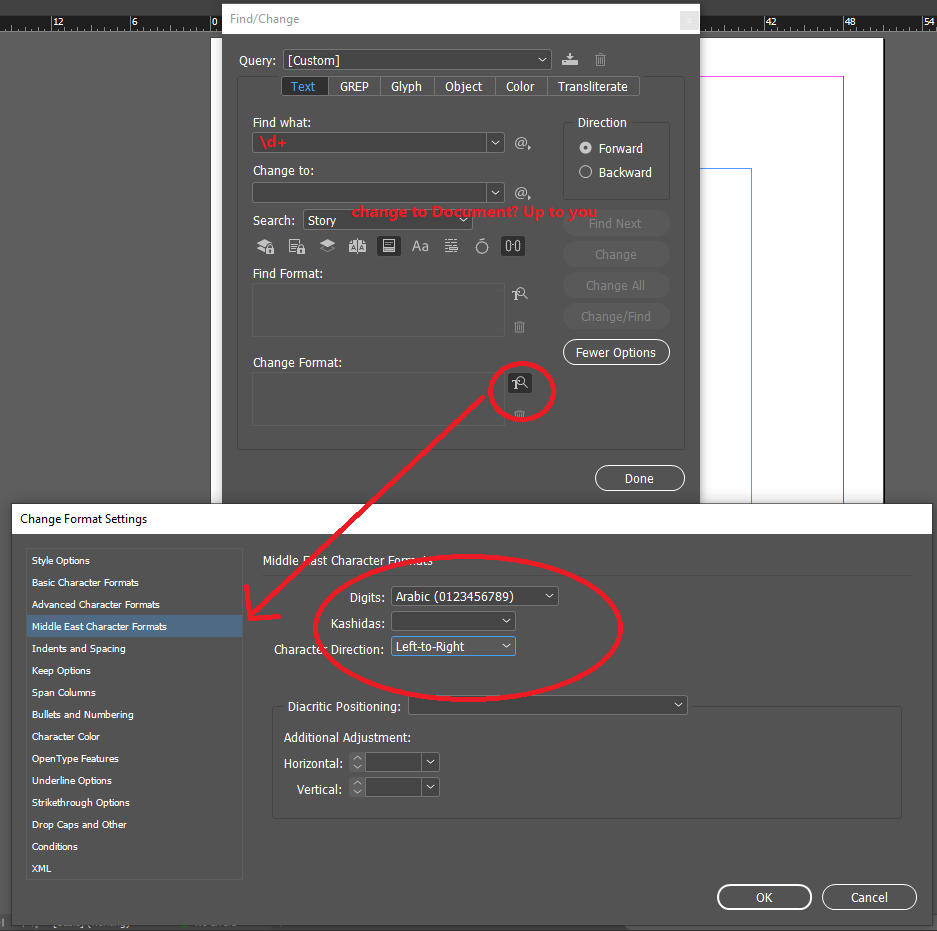- Home
- InDesign
- Discussions
- Adobe Arabic text with English numerals
- Adobe Arabic text with English numerals
Copy link to clipboard
Copied
I design documents for my client in both English and Arabic. When designing the Arabic documents, the numbers automatically default to Arabic. My client would like the numbers in English. What is the most efficient way to make this a global change?
 1 Correct answer
1 Correct answer
In the Middle Eastern (ME) version of InDesign, in paragraph style options, under the "Middle East Character Formats", there's a dropdown called Digits. Here you can choose one of four options: Default (whatever the font designer has chosen as the default for that font), Arabic, Hindi or Farsi.
This is where you'd select the style of digits needed. The same options are also available if you select some text and open the flyout menu of the control panel.
Sorry for resuscitating an old thread, but
...Copy link to clipboard
Copied
Actually "English" numbers (1, 2, 3, etc) are considered Arabic.
Read all about it: Arabic numerals - Wikipedia
The only other numbering system we (occasionally) use is Roman numerals
Copy link to clipboard
Copied
I assume your numbers are appearing in an Arabic writing style (ref: Numbers 1-10(١- أقرام ١٠) )
Have you tried using a character style set to the English language? You could also set up a GREP style setting that automatically changes any digits to that character style.
Copy link to clipboard
Copied
This might make you laugh (or cry!):
Most Americans say ‘Arabic numerals’ should not be taught in school, finds survey | The Independent
Copy link to clipboard
Copied
How very sad! Shameful ignorance and prejudice! And I'm saying that as an American citizen.
Copy link to clipboard
Copied
Not to worry, we have a few of them over this side of the pond too Steve.
Copy link to clipboard
Copied
1. Create a character style with the language
"English" (if the font does not contain Western Numbers, you have to choose a font that does contain it.
2. Create a Paragraph Style in the GREP section, select the Character style and apply it to GREP \d+
Copy link to clipboard
Copied
Which font are you using in Arabic? You're aware that some fonts may not have Arabic and Hindi numbers, you may check in the Glyphs panel to see if the font has both numbers.
There are fair amount of controls in InDesign to handle multilingual publications such as yours, all you need to do is to fiddle with the settings in Character and Paragraph panels and their fly-out menus. Would be nice to see what settings you're using there.
Copy link to clipboard
Copied
In the Middle Eastern (ME) version of InDesign, in paragraph style options, under the "Middle East Character Formats", there's a dropdown called Digits. Here you can choose one of four options: Default (whatever the font designer has chosen as the default for that font), Arabic, Hindi or Farsi.
This is where you'd select the style of digits needed. The same options are also available if you select some text and open the flyout menu of the control panel.
Sorry for resuscitating an old thread, but it's still one of the first to come up in Google today (2022).
Ariel
Copy link to clipboard
Copied
I've been creating Arabic versions of some clients documents in Indesign. Using the World Composer and style sheets has worked out well for importing Word docs and formatting the design. However all of the english/roman numbers come in transposed... RtoL and I have to go in and flip them so they are LtoR. For instance, I have a lot of dates and they import as '1202' instead of '2021'. Does anyone know if there is a box to click somewhere that will make the numbers come in LtoR?
Copy link to clipboard
Copied
Well, I'll be honest with you - I always fix those digit rendering issues after the fact. I format stuff in Arabic by a wide variety of translators, and those translators have a Very Wide Variety of levels of technical skill. So, when they're working in MS Word, some of them will key in their translations so they place perfectly in InDesign. (You are using File -> Place, right, not copying and pasting?) Others have... less technical skill. They'll do things like key phone numbers in backwards so they render correctly in Word. Or they'll input one RTL open parenthesis, and they'll forget they switched keyboards from Arabic to English, so their "close parenthesis" will actually be a LTR open parenthesis. All this is complicated by the fact that Word and InDesign handle bidirectional text differently, so there is no single check box that will fix all of your dates and phone numbers and parentheses et cetera.
So, post-import cleanup is how I advise people to handle it. If your text is marked as Arabic, and your digits are marked as Default, then you won't have any Arabic numerals at all in your document. (These are AKA "english/roman numbers" but I'm fairly sure you don't mean that because Roman numerals are I II III IV V VI etc.) If you want to keep those digits as Arabic numerals instead of Hindi numerals, there are a bunch of ways to handle that. I like using the Middle East Character Formats section of the Paragraph style. Or, if you are one of those people who does everything by hand and won't use styles, then a) consider joining us in Team Using Paragraph Styles All the Time, and b) do a GREP search for
\d+ which will find all groups of digits. You can then use the Change To Format section and specify Arabic Digits and Left to Right display:
Copy link to clipboard
Copied
Thank you Joel. I do handle it now the way you suggest. I love style sheets and have one that I use to swap the numbers after they are imported. Its just really annoying and was hoping there was something that I was missing that would automatically do it for me and save me time! Thanks again.
Copy link to clipboard
Copied
Well, if your Arabic Word files all come from the same source, you can figure out how it's beying keyed in, and when placing your Word doc, you can check the Import Options box (right above the filename field in the Place dialog) and get the Word Import Options dialog. Depending on how your Word files are made, you might find it advantageous to strip all formatting from the Word doc. Or maybe it would make more sense to e.g. write a VBA script to run in Word that marks all numerals with a unique character style in Word, and then custom map styles in ID to styles from Word. This can be a lot of manual work, and in some cases, that work pays off in reduced formatting time in InDesign. I've done this before myself; the Word prep script took some time to perfect, but it took a bunch of formatting and turned it into maybe six clicks. (Open up the Word file, run the script, save the Word file, place it in InDesign, use custom style mapping.) But it's being caused by how Word and InDesign interpret glyphs differently, and so there isn't a single setting that does exactly what you want.
Get ready! An upgraded Adobe Community experience is coming in January.
Learn more