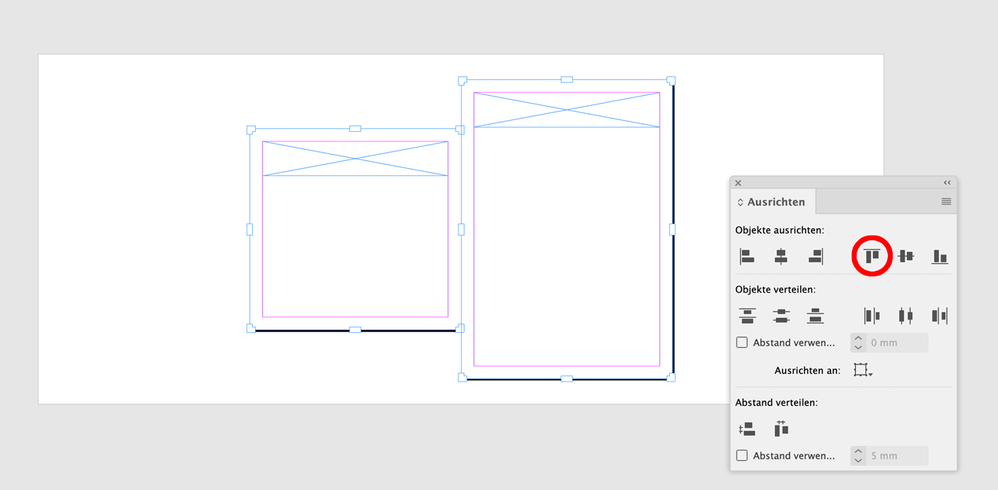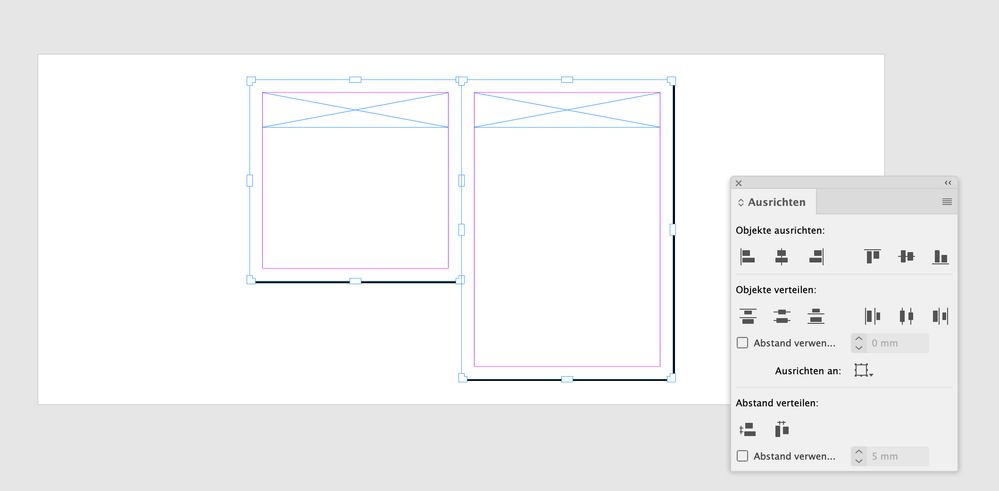- Home
- InDesign
- Discussions
- Re: Align spreads with different page sizes
- Re: Align spreads with different page sizes
Align spreads with different page sizes
Copy link to clipboard
Copied
Hi all, wondering if anyone can help - I have a document set up for a digital publication in which there are a few spreads which have pages of different heights. I want these to read aligned at their top edge, however with the InDesign default of aligning centrally I can't find a way of how to acheive this. Can anyone provide a solution? Would be much appreciated.
Copy link to clipboard
Copied
Select the page with the Page Tool, then drag to the desired position 😉
Copy link to clipboard
Copied
Thanks Frans, however that's not what I'm looking to achieve here - instead of moving the page between spreads, I am looking for the spread to align along the top edge rather than its central axis. See below:
Copy link to clipboard
Copied
Yes, you drag the page to that position.
Copy link to clipboard
Copied
Did it! Powerful feature!
Copy link to clipboard
Copied
You need to use Page Tool - from the "main" toolbox - don't move pages on the Pages Panel.
Copy link to clipboard
Copied
Apologies, I haven't used that before as a means of handling pages. Thanks both - problem solved.
Copy link to clipboard
Copied
The Page tool gives you the most precision for moving pages. In addition to dragging pages up and down as @Frans v.d. Geest suggests, you can also change the Y (vertical) position of the page in the Control panel as shown in this example where page 2 is positioned lower than pages 1 and 3.
Copy link to clipboard
Copied
Hi @Ryan29662700e42p ,
you could select both pages with the Page Tool and use the Align command from the Align panel as well.
When both pages are selected, make sure that the option is enabled, that page contents will be moved with the page.
From my German InDesign where this option is enabled in the Control panel ( note, the Properties panel is missing that option ) :
Both pages selected with the Page tool together with the Align panel:
Result:
Regards,
Uwe Laubender
( Adobe Community Expert )
Find more inspiration, events, and resources on the new Adobe Community
Explore Now