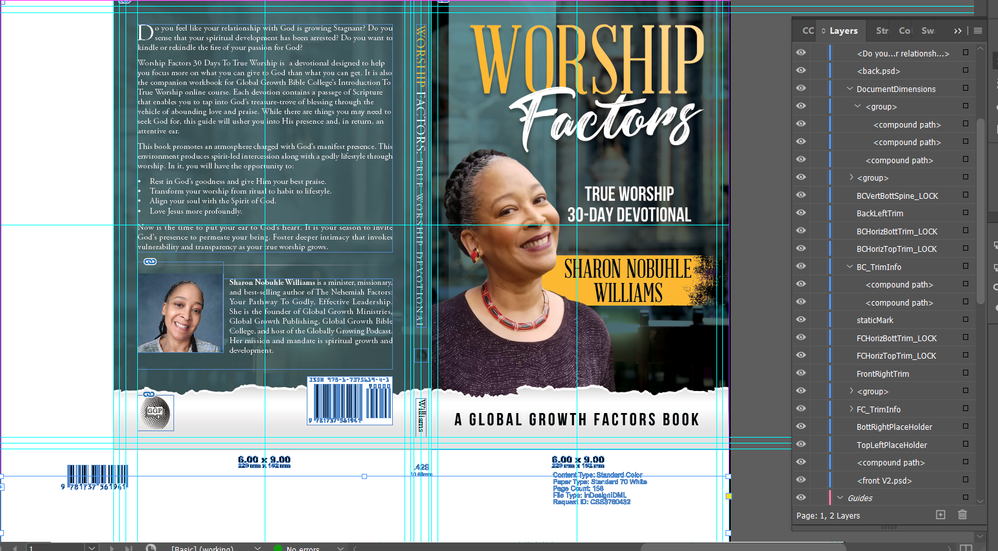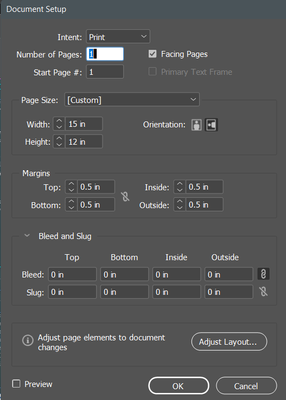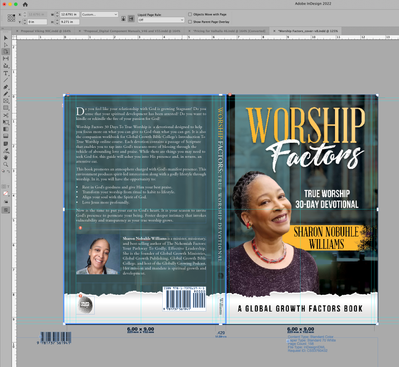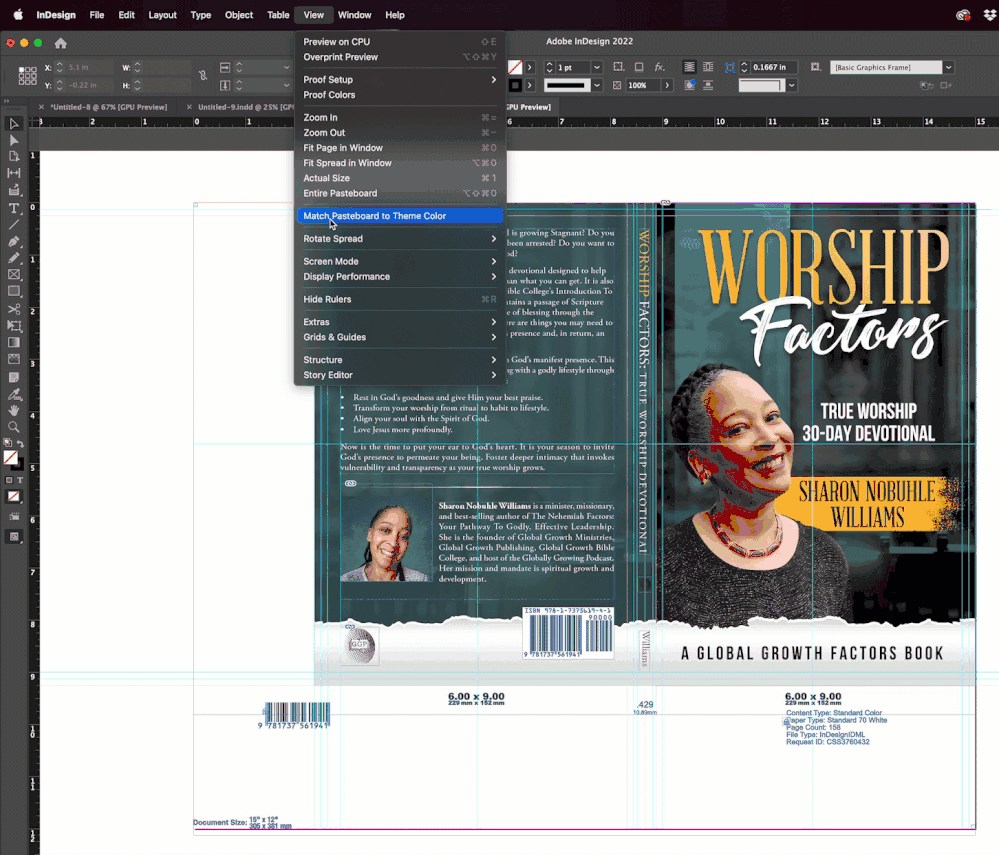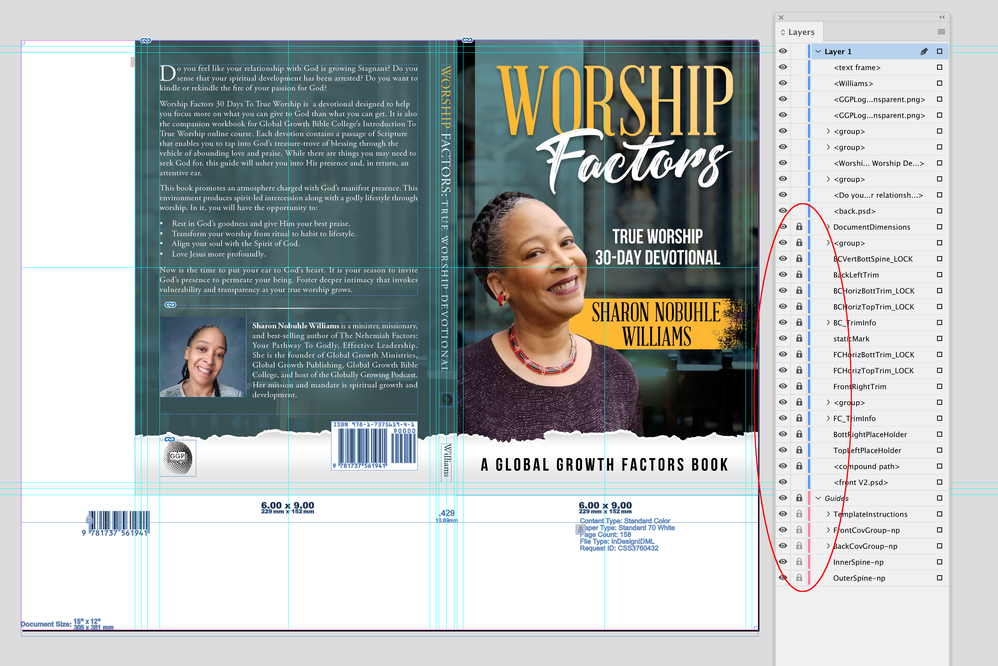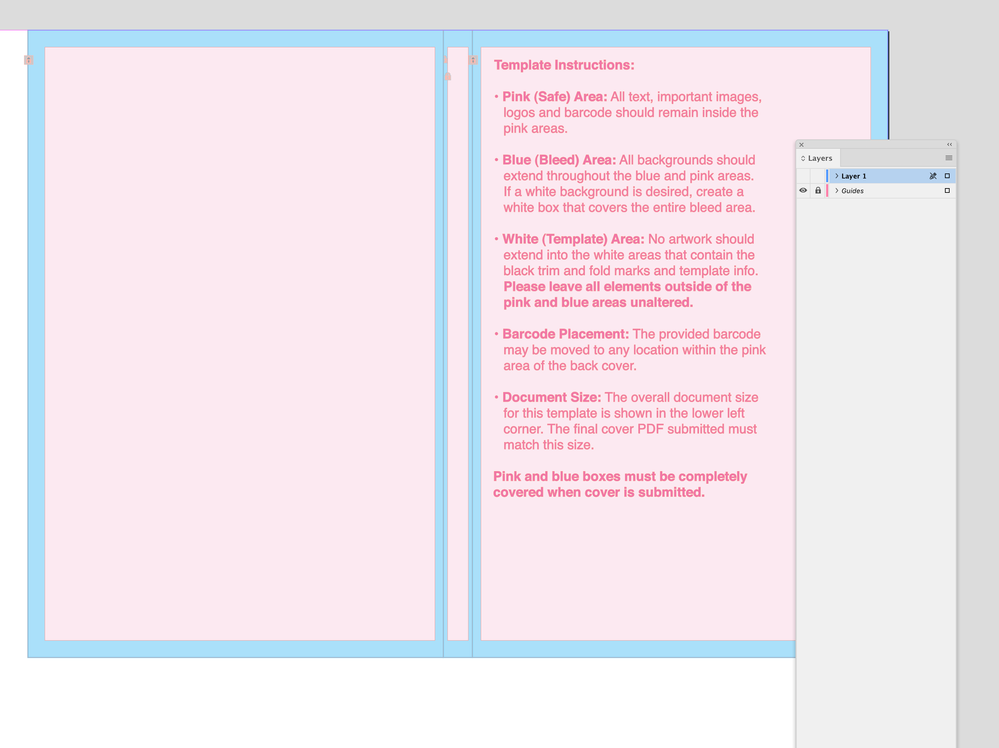Artboard Issue
Copy link to clipboard
Copied
I've received my source files back from my designer, which contains a white section that I cannot remove. It doesn't appear to be a part of the artboard, and when I unlock all the layers, I still cannot highlight it to delete it. As you can see from the image, I've unlocked everything in the layers tab. I've also tried hiding things to no avail.
Copy link to clipboard
Copied
Can't really see the artboard edges in your screenshot, but I suspect the problem area is "slug".
Check File > Document Setup > Bleed and Slug.
Copy link to clipboard
Copied
No bleed or slugs.
Unfortunately, I'm rather new at this, so I'm really at a loss.
Copy link to clipboard
Copied
They are in the slug area - with a reason probably! Why remove them?
Copy link to clipboard
Copied
Slug shows up with a gray background, not white. I suspect that the dimensions of the final artwork (roughly 12.75 x 9) will not match your document size. I bet that the person who prepped this file set up the document size more like 14.75 x 11. So the bleed and slug are actually build int the page size of the document.
Please post a screenshot of your Document Setup dialog box.
Copy link to clipboard
Copied
Copy link to clipboard
Copied
I agree with @Document Geek. The white background is the paper, all margins are set to 0 and then the designer used ruler guides to set up the image area. My best guess is that the designer is used to working with Illustrator, and doesn't know InDesign at all but was asked to use it, so took an Illustrator-like approach.
~Barb
Copy link to clipboard
Copied
What's interesting is that he claims to use photoshop and InDesign. I've used him before, and I always get the source files when he's done. This is my first time encountering this. I want to know how to address it on my own.
Copy link to clipboard
Copied
On a second look, I see a selected frame without fill over the white area. What I can not clearly see if it is a wide pasteboard with information on it, or paper filled frames on maybe a slug area. But indeed a standard slug seems less logical. Anyway, there is information on the page with a reason that should/could be put on a slug area instead. But I agree now that it looks more like a 'illustrator try solution'. The best thing to do is to share the file so we can take a look for you.
Copy link to clipboard
Copied
Copy link to clipboard
Copied
You're going to use the Page Tool. Set your proxy point in the control bar to the top right, and plug in the values shown in the screenshot. I got those values by selecting the artwork and noting their width and height.
Copy link to clipboard
Copied
Your page size (similar to artboard in Illustrator) is 15 x 12 inches. Your document is only 12.429 x 9 plus bleed. You need to adjust your page size--however, I would copy your actual art to a new file. [Edit: see update below.]
A couple of notes: the slug area is not always gray--it depends on preferences. Also, kind of a strange way to set up a document in InDesign.
UPDATE: I see the underlying template after the art is moved. The printer must be printing this on a 15x12 paper on a sheetfed. If you are using the same printer, I would check with them before changing anything.
Copy link to clipboard
Copied
Attached is an example of using InDesign's bleeds, crop marks, and slug area. The slug area is 15x12, so when a PDF is made, only simply has to include the slug area to get the original result from the template.
I would strongly caution against adjusting the page size without recreating the sheet size using the slug. (See my ID file and the two PDFs.) Assuming the same printer, they will be expecting a certain type file from their template.
Copy link to clipboard
Copied
If you really wanted it set up properly (like a regular InDesign user would do it), I'd adjust the width and hegight down even further (using the page tool), and then add in bleed and slug into the Document Setup dialog box.
Like this:
The reason I'm using the Page Tool and not doing all this in the Document Setup dialog box is because the Page Tool allows you to choose a proxy point when resizing, and the Document Setup does not. So that way, all your guides stay where they're supposed to be, in relation to the artwork. Because when moving things, you can either move guides OR you can move artwork, but you can't move them both at the same time.
Copy link to clipboard
Copied
This. I avoid using the page tool to adjust sizes because your true page size becomes hidden after an edit through the page tool in Document properties.
Copy link to clipboard
Copied
You can see (and adjust) the size in the Control Panel when the Page tool is active.
~Barb
Copy link to clipboard
Copied
I want to thank all of you for your brilliant advice! I finally got the idea to reach back out to the designer requesting an updated source file minus the white sheet behind the design. He happily abliged. I suspect he's only recently transitioned to using Illustrator for the bulk of the artwork.
Again, many thanks! You all are super!
Copy link to clipboard
Copied
It makes even more sense that he knows Photoshop well, and is working within that conceptual environment.
Here's a visual for you if you want to adapt the page size in InDesign. The supporting objects underneath will now be non-printing. Use Object > Unlock All of Spread if you want to move them.
~Barb
Copy link to clipboard
Copied
HI @Global Growth22472567e5o6 , I’m not sure why the Layers panel in your capture is not showing locked page items, but I downloaded your IDML and the items in the Guide layer are locked. @Barb Binder ’s Object > Unlock All of Spread should unlock everything.
Also, if I hide Layer 1, the non printing Guides layer has the printer’s page setup instructions. It looks to me like your designer just followed the instructions.
I’ve seen this kind of thing before from online printers, where either they don’t understand how InDesign‘s bleed and slug setup works, or they don’t trust their clients to understand the trim, bleed, and slug terms. If the job is going to the printer who provided the template, you probably want to leave it alone.
Copy link to clipboard
Copied
Most of this was discussed already.
If you expand the Guides layer, you will see the menu-locked objects. If objects are locked through the Object menu and then the layer is locked--when the layer is unlocked, the original locked objects remain locked.
I think the setup is to make bindery easier for the printer:
Trim off the large excess areas on left and bottom.
Bind the book.
Trim bleed from entire book.
Copy link to clipboard
Copied
It's really weird that the layers are showing as locked because I literally unlocked them all one by one before packaging the files and uploading them to Google Drive. I wonder if they locked again in the packaging process.
As for the printing service, it's Amazon, and we have their template. The last time I used this designer, we didn't have these sizing issues. The page size was the exact spec. He didn't use the page size that he used today, and both books are almost exactly the same size, except for the width of the spine, of course.
As for your suggestion Barb, as you can see on this video, I tried to pull it off, but again, to no avail. that sucker just kept snapping back.
I'll now attempt to follow Dave Creamer's instructions. Hopefully, by the time I can snap that posterboard to the artwork, I will at least have a workaround.
Copy link to clipboard
Copied
>>,,, I wonder if they locked again in the packaging process.
Apparently, objects locked with the Object>Lock menu aren't affected by layer locking/unlocking.
Copy link to clipboard
Copied
I would use whatever template Amazon provides and not bother with my file. Technically, my file would work but only if the printer was expecting it--in this case, it could mess the printer up.
Copy link to clipboard
Copied
Oops, I forgot to upload and attach the video...
Here's the link: https://drive.google.com/file/d/1uTP1LRH8zGAtbsBvzMYh7kqnIfMilA__/view?usp=sharing
Copy link to clipboard
Copied
Interesting--could someone have accidentally pressed Cmd-L when working the objects on the lower section of the layout?
-
- 1
- 2
Find more inspiration, events, and resources on the new Adobe Community
Explore Now