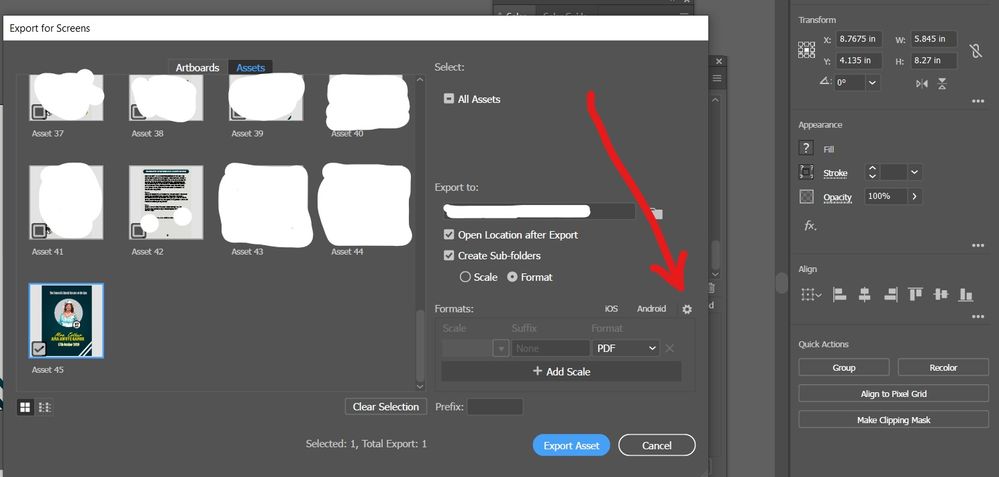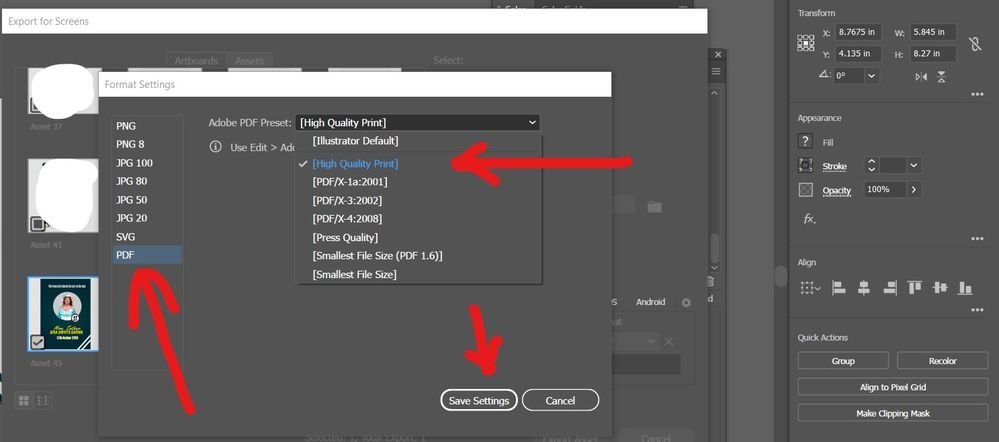- Home
- InDesign
- Discussions
- Re: Blurry images when PDF is exported
- Re: Blurry images when PDF is exported
Blurry images when PDF is exported
Copy link to clipboard
Copied
I'm making a style guide and my images were drawn in Flash CS5.
When I export them to png they're 72 dpi and when I import them into InDesign, the images are fine and clear until I export it as a PDF.
I have other images that were collected from the internet and they're fine and also the images I scanned in are fine and clear as well.
The pdf is only for screen use.
How do I fix this?
(I'm using a Mac btw)
Thanks.
Copy link to clipboard
Copied
Blurry images in the PDF oftern indicate that the link was out of date or missing.
Copy link to clipboard
Copied
I thought so too, but they're all linked properly, none's missing or out of date.
And this is the first time it has happened to me, so I'm kinda dumbfounded.
Copy link to clipboard
Copied
PNG can also be adversely affected by jpeg compression. Try exporting with no compression, or zip compression.
Copy link to clipboard
Copied
Do you mean when I export it, change the compression settings of the images to "do not downsample"?
If so, I've tried that and it still doesn't make the images clear.
I've also tried exporting the images from flash as .gif and .jpeg
Copy link to clipboard
Copied
I mean during export that you change the compression method. It's pretty unlikley that your .pngs are being downsampled, but the compression settings are separate and apply whether there is downsampling or not.
Copy link to clipboard
Copied
Still not clear ![]()
Copy link to clipboard
Copied
What version of ID are you using? Are you exporting to PDF (Print), in which case the compression settings are in a dropdown under the downsample fields, or are you exporting to PDF (Interactive), in which case it seems you have no option for anything other than jpeg compression?
Copy link to clipboard
Copied
I'm using ID CS5, exporting it as Print (press quality), all bicubic downsampling 300 for images above 450, compression: no.
And it's still blurry.
Copy link to clipboard
Copied
I'm out of ideas. maybe someone who has used a similar workflow has some thoughts.
Copy link to clipboard
Copied
Okay, thanks though.
Does anyone else have any ideas on how to fix this?
Copy link to clipboard
Copied
A sample pub would be nice. Linked images so they can be looked at as well. Zip the sample, put up on yousendit.com or dropbox.com and post a link.
Take care, Mike
Copy link to clipboard
Copied
https://rapidshare.com/files/971179670/SBS_files.zip
I've only included a page so that the file would be smaller.
There's the ID 5/IDML + PDF + image.
Thanks.
Copy link to clipboard
Copied
I think your expectations are too high. Your 72 ppi image has jagged edges, and they show. That's the way it is with 72ppi images.
I would make one recommendation, though, as far as changing settings. Use the High Quality Print preset rather than Press Quality as the basis for your export (compression seems to make no difference in image quality, but I'd change the methos to Zip for this to keep the file size down and not alter the image quality at all). Press Quality converts your color to CMYK, HQP leaves it unchanged and it looks a bit better.
Copy link to clipboard
Copied
So I tried changing it to a higher dpi when I exported it from Flash. It looks a bit jagged when it's at 100%, but it's better than the 72dpi in full scren.
Thanks for your help! ![]()
Copy link to clipboard
Copied
And you will get a better on-screen representation if you do not alter the graphic's aspect. You've stretched the image to fit the space. The screen shot is your PDF and mine. The left one is mine, the right bear is yours. Both are inside Acrobat and displaying at 100%.
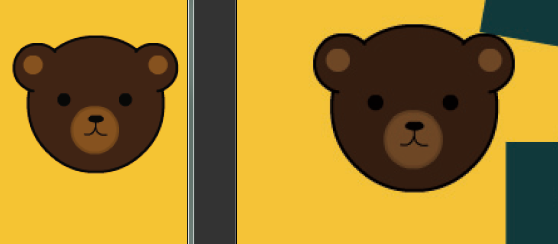
Take care, Mike
Copy link to clipboard
Copied
Oh, I didn't strectch it though, I only changed the frame so that it looked more neat.
I'm still trying to figure this out, but thanks!
Copy link to clipboard
Copied
A few years later...I had this issue just today if I understand this thread correctly.
My issue was that I was saving a pdf from illustrator, but the PDF was showing the vectors blurry.
The solution for me was in the preferences of Adobe Acrobat itself, not illustrator.
Acrobat > Preferences > Page Display tab (in the right side options panel) > Check "Smooth Line Art" and "Smooth Images"
Copy link to clipboard
Copied
I fixed this by using a higher resolution setting when exporting to pdf from InDesign.
I used the High Print Quality preset for exporting to pdf. Then I reduced the file size in Adobe Acrobat. (Yes, I know that there is probably a setting in InDesign that will work, but some times you just need to get stuff done!) The file size was not as small as the smallest file size setting but it was ok.
If I still was not satisfied with the result, then I would update the image in the pdf file with the original one using Adobe Acrobat. (This works because I only had a few images in the document that were coming over blurry but probably not a good approach if there are a lot of images.)
So, these three workarounds netted me a result of job done without having to deal with blurry (or partially blurry) images in my pdf file.
Copy link to clipboard
Copied
This just happened to me. and I FIXED IT...I edited my image in photoshop and made it a smart object. Once it was a smart object, i replaced image in InDesign and saved as a pdf - blurry went away.
Copy link to clipboard
Copied
I just had the smae issue, and exported the file at 150dpi instead of 72 and it looked sharp.
Copy link to clipboard
Copied
What is the effective resolution of the image once placed and scaled in InDesign? If you have Acrobat Pro use the preflight tools and check the resolution of the image in the PDF. Also, since the image will be re-processed in the PDF export the initial format of the image is irrelevant. So you might want to experiment with other formats. I recommend the original PSD.
Copy link to clipboard
Copied
I feel like I have tried everything, my links are working and my photos are still blurry. I have no idea how to fix this, please help. It is an interactive PDF becuase I have links that need to be clickable. The first photo on the top right of the title page is what I adjusted to psd and to a smart object. Nothing helped. Am I saving it wrong? I have no idea.
Copy link to clipboard
Copied
I faced a similar issue on Adobe Illustrator 2020.
This is how I fixed it.