- Home
- InDesign
- Discussions
- Can't Select more than two objects inside a group
- Can't Select more than two objects inside a group
Copy link to clipboard
Copied
I have a number of shapes in a group as part of a design. I wish to adjust the position of several group elements as follows:
1. Double click the group to open it
2. SHIFT+click the desired objects
This is OK for the first two objects, but when I SHIFT+click the third object, all selected objects are deselected, and the parent group becomes selected.I can unselect individual objects if 2+ are selected, using the same method.
This happens with 100% consistency.
The objects can be selected as normal by meatballing them in the Layers panel.
Indesign 13.1 x64 on Windows 7 x64 Pro
Is this a known bug? Will file as usual anyway.
Thanks
Richard
 1 Correct answer
1 Correct answer
It’s rather a 'feature', than a bug. All versions of ID work exactly this way.
However, with Direct Selection tool you can select more than two objects in a group.
Well, it’s not the same, I know.
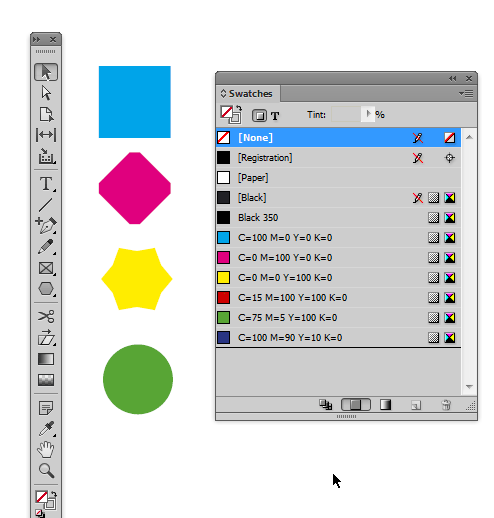
Copy link to clipboard
Copied
It’s rather a 'feature', than a bug. All versions of ID work exactly this way.
However, with Direct Selection tool you can select more than two objects in a group.
Well, it’s not the same, I know.
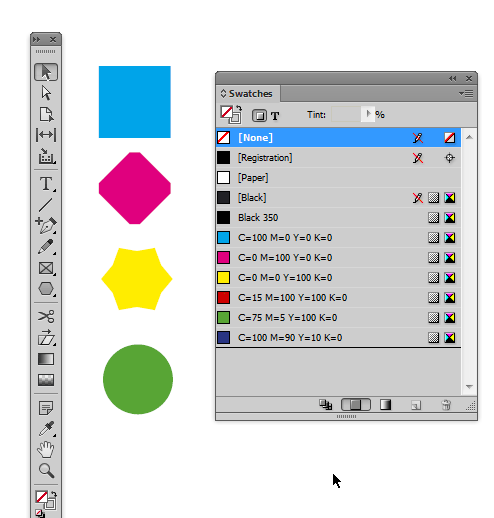
Copy link to clipboard
Copied
That's helpful thanks! It's not intuitive but at least there is a way to do it.
Cheers
Richard
Copy link to clipboard
Copied
Even easier...use the layer panel.
Copy link to clipboard
Copied
Clicking on the objects you want to select is far easier and more intuitive and efficient (less brain power, less eye movement, less clicking) than trying to figure out which of the 20 geometric objects in the Layers panel are the ones I want.
So the Layer panel route is not easier at all, for me anyways.
I hate it when badly designed and unintuitive features slow me down ... grrrr!
Copy link to clipboard
Copied
Hi Richard,
what also will work:
1. Select one object in the group with the Selection Tool ( the "black arrow tool" ).
2. Then do menu command: Select All.
3. Hold the Shift key and deselect by clicking the objects that are not needed.
Regards,
Uwe
Copy link to clipboard
Copied
Thanks ... it's a little crazy that UNselect works this way, but not selecting!
Copy link to clipboard
Copied
Copy link to clipboard
Copied
I agree with Bob. People (myself included sometimes) forget that the easiest way to select anything in InDesign is via the Layers panel. Much easier than all the other double-clicking-shifting-etc.
Copy link to clipboard
Copied
Can anyone explain to me why this is a "feature"? What is the advantage of not letting users intuitively select more than two objects with shift-select within a group? In what situation would this be so helpful that it's worth being baked in?
I'm finding this thread years later in hopes of some magic preference checkbox to undo this. I echo what someone else said, when working with lots of shapes within groups, the alternative methods don't make it easier.
Copy link to clipboard
Copied
Is this documented anywhere? If not: It's a bug. In any case it's completely nonsensical!
Copy link to clipboard
Copied
I use the (white) Direct Selection tool rather than the Selection tool to shift click and select group objects—if there is no fill you have to click on the edge of the frame in order to select it:
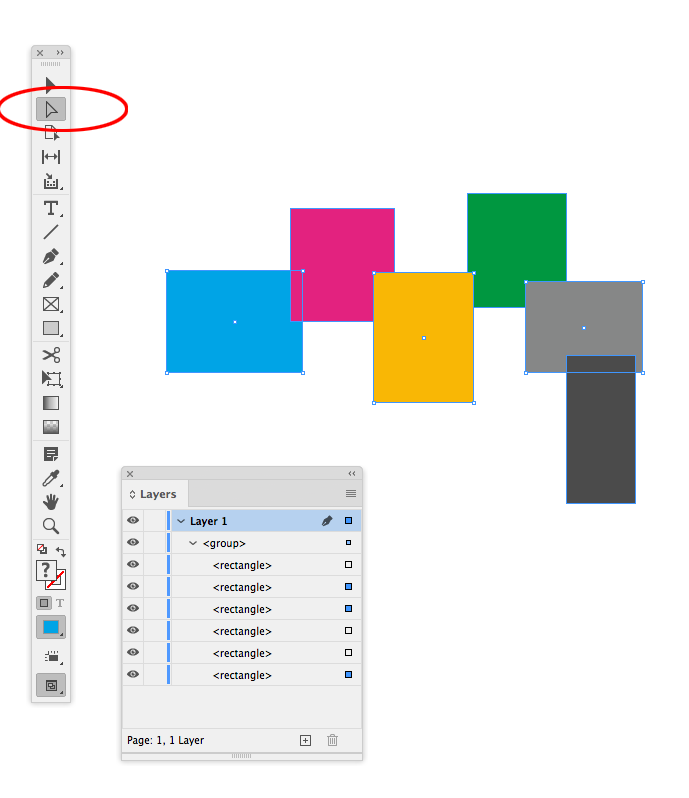
Copy link to clipboard
Copied
Glad I'm not the only one who finds this odd. I've been able to deal with it until a document I've been working on recently which has a huge number of layers. Does seem a little unintuitive and not an expected behaviour. Direct selection seems like the best work around.
Copy link to clipboard
Copied
It's clearly a bug and it's a shame. If it isn't a bug, I'd love to hear the rationale for it.
InDesign is great otherwise!
Copy link to clipboard
Copied
It's a limitation, not a bug. As I said almost 6 years ago...use the layers panel.
Copy link to clipboard
Copied
I'd love to hear the rationale for it.
InDesign has two distinct selection tools, which serve different purposes. The Selection Tool (black arrow) selects an entire object, which could be a group, an image along with its container frame, an entire polygon path etc.
The Direct Selection Tool (white arrow) can select any part of an object—an image independent of its container, a rectangle inside of a Group, the side of a rectangle, a polygon’s individual control points, etc. If an object is blocked by another object you have to use key commands or the Layers panel to make a direct selection.
Copy link to clipboard
Copied
Ha. These things are always better discussed live, in person, to avoid misunderstandings.
I actually wanted to know the rationale for not letting the user select more than two items in a group when using the black arrow. You can select more than two items when items aren't in a group, but when you group those same items, you're limited to selecting two together. What possible reason - technical or otherwise - is there for that limitation.
It's, how you say, nuts. 🙂
Copy link to clipboard
Copied
I actually wanted to know the rationale for not letting the user select more than two items in a group when using the black arrow.
Wrong tool. If you want to select parts of an object (a group is a single object item made up of parts), you have to use the Direct Selection tool
Copy link to clipboard
Copied
If you want to see this added as a feature, please vote here: https://indesign.uservoice.com/forums/601021-adobe-indesign-feature-requests/suggestions/32074027-us...
Get ready! An upgraded Adobe Community experience is coming in January.
Learn more
