- Home
- InDesign
- Discussions
- Re: Drop Shadow only around image box vs actual im...
- Re: Drop Shadow only around image box vs actual im...
Copy link to clipboard
Copied

Hi
I was able to create 3x3 image grid for a brochure design and populate it with my images.
When i tried to make the image boundary pop using a drop shadow, I can only get the actual image to apply the drop shadow filter.
How do i get just the boxes to do this effect? Some of my boxes (image top middle) with the image the size of the box look fine. but others such as (top right, and bottom right) are not.
I think do that would also fix the issue with some of the red image banners also having a drop shadow effect.
Very confusing feature, any help is much appreciated.
thanks
 1 Correct answer
1 Correct answer
Hi. Try filling the boxes or frames with white color.
Copy link to clipboard
Copied
Hi. Try filling the boxes or frames with white color.
Copy link to clipboard
Copied
rotoworld2244 wrote
Some of my boxes (image top middle) with the image the size of the box look fine. but others such as (top right, and bottom right) are not.
Notice that your settings for the multiple selected object say "mixed". You can apply Effects to the entire object or to the fill, stroke, or text.
Look at a good one and click the Drop Down. That's what you want. Look at a bad one. Remove the Effect from where it's been applied and reapply it in the correct place.
Does that make sense? If not, show a screen shot of a good one.
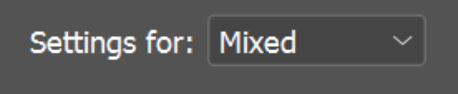
~ Jane
Copy link to clipboard
Copied
jane-e marliton thanks that was very helpful
Nice still see mixed but I was able to get the drop shadow to only show for the boxes.
Is there a better way to make repeating designs, like a dynamic component when making something like this in the future.
I see all my red banner text boundary is not aligned with the image box. Instead of manual going and changing each one is there a smarter way?
Copy link to clipboard
Copied
rotoworld2244 wrote
Is there a better way to make repeating designs, like a dynamic component when making something like this in the future.
Hi
Yes! Create the Effects for one, then create an Object Style and apply it to all nine objects. When you need to make a change, you can redefine the style. It works like Paragraph and Character styles.
Use object styles to format objects in an InDesign document
The Object Styles panel is in the Advanced Workspace, or go to Window > Styles to see all five style types and open it from there.
I can’t see how your red banner text boundary is set up. Can you zoom in on one of them?
Jane
Find more inspiration, events, and resources on the new Adobe Community
Explore Now
