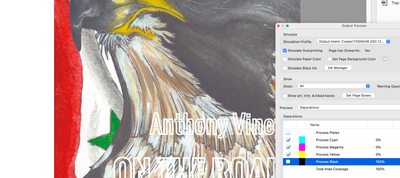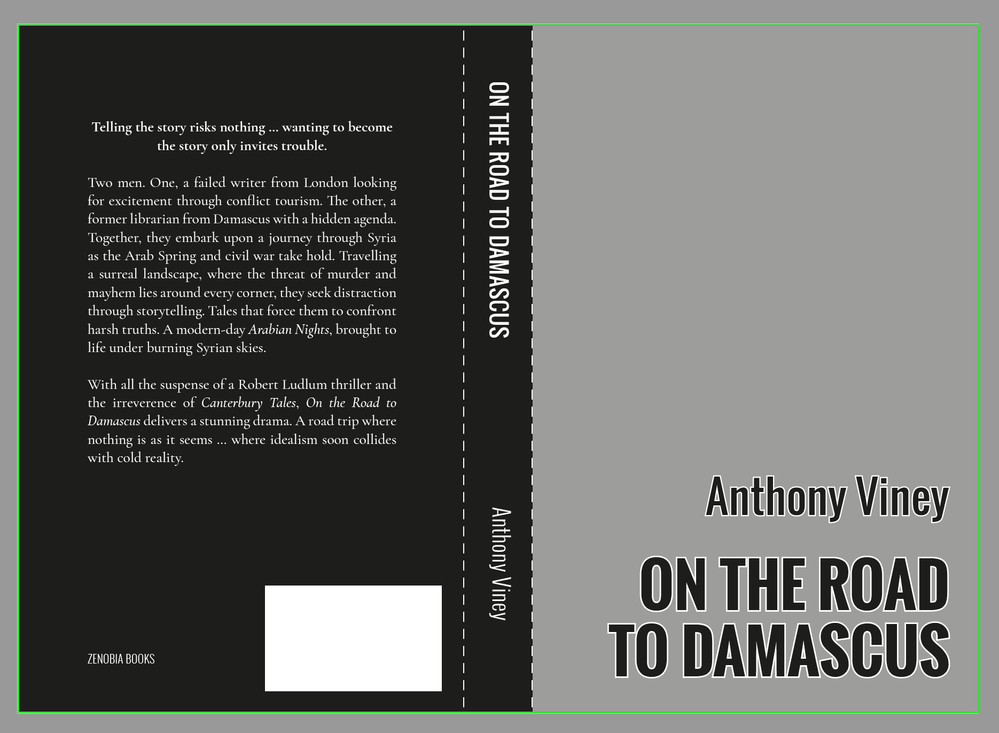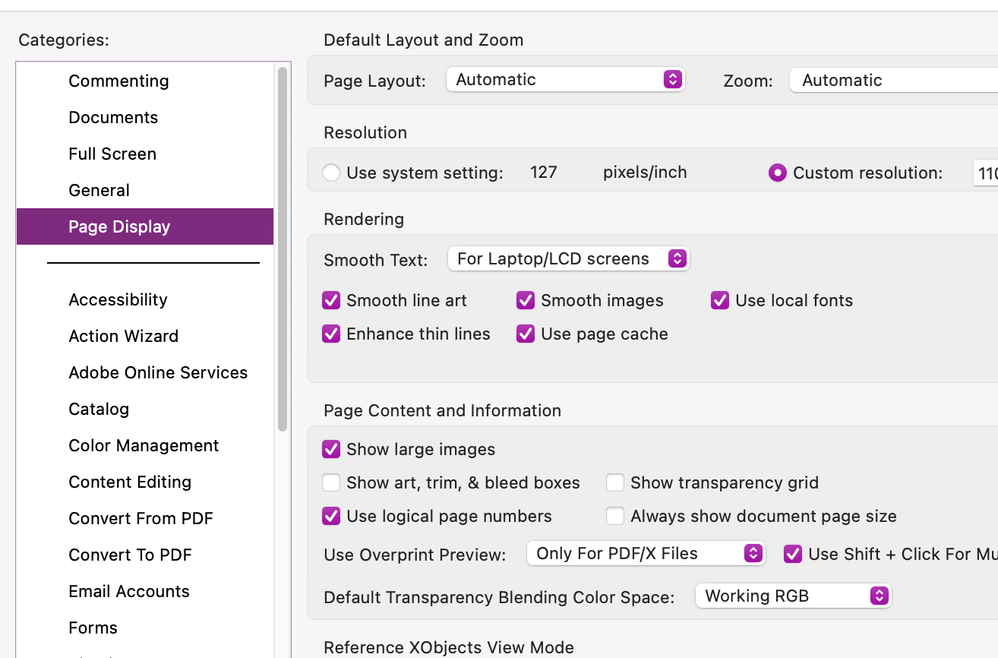- Home
- InDesign
- Discussions
- Re: Everything in black disappears in PDF exported...
- Re: Everything in black disappears in PDF exported...
Copy link to clipboard
Copied
Hi,
I've designed a book cover for print with a solid black back and spine and an image on the front with black text over it. Yesterday it exported just fine to PDF. Today, all the bits that should be black are white.
I can export the cover as a jpg and all the colours show up the way I'm seeing it on screen, but the PDF does not show the black. All I can see is the image on the front cover and space where the text should be.
I've made no changes to any of my preferences; color is CYMK; true black. Any idea what's going on? I've a deadline.
Thanks,
Averill
 1 Correct answer
1 Correct answer
Have you changed your Acrobat Accessibility settings? Here is a link to a related Acrobat discussion:
Copy link to clipboard
Copied
I'd try this troubleshooting tip:
If your problem only occurs in this one file, and you can't replicate it in another, there could be subtle corruption in the file. To try to eliminate it save the file as IDML (File > Save As > InDesign CS4 or Later [IDML]. Reopen the IDML into InDesign and see if the problem is fixed.
If you can get the problem to replicate in another file, something may have screwed up your InDesign caches or preferences. Follow the directions in this article:
https://www.rockymountaintraining.com/adobe-indesign-rebuilding-preferences-cache/
Copy link to clipboard
Copied
Okay, I saved it as an IDML and reopened in InDesign but it's still exporting with big white spaces where black should be. I'll have a look in the rebuilding preferences article. Funnily enough, I've lost the ability to dock the tool bars and windows and I think rebuilding preferences might solve that problem too.
Thanks Steve 🙂
Averill
Copy link to clipboard
Copied
I should add that I went to the Indesign file of the interior of the book (all black text) and it still exports to PDF just fine.
Copy link to clipboard
Copied
No, I'm afraid rebuilding preferences or the cache files has made no difference. Still no black in the PDF.
Copy link to clipboard
Copied
Can you upload a sample PDF?
Copy link to clipboard
Copied
Copy link to clipboard
Copied
PDF is fine here.
Are you by chance viewing it in Acrobat in Output Preview with the Black layer turned off??
That being said, your Black is only 100K... You should consider making the large areas a Rich Black (say 40C 30M 30Y 100K), including the type on the front cover.
Copy link to clipboard
Copied
Another stoopid question — are you viewing the PDF in Acrobat DC or Reader? Or some secondary PDF viewer?
┋┊ InDesign to Kindle (& EPUB): A Professional Guide, v3.1 ┊ (Amazon) ┊┋
Copy link to clipboard
Copied
James, I'm using Acrobat DC.
Copy link to clipboard
Copied
This is very strange (to me). I can see the black in the PDF I've uploaded here but can't see it on my machine. I wouldn't know how to turn the black layer off. I'm on a Windows machine. Where can I check that please?
Also I'd appreciate some guidance on how to make the black a Rich Black. Do I need to create a new swatch colour (excuse spelling; I'm in the UK)?
Thanks for your help, Brad.
Copy link to clipboard
Copied
Copy link to clipboard
Copied
"Rich Black. Do I need to create a new swatch colour"
It would be the best approach. Just define a new swatch as Process (not Spot), and give it something like 40C 30M 30Y 100Y (this is my personal preference for a Rich Black. People vary on this... most do equal values of C M and Y (either 30 or 40), but I like to have a black that's ever-slightly on the blue side, hence why my Cyan is at 40. Sometimes your printer may specify a Rich mix they like.
Btw: the reason I say to also apply it to your type on the front cover: currently your pure 100K Black type is overprinting over your image inside your white outline; this may cause an unwanted show-through of the image. In Acrobat, if you turn off the Black separation in Output Preview, you can see what's happening there.
Copy link to clipboard
Copied
Fanastic! Thanks so much, Brad. It's looking good now. Every day's a schoolday.
Averill
Copy link to clipboard
Copied
Did you use black as a 'Paper' color? Change the 'Paper' color in swatches to black?
Won't work. Effectively, 'Paper' is an invisible color meant to represent the color of the stock on which you're going to print. It doesn't export.
For a black background, you must lay in a graphics rectangle and give it a solid black color. There are a number of other details here, such as specifying a rich black instead of a dead black, and allowing bleeds for trimming, and such... but you have to provide the black background as an element. And turn Paper back to white while you're at it. 🙂
┋┊ InDesign to Kindle (& EPUB): A Professional Guide, v3.1 ┊ (Amazon) ┊┋
Copy link to clipboard
Copied
Thanks , James. I'm not using [Paper]. I've got my black rectangle filled with [black] okay. As I said, it exported just fine yesterday.
Copy link to clipboard
Copied
Okay. It is one of those mistakes almost everyone makes... once. 🙂
Your other glitches sound like a Preferences issue. I'd also double-check all your PDF export settings; easy to bump some obscure one and end up with bizarre results.
┋┊ InDesign to Kindle (& EPUB): A Professional Guide, v3.1 ┊ (Amazon) ┊┋
Copy link to clipboard
Copied
Have you changed your Acrobat Accessibility settings? Here is a link to a related Acrobat discussion:
Copy link to clipboard
Copied
I did need to turn on the Acrobat page display preference to "Show large images"in order for the cover image to show up.
Copy link to clipboard
Copied
Luke, you beauty! It was the Accessibility settings in Acrobat that was causing the problem. I haven't touched them/changed them, so I've no idea how that happened.
All is right with the world again. Thank you, and thanks to Brad for tips about the Rich Black.
Averill
Copy link to clipboard
Copied
Interesting, it's in the Page Display preferences and Show Large Images is checked by default.
Copy link to clipboard
Copied
What did you change/resent in the Accessibility settings? @AverillB
Copy link to clipboard
Copied
I can't remember now, I'm afraid. I suspect that "Replace document colors" had been ticked when it shouldn't have been. In my current Accessibilty settings I have nothing ticked and Acrobat is showing colors as expected.