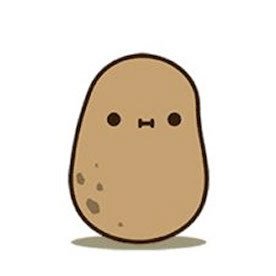- Home
- InDesign
- Discussions
- Re: Export booklet but wrong final format showing
- Re: Export booklet but wrong final format showing
Export booklet but wrong final format showing
Copy link to clipboard
Copied
Hi everyone,
I have an issue and I have no idea how to solve it! (And never had this before..)
Actual state
- I create my file in an A5 format, when it's a double page opened the size is an A4.
- I added bleed and slug for the printer
Problem
When I create the exporting file from the booklet option I can see, on the preview the future view that I want, so everything is going fine, BUT when I open it in Adobe Acrobat, I have a kinda A4 view that cropped all my content.

Adobe
No matter if I am trying to change the format from the print production tools, the content of my file is completely cropped.
I am wondering if I am missing a setting into the booklet exportation for a final format or anything else. But now I am completely blocked by this issue.
What I want to have:
I would like to have either:
- A file with bleed marks(but not inside, because of the binding) in the classic order
- A booklet with bleed marks and the correct format when I open the file.
If you can help me it will be a big help! Thanks in advance
Copy link to clipboard
Copied
In your document bleed setup, are the settings different for top, bottom, inside, outside? If so, make all bleed settings the same.
Copy link to clipboard
Copied
First off, why are you using Print Booklet to impose the file for the printer. It's his job to take single PDF pages and impose them to fit the press condition. Did he tell you to do this?
If you absolutely, positively, cannot avoid using Print Booklet (and Acrobat has very robust booklet printing built in for taking your single pages seqeuntial PDF doc and printing a booklet), then you will need to install the ADPDF9.PPD printer description file to get your page sizes to work. You can download it from Adobe at https://helpx.adobe.com/indesign/kb/add-acrobat-ppd.html
Copy link to clipboard
Copied
Thank you for your answer. I actually realize that, yes, I don't need to do it myself.
But I am still curious to understand why the pdf created by the booklet is cut weirdly. Thank you again for the advice 🙂
Copy link to clipboard
Copied
Did you install the ADPDF9.PPD printer description?
Copy link to clipboard
Copied
Is it working for you guys? I have the same issue but the ADPDF9.PPD file is not working for me. Also, I tried to use acrobat for printing a booklet and I just can't since I dont have a printer.
Copy link to clipboard
Copied
Is it working for you guys? I have the same issue but the ADPDF9.PPD file is not working for me. Also, I tried to use acrobat for printing a booklet and I just can't since I dont have a printer.
By @ArielBertarioni
You should've Adobe PDF printer installed in the system:
https://helpx.adobe.com/uk/acrobat/using/using-pdf-printer.html
Copy link to clipboard
Copied
Well, without trying to be too snarky, it's called "print booklet" for a reason. It was never intended to be used as an imposition tool. As pointed out originally, this is the printer's job.
Copy link to clipboard
Copied
Good advice so far from everyone.
I'm with @Peter Spier - export to PDF and use Acrobat print booklet feature.
Copy link to clipboard
Copied
Generally, when you see surprising highlighted page areas, it needs to be fixed in your printer settings.
Please allow me to illustrate:
These examples use US page measures, so I ask you to bear with me as I use letter size to correspond with your A5 page trim, and 11x17, or Ledger size to correspond with A4. As I create my booklet, the default page setup for my production printer is Letter sized. So it only shows one of the two pages being output, and the other being dimmed out based on my default print settings. I also get a notification in the Warning box that the booklet won't print correctly, as shown below:
I fix that by clicking on the Print Settings... button and opening the Print dialog box. Clicking on the Setup option to the left of the dialog box, I first was unable to set up my booklet to print on a double size, in my case 11 x 17 or Ledger in the Paper Size: options box. That's because my office laser printer can only handle smaller paper sizes. So I switched to the Adobe PDF choice in my Printer: options box.
But that's only part of what I needed to do. I also needed to change the Orientation: proxy from the first on left, default Portrait view to the second from left, Landscape view. When I clicked the proper Orientation: option for creating my booklet and clicked the OK button, I got the expected result in my preview below:
It lines up differently — the preview shows how the sheet will come out of the printer opposed to my previous landscape printer's spread view, but I got the result I was looking for and if I printed it on my production Xerox laser printer, It would come off just like the preview onscreen. And I have no more Warning text in the dialog box.
For what it's worth, you're not the first person to report that the Print Booklet dialog is lying to you. This may be a bug in the latest upgrade to InDesign. So even though InDesign says all is good, I have to trust my experience to ensure that everything will line up as expected. Your screen is telling you one thing, though as you know, outputting the page to align at the upper left and leaving the paper orientation as Vertical/Portrait. That's why the print output is not as you expect when you see it onscreen.
However, you have one more complication built into your job. Your job will not print on your A4 sheet. If you go back to your Page Position: options box in your Print Settings... and change it from the default of Upper Left to Centered, (which should really always be the default setting for Page Position: but tragically is not) it will print your job without any crop or bleed marks because they exist outside your A4 sheet. If you leave the Page Position: box at its default, you will get the crops at the upper left of your page, but lose them — and part of the page trim — on the other three corners of the spread.
You need to change the Paper Size: option to something bigger than A4 to get all the crop information you're looking for. If you set your Printer: option to Adobe PDF like I have above, and choose the Custom option in your Paper Size: dialog, will then create correct output for someone to produce your printer's spreads, even if you can't output the sheet yourself on your A4 printer.
This leads to what other people here are sharing with you. If you're having a printer produce your books, let them handle the imposition. It'll be a lot easier on you in the long run. If you're turning it out yourself, you're going to have either run a larger than A4 sheet through your printer or cut down on the page trim size to get the results you're looking for.
Hope this helps,
Randy
Find more inspiration, events, and resources on the new Adobe Community
Explore Now