- Home
- InDesign
- Discussions
- Re: Export to PDF causes blacks to go grey.
- Re: Export to PDF causes blacks to go grey.
Copy link to clipboard
Copied
Hello,
I have been dealing with an issue involving the way InDesign exports to PDF. In images and boxes drawn in InDesign the black value is being reduced to 95% while the text remains full black. I thought it was a printer issue but I looked more carefully at the PDF and sure enough it's in the image I outputted to PDF format. How would it be possible that the blacks in images and drawn boxes could loose the 100% black but not the text? Do I have a bad install or just a setting misplaced?
I am running CS5.5 with all the latest updates on a brand new Mac Book Pro.
Thanks,
Brett
 1 Correct answer
1 Correct answer
Very simple solution!
Right, most press CMYK profiles preview black + CMY differently than black only, which is what happens on an offset press. But a rich black mix would create a registration or trapping problem with small- to medium-sized text.
Copy link to clipboard
Copied
This seems pretty odd on a Mac as it sounds like the sort of thing that can happen when printing to PDF rather than exporting (no longer easy since Snow Leopard), and it's even odder that it affects drawn objects, but not type. What settings are you using for export?
Copy link to clipboard
Copied
Also, are there color objects inthe file? RGB Blacks?
Copy link to clipboard
Copied
Everyhting in the file is CMYK or Greyscale, the problem doesn't seem to care. The real mystery to me is that the drawn object and images appear correctly in InDesign but not in the PDF version. I am using the Highest Print settings without any downsampling or compression. The file size is coming out to 4 or 5 mb for a two sided business card (which is pretty big) but the shades are still off. I remeasured it in Photoshop and 100% CMYK is rendering to about 92% in the PDF version.
Still a mystery.
Brett
Copy link to clipboard
Copied
"Highest Print" settings does not correspond to any of the standard presets. I need to know exactly what is used, if one of the regular presets, or what you have in the Output pane of the export dialog.
What do you see in the file if you roll over the black objects that are output at 95% if you open the Separations Preview in ID?
Copy link to clipboard
Copied
I am using High Quality Print in the Export setting, in the Output pane I have No Color Conversion selected and Include Source Profiles. When I check the individual area with the Seperation Preview I get 100% black on the problem areas. I have the color set to the Black preset swatch from the swatches pull down menu. By all outward indications I have it set for black, it just will not send black to the PDF.
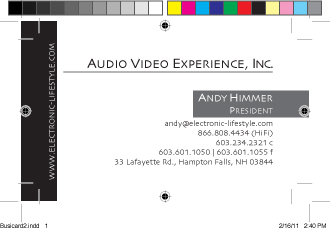
The left side border is supposed to 100% black but the PDF render has it off. This time the CMYK read 70,68,64,74 on the section in question and on the text. To be honest I never sampled the text to be asolutley sure it was 100% I just went on looks. So now I have a larger issue.
Even the supposed black section of the color scale at the top, something generated by InDesign, is not reading true black, it reads 75,68,67,90.
Any help in figuring this out would be great.
Brett
Copy link to clipboard
Copied
Something odd is going on. It looks like there's a profile conversion happeing in spite of the export settings.
Is it happening in all files, or just this one? Are you SURE you are using the default [Black] swatch?
Copy link to clipboard
Copied
I am possitive I am using the Black swatch and it is happening to all of my files. The only ones I have in my system are ones created with this computer but yes all of the files I have from the last 3 months are exporting wrong.
Copy link to clipboard
Copied
Have you t4rashed your prefs? see Replace Your Preferences
Copy link to clipboard
Copied
Just trashed the prefs and it still happens.
Copy link to clipboard
Copied
I've tried to replicate the fault here and the only way i can come close to doing this is: creating a new WEB document (rather than print document) and then preparing PDFs. Can't imagine something like this being overlooked, but that's the only way.
Is the OP able to package up the file using the package option from the file menu, and zip those files (plus a PDF made using the indesign file) and upload it somewhere... maybe using yousendit or something and then posting that yousendit link? We'd need to see what's being done because there's no way that artwork with vectors as taken in the OP's screengrab should produce a 5mb PDF.
Copy link to clipboard
Copied
I'd like to see a sample file, too.
Copy link to clipboard
Copied
Sorry it took so long, got tied up yesterday. Here is the sample file with the PDF compressed on a yousendit link. It is just under 5mb and I checked and the intent of the file is set to print.
Go here to download the file:
https://www.yousendit.com/sharedFolder?phi_action=app/orchestrateSharedFolder&id=mbkx4fZ7uHd_p77ZNEG6DnkP8hwopPzEiNKn18ENQNY
I have several other working on the problem now and they are all scratching their heads.
Thanks,
Brett
Copy link to clipboard
Copied
The PDF in your package reads fine here, and matches the colors in the .indd file perfectly. The graphic on the left on the second page is a four-color black starting out, as is the type in the logo on the lower right. Everything on page 1 is K-only in both ID and your PDF.
Copy link to clipboard
Copied
I have been in contact with my printer who opened the same sample file using her computer and sees the same PDF issue I have. They also cannot get the PDF to print the proper color. This whole issue started because they printed 1000 business cards and the black bar on the left printed up dark grey. I checked and my suite is completely up to date as is the printer's suite. We both subscribe to the Adobe packages, they have the design premium on a Mac running 10.6.8 and I hyave the Master Suite on the same OS. I was going to upgrade to Lion this weekend but if this issue persists I may not want to.
I also looked back at files created with my older MacBook running 10.5.8 with CS5 and the same issue occured on several documents that I am now going to need to rework for this same client. What started as a curiousity is going to cost me time/money because I can't get a good idea of the problem. A work around has been to build PNG image files in PS to replace the objects that are drawn but at this point I may just need to switch to PS and do my layout work there (not my favorite option).
I am off to a photo shoot for the rest of the day but if anyone else can reproduce this issue on their machine please let me know.
Brett
Copy link to clipboard
Copied
I think I figured out what's going on.
You mentioned earlier that you are including ALL profiles. When you do this instead of choosing Tagged Source Profiles Acrobat is changing the numbers it displays in output preview depending on the simulation profile. If the simulation profile (and the output profile from Acrobat matches the document profile in ID you should see your 100% k.
Copy link to clipboard
Copied
Everything on page 1 of your posted PDF is on the black plate, so if you or your printer are printing to Composite Gray there will be a conversion from CMYK (0|0|0|100) to grayscale, which would typically get you 92% black if SWOP CMYK is the source. You need to print the black plate separation or composite CMYK to output the black values unchanged.
Copy link to clipboard
Copied
agree with peter's post - i can't fault your PDF to behave like it was in your earlier posts. if i'd have received your PDF at my work, it'd be fine (apart from the fact that there is a black keyline on the page border - naughty!).
is there a step that we're not being told about here?
Copy link to clipboard
Copied
I think the PDF in the posted package was made without changing the settings to include ALL profiles, just to include the tagged source profiles which is part of the preset. I firmly believe that changing that setting is the root of the problem.
Copy link to clipboard
Copied
The conversion from 100% black to 92% black indicates there's a conversion to grayscale happening somewhere. It would be impossible to convert 0|0|0|100 CMYK to 0|0|0|92 CMYK when converting from one CMYK profile to another—there would always be CMY in the mix. If you set your PS Color Settings to the default and open the PDF with Grayscale set as the mode, the black converts to 93%
Copy link to clipboard
Copied
True, but in Post 5 the OP mentions CMYK values for that 100% K block, which is where I think what I said was relevant.

Copy link to clipboard
Copied
Thats a very odd problem. Just out of interest you haven't changed your transparency blend space options to RGB have you?
Just a thought, but that can cause screwy results.
You could always go old school. Export an EPS and distill it. Do they still make distiller? ![]()
Cheers.
Copy link to clipboard
Copied
I seem to be having this same problem with the InDesign CS6 demo.
Did anyone figure out how to get it to export files correctly?
Copy link to clipboard
Copied
I just now found a setting that fixed this for me.
Edit -> Transparency Blend Space
The default setting was "Document CMYK". Changing it to "Document RGB" solved the problem for me.
Beware the file I'm working on is strictly a black and white (1-bit) TIFF with some text added. Your results may vary!
Copy link to clipboard
Copied
Now I'm finding that the PDF created using "Document RGB" looks fine on its own, but if I add it to another existing PDF it ends up looking grey again. This is so confusing!
Find more inspiration, events, and resources on the new Adobe Community
Explore Now