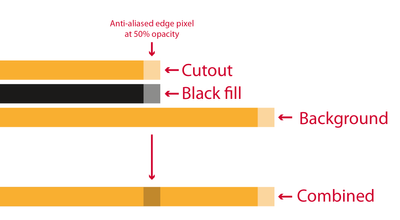Copy link to clipboard
Copied
 3 Correct answers
3 Correct answers
Hopefully, the attached page will show what I mean
Hi @steveb41091698 You have placed the semley 030622 b.jpg image twice with the top version in a cut out path to create the silo. The path’s fill is set to [Black], try setting it to [None]. You did not include the image file for us to download, but I can see the effect of the [Black] fill with the image missing:
Rob has got it.
Just to describe WHY this is happening.... Your top object has an unecessary black fill; this creates a new object in the stacking order, so when it's rendered, your background image is rendered first, then the black object (i.e. the errant fill), then the cutout image on top of that. Since you are rendering for the screen/exporting PDFs at a lower resolution, the edges of each object are anti-aliased so there's a fringe of semi-transparent pixels around each, hence the "Black" f
...Copy link to clipboard
Copied
Those are stitching lines. To avoid them use PDF/X-4 for import and Export.
They are only visible on screen and when antialiasing for vectors in the preferences is active.
Copy link to clipboard
Copied
Many thanks Willi. Where do I find the antialiasing option in InDesign, and will turning it off affect anything else?
Copy link to clipboard
Copied
This is found in Acrobat Preferences.
Copy link to clipboard
Copied
First, I don't think stitiching should be showing up in the .indd, and second, if what I think you are referring to is correct, that looks like a photoshop path. Are there multiple layers in the image? Does the content of one of the layers correspond to that shape?
Copy link to clipboard
Copied
Yes Peter, this is my query. Why are they showing up in the .indd? They are not Photoshop cutouts. I simply create the cutout in InDesign with the pen tool, then copy the main image and paste into the cutout, then remove the main image. Is this the wrong way to do it?
Thank you
Copy link to clipboard
Copied
Do they have a stroke color applied?
Copy link to clipboard
Copied
I agree with Willi, it looks like you have a stroke applied.
Can yiou share a sample file for examination?
Copy link to clipboard
Copied
No stroke applied
Copy link to clipboard
Copied
We need to see a sample file...
Copy link to clipboard
Copied
Copy link to clipboard
Copied
Hi @steveb41091698 You have placed the semley 030622 b.jpg image twice with the top version in a cut out path to create the silo. The path’s fill is set to [Black], try setting it to [None]. You did not include the image file for us to download, but I can see the effect of the [Black] fill with the image missing:
Copy link to clipboard
Copied
Rob has got it.
Just to describe WHY this is happening.... Your top object has an unecessary black fill; this creates a new object in the stacking order, so when it's rendered, your background image is rendered first, then the black object (i.e. the errant fill), then the cutout image on top of that. Since you are rendering for the screen/exporting PDFs at a lower resolution, the edges of each object are anti-aliased so there's a fringe of semi-transparent pixels around each, hence the "Black" fill's edge shows through the edge of the top object, giving you the grey fringe.
Like so:
Remove the Black background, and all will be fine.
Copy link to clipboard
Copied
Fantastic. Thanks so much... that did it!
Find more inspiration, events, and resources on the new Adobe Community
Explore Now