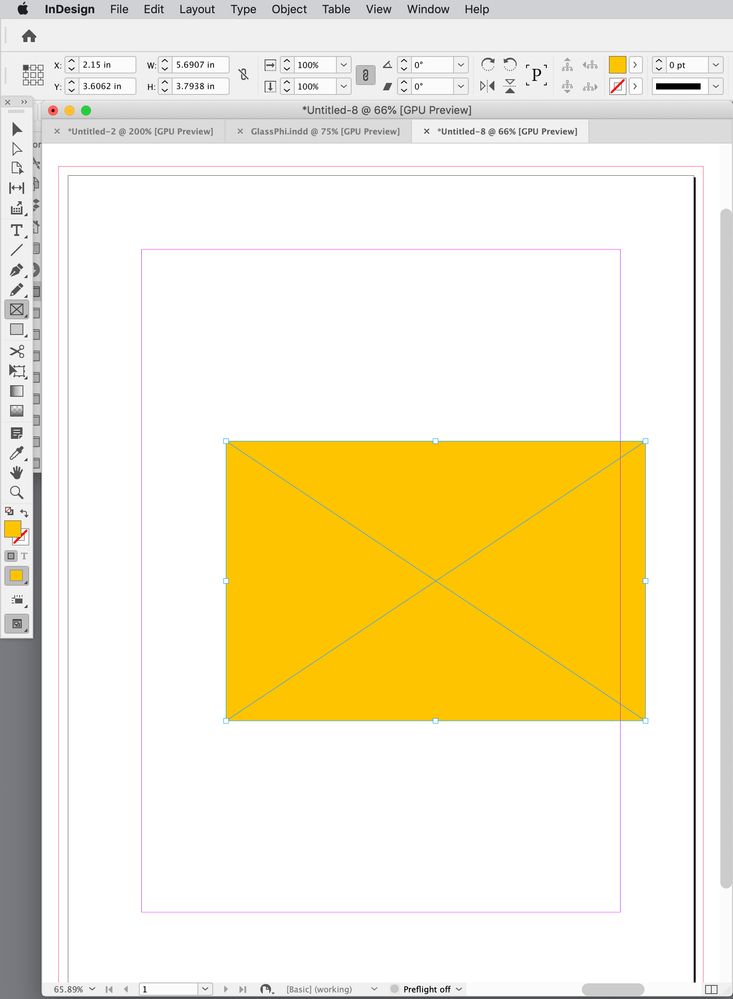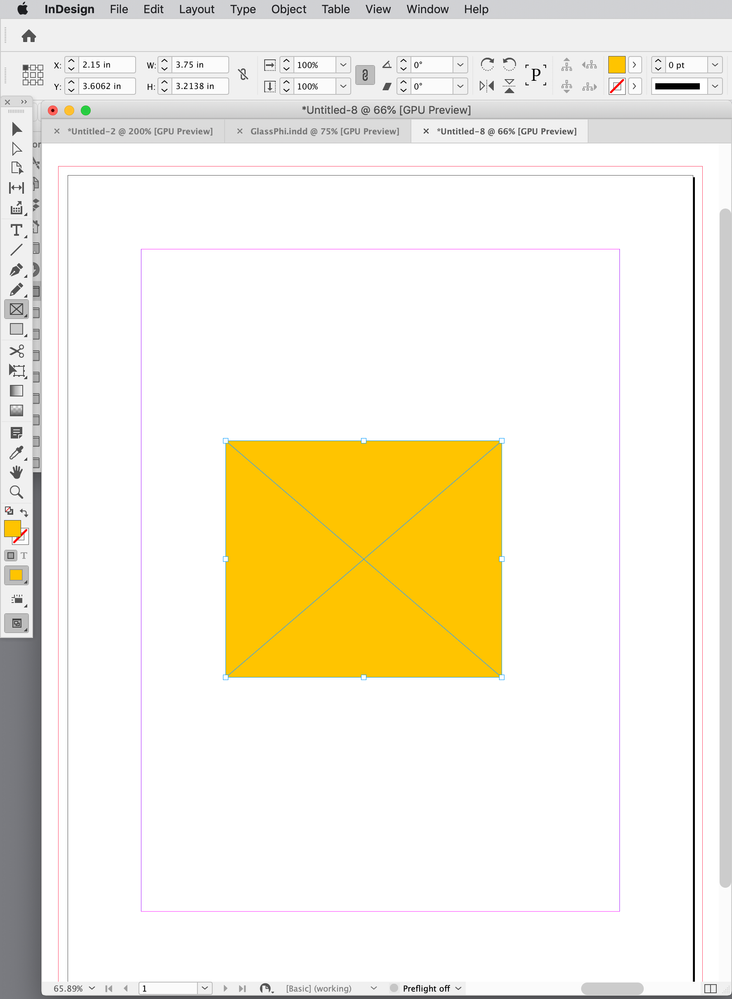Copy link to clipboard
Copied
Is there a way to define a fixed frame ratio when drawing a frame, like 3:2, 4:3, 16:9 etc.?
Thanks,
Otto
 1 Correct answer
1 Correct answer
Hi @mopperle:
The Alt key is the Window's equivalent to the Option key on a Mac, but you don't need it to follow Rob's suggestion. If you select the Rectangle Frame Tool or the Rectangle Tool, and simply click on an empty page you'll get the dialog box asking what size frame you want. Using my example from earlier, you can type in 2" x 3", and then go from there.
~Barb
Copy link to clipboard
Copied
No, but you could draw a frame that is, for example, 3 in by 2 in, and then scale up or down with the Shift key, or by adjusting the Scale X or Y Percentage value with the Link icon activated.
Thinking about the possible workflow, Photoshop does allow you to set the ratio when cropping, so another idea would be to crop your images in Photoshop to the desired ratio, place the image in InDesign and use Ctr/Cmd+Shift to resize the frame and content, maintaining the pre-defined aspect ratio.
~Barb
Copy link to clipboard
Copied
Thanks Barb, that's how I did it currently, but it would be easier to define a ratio when drawing a frame. I do not crop pthe pictures I insert, they have all the same ratio.
Copy link to clipboard
Copied
Hi Otto, if you select one of the frame tools and Option-Click the page you will get a dialog where you could set the dimensions to 3x2. Then you could Command-Shift drag a corner to constrain the aspect ratio, or scale uniformly via the Transform panel:
Copy link to clipboard
Copied
Thanks Rob, but I do not get the thing with the Option-Click, maybe because working under Windows ???
I'm not so familiar with Indesign, made my photo books with other tools so far, but now reaching their limits, I want to switch to Indesign.
Copy link to clipboard
Copied
Make sure you have the rectangle tool selected before you Option click the page. See the Tool panel in my capture
Copy link to clipboard
Copied
Also, you could script the aspect ratio. This would set the height of a selection so its aspect ratio is 3:2. Change 2/3 to 9/16 to get 16:9 etc.
var ar = 2/3;
var s=app.activeDocument.selection[0];
var b = s.geometricBounds;
var w = b[3]-b[1]
var h = w * ar
s.geometricBounds = [b[0], b[1], b[0]+h, b[3]];
After running the script
Copy link to clipboard
Copied
Hi @mopperle:
The Alt key is the Window's equivalent to the Option key on a Mac, but you don't need it to follow Rob's suggestion. If you select the Rectangle Frame Tool or the Rectangle Tool, and simply click on an empty page you'll get the dialog box asking what size frame you want. Using my example from earlier, you can type in 2" x 3", and then go from there.
~Barb
Copy link to clipboard
Copied
Thanks to both of you. Will also try the scripting methode.
Copy link to clipboard
Copied
Hi Otto,
can be done:
First of all you need an object style with a fixed width and height that has the right ratio. Like 160 mm x 90 mm for example for 16:9. Draw out a frame and apply the object style. Or make that object style the default first and then draw out a frame. Automatically is sized 160 x 90 mm.
To scale the frame proportionally you can use the percentage input fields and type in a new width or height. For this use the new numbers plus the measurement unit like e.g. 150 mm. Or if you want to scale the frame with the Selection Tool by dragging a corner point, simply hold the Shift key to maintain the ratio of 16:9.
Download a sample InDesign document where I defined an object style as the default one for graphic frames with a ration 16:9. Inspect the style and draw out a frame:
https://www.dropbox.com/s/poi2k98g6k8co74/FixedRatioGraphicFrame-Default-16to9-2022.indd?dl=1
Regards,
Uwe Laubender
( Adobe Community Professional )
Get ready! An upgraded Adobe Community experience is coming in January.
Learn more