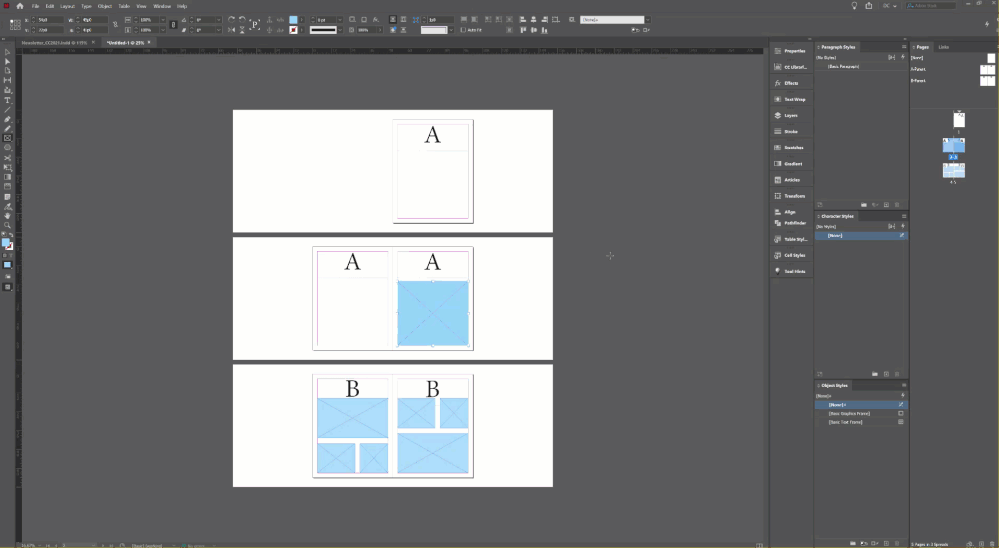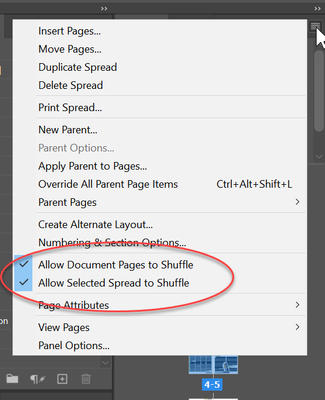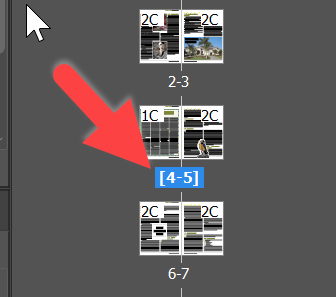Floating layout InDesign
Copy link to clipboard
Copied
When inserting an extra page somewhere (not at the end) in InDesign, all items are moved to the next page. The page layout, however, stays. Is there a possibility to move the layout with the objects when inserting an extra page?
More specific: we make a catalog with 3 possible layouts for each page. Every layout can be left or right page, but objects in the page are related to the layout. The layout is a couple of rectangles, and images are placed in the rectangles. When inserting a new page, all object are moved one page down. The layout, however, doesn't. So images are floating around outside the rectangles. Is it possible to have the layout moved when inserting a page?
Copy link to clipboard
Copied
If you can figure out a weay to make all of rthese objects Anchored Objects you can take advantage of the ability to align them relative to the spine, but otherwise, no way I can think of.
Copy link to clipboard
Copied
By page layout, are you referring to the parent page items?
If so, have they been overridden?
Copy link to clipboard
Copied
Created three layouts in the upper right screen (see attached), all individually made, without copying. So I have A-stramien left page, A-stramien right page and B-stramien left page. Dragged them on the pages below and made the complete folder, 62 pages. Then inserted a new page after page 13. Al objects moved one page up, but layouts didn't. So items on the former page 13 are now on 14, but the layout of 14 remains
Copy link to clipboard
Copied
Sorry, I'm a little dense... Your text does not seem to match the screen capture. Perhaps it's the terminology.
When you say (type) "layouts", are you referring to Parent pages?
What parent page did you insert after page 13: A or B?
This is what should happen when you add a single page to an existing layout:
The pages and content should shuffle. (I copies what you appear to have on your screen capture.)
Copy link to clipboard
Copied
I think it's the terminology, my Indesign-version is Dutch, so I might translate wrong. Yes, I meant the parent pages. But your video cleared a lot. I thought I could only drag parent pages on existing pages, but your video shows I can drag behaind an existing page, to create a new one. That already helps a lot and solves the problem I had. But now a new problem occurs: in your video you insert a new page A after two pages A. The first page B follows the third (new) page A in a spread and the second page B becomes a single page. When I insert a new page A it creates a new single page A, followed by 2 pages B in a spread. I think it's some kind of setting that I can't find?
Copy link to clipboard
Copied
Check the Pages panel menu to see if Allow Document Pages to Shuffle or Allow Selected Spread to Shuffle are turned off. Generally, you keep them on if you want your pages to flow into a typical 2-page layout publication.
(I've always said they should be named "require" pages to shuffle, not "allow".)
Copy link to clipboard
Copied
Strange, but both are on...
Copy link to clipboard
Copied
Do you see any brackets around your existing spreads?
Copy link to clipboard
Copied
Yes, on several pages... not at all pages
Copy link to clipboard
Copied
That means those spreads are locked together and won't split apart--useful for graphics and text that jumps the gutter. Either let them split, move your pages around, or add two pages at a time (tip: if you drag from the parent page name, you will add two pages at once).
To let them split, select the spread and turn on Allow Selected Spread to Shuffle.
Copy link to clipboard
Copied
Thank you so much!!! We're a lot further on the road now!!
Find more inspiration, events, and resources on the new Adobe Community
Explore Now