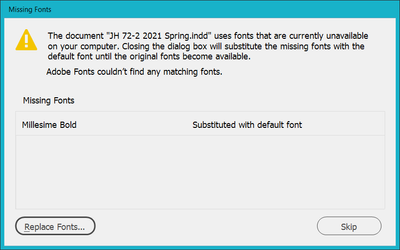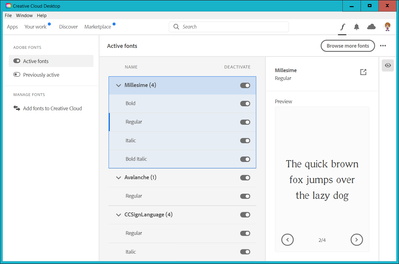- Home
- InDesign
- Discussions
- Re: Fonts listed as missing, but they aren't!!
- Re: Fonts listed as missing, but they aren't!!
Fonts listed as missing, but they aren't!!
Copy link to clipboard
Copied
Please help! I've searched all over the internet, called Adobe Customer Service and spoken to my IT guys.
Problem: I have an existing Indesign document 60+ pages that uses lots and lots of tables. Every quarter this document gets updated to reflect new figures in the tables. This time I have opened after working on it yesterday and the font suddenly acts as if it's missing??
I have since deleted the font and replaced with Futura PT Condensed. BUT now this font acts as missing also. I have deleted all duplicates, it's a font synced from Typekit. I have the most updated version of Indesign (CC), though I did try to backdate Indesign and see if it worked (it didn't). I've also tried saving as an IDML file, on a different computer in the office, an older version of the document which has worked previously and now the font acts as missing. I have restarted my computer... I tried adding the font to the "Font" folder in Indesign folders. NOTHING WORKS.
Sometimes it looks fine that the font is there, and then I go to change the leading and boom, the font goes highlight pink and replaces with some dodgy font I can't even understand and acts as if it's missing again. Then I'll move out of the document and come back and it's miraculously there again, only to disappear again 5 mins later.
I'm hoping someone can shed a little light?
Copy link to clipboard
Copied
Is this problem happening with all documents or just this particular one?
Copy link to clipboard
Copied
Hi Bill,
I tried with other documents and it was doing the same thing. I tried to create an entirely new document and it also listed the font as missing?! It’s so odd!
I’ve asked IT if they can recover my document as of yesterday when it was working fine, in case it’s something that’s perhaps corrupt in that file that’s affecting indesign as a whole?? I’m not IT so I have no idea, just trying all options! My fingers crossed it works as it’s a time sensitive project.
would love to hear if you have any suggestions.
thanks!
Copy link to clipboard
Copied
Try trashing your preferences and your InDesign Cache files.
To do so:
To delete preferences:
For Macintosh Users: With InDesign closed Launch a Finder Window in column view and click on your home folder. With the Option Key pressed choose Library from the Finder Go Menu. Within the Library folder find the folder called Preferences and within it find the following two files and delete them: “Adobe InDesign” and “com.adobe.InDesign.plist”. When InDesign is next launched it will create new preference files and the program will be restored to its defaults.
For Windows Users: You can try the quick way of resetting on a PC which is to hold down Ctrl + Alt + Shift when launching InDesign and respond affirmatively when asked if you want to reset. There have been some recent reports that the window asking if you want to reset is not popping up but that the prefs are being reset anyway. If this works great but if it doesn’t you may have to manually delete them.
To do so:
On Windows 7 and above the preference files are hidden. To find them go to the Control Panel and open Folder Options and then click the View tab. Then select “Show hidden files and folders” or “Show hidden files, folders or drive options” in Advanced Settings. Then delete (or rename) the folder at the end of this path: C:\Users\<USER>\AppData\Roaming\Adobe\InDesign\<Version #>\<Language>. Make sure that InDesign is closed when you do this. When you relaunch the program it will create new preference files and the program will be at its default settings.
The advantage of manually deleting preference files is that after you’ve reset up the program (make sure that no document window is open) to your liking, you can create copies of your personalized “mint” preference files (make sure that you quit the program before copying them—that finalizes your customization) and use them in the future to replace any corrupt versions you may need to delete.
To delete Cache files:
For Macintosh Users: With InDesign closed launch a Finder Window in column view and click on your home folder. With the Option Key pressed choose Library from the Finder Go Menu. Within the Library folder find the “Caches” folder. Within the Caches folder find and delete the entire file “Adobe InDesign”. I find that deleting the cache file completely leads to a lasting change.
For Windows Users: On Windows 7 and above the caches files are hidden. To find them go to the Control Panel and open Folder Options and then click the View tab. Then select “Show hidden files and folders” or “Show hidden files, folders or drive options” in Advanced Settings. Then delete (or rename) the folder at the end of this path: C:\Users\[User Name]\AppData\Local\Adobe\InDesign\Version [#]\<Language>\Cache.
Copy link to clipboard
Copied
Thanks Bill, I've now trashed preferences and cleared cache and fonts seem to be working. But they were also working for about 3 hours this morning and disappeared again.
I will give you an update if they're still working by end of day.
Thanks so much for your help!
Copy link to clipboard
Copied
Happy to help. Hope it is a lasting solution for you.
Copy link to clipboard
Copied
It didn't work ![]() I'm at a serious loss at what to do
I'm at a serious loss at what to do
Copy link to clipboard
Copied
Are you on a Mac or PC? Do you use a font utility such as FontExplorer?
Copy link to clipboard
Copied
On a mac. No - I've been syncing fonts from Typekit??
Copy link to clipboard
Copied
In the same Library folder you found the preferences and caches there is a folder called "Fonts". Try putting your fonts in there and see what happens.
Copy link to clipboard
Copied
Hey.
You're not going to be able to move fonts that are synced from TypeKit.
This sounds to me more like one of two things:
Is InDesign part of an enterprise deployment, and are you working from a document that is on a server?
Otherwise it could be a core sync issue with the Creative Cloud desktop app. Go to the CC icon and open the panel—then click the three dots on the right-hand side. Select Quit from that menu.
Ideally, restart at that point, and let the CC app relaunch.
Try that, and let us know what happens.
![]()
Copy link to clipboard
Copied
Hi Tony,
Thanks for your reply. It is, and I am working from a server - is that what could be causing the issue?
I ended up having to rebuild the whole document from scratch using a new font (it only went missing once during the re-layout and only for 5 mins). So this is still an issue for me, but not as urgent anymore. I'd still love to find out why it's happening, obviously haha.
Should I try saving the document locally, rather than on the server? If you could explain in layman terms why this would/wouldn't work, I'd much appreciate it ![]()
Thanks!
Holly
Copy link to clipboard
Copied
I am having the same issue. I just refomatted my computer and reinstalled Adobe Indesign and it's still happening. I am on Window's 10 home computer. This is happening in ALL my documents but only with certain font's over and over and over again.
This is a huge issue for me- it's happening in all my files - trying Bills fix
Copy link to clipboard
Copied
I have been having the same unfortunate experience since I updated InDesign three weeks ago. Just updated it again this morning, but no changes. I still cannot work with my fonts.
I am on a Mac, but now have to work on a PC I have borrowed from a client ...
Copy link to clipboard
Copied
that works! Thanks Bill
Copy link to clipboard
Copied
I'm also having a similar issue.
Only I can't get tech support on the phone and have a massive 200-page document that's due Tuesday and the HELVETICA REGULAR goes missing of all things. On a Mac, did everything above. Trashed preferences.
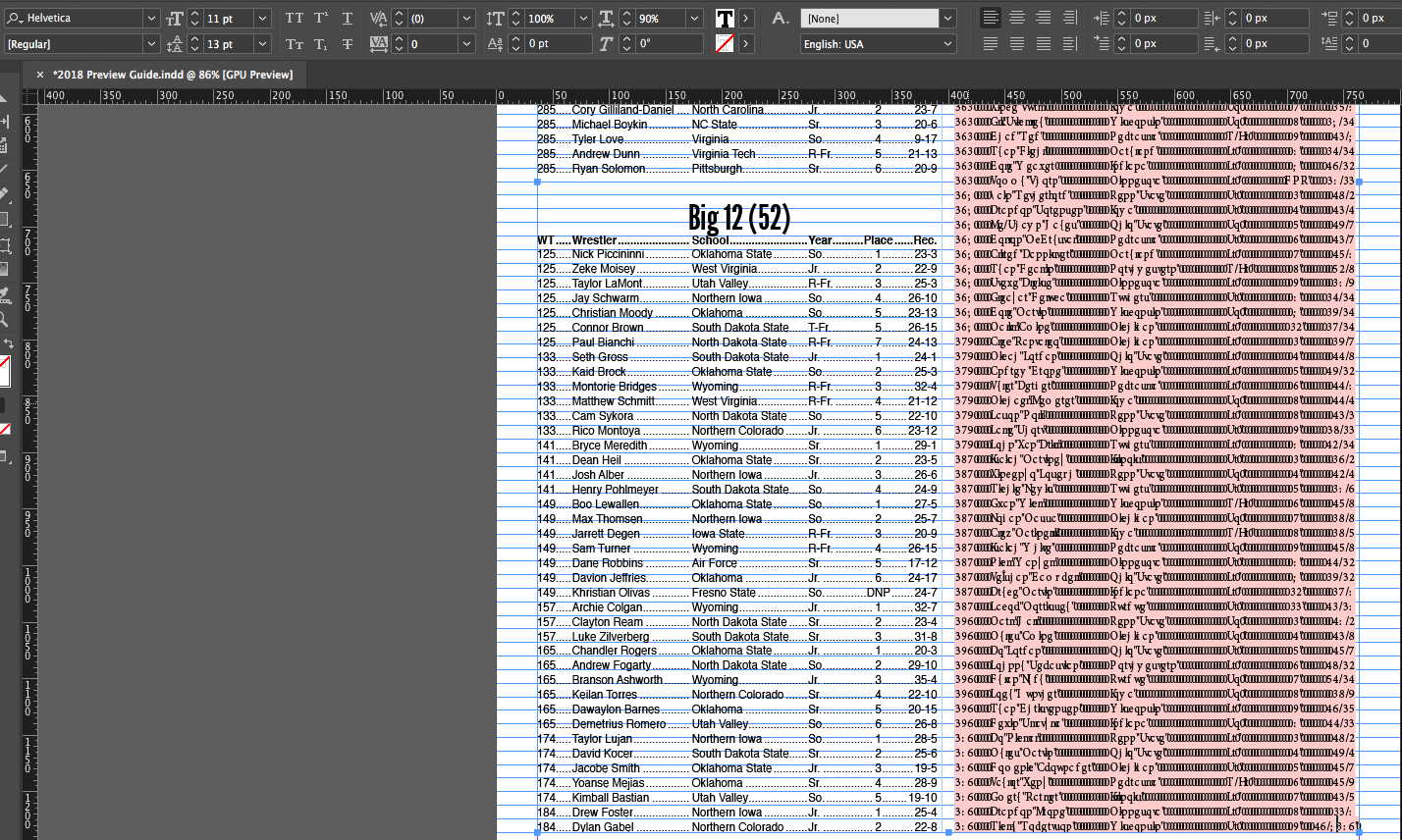
Opened the doc back up, backspaced one character. Pink screen of doom.
HOW THE HECK DOES HELVETICA REGULAR DISAPPEAR? IT'S IN THE FONT FOLDER ON EVERY PLACE IT CAN POSSIBLE BY. SYSTEM, INDESIGN.
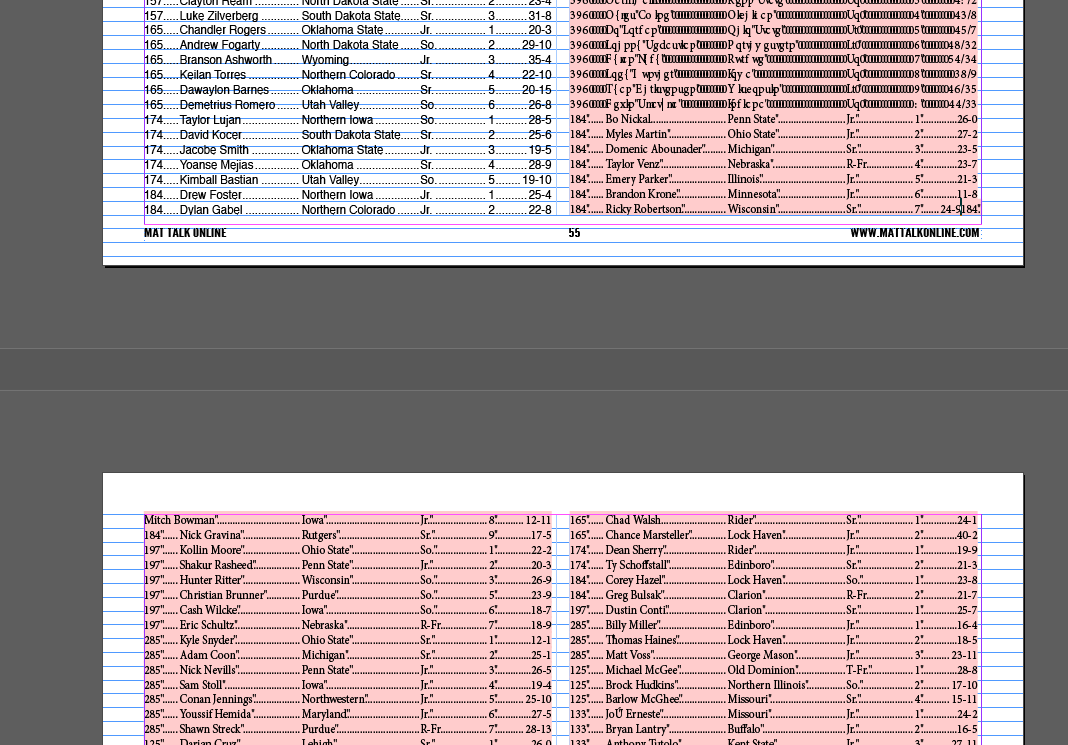
Copy link to clipboard
Copied
So glad this isn't only happening to me!
It sounds like our situations are exactly the same - you won't be happy but I had to rebuild the whole thing!!I hope we can get you a solution so you don't have to do 200 pages worth of relayout!
Don't worry, Adobe tech support wasn't of much help. Because the font I initially used wasn't an adobe font they said they were unable to help me. So I changed it to an Adobe font and the issue persisted, but couldn't bring myself to sit on hold for another hour!
Copy link to clipboard
Copied
Bills solution seems to have worked for me (so far) so stressful!
Copy link to clipboard
Copied
Same issue - and in Photoshop.
Copy link to clipboard
Copied
This might be too simple. My machine crashed (in Photoshop...) and when I re-opened InDesign, I had lost two fonts I was using. I definitely have them. InDesign subbed out the fonts and left no 'search' function avaliable. After a lot of cursing, restarting, trying to reactivate the necessary fonts inside creative cloud (this was key...) and panicking, here's what I did: open the project again, and it will give the same 'missing font' notice: highlight your lost font and it will ask which font you would like to replace it. If you scroll through THAT list, you will find, as I did, the 'missing' font is mysteriously available, just hidden. Click on the 'change font' button, and all is well.Lordy Lordy.
Copy link to clipboard
Copied
I am having this same issue. Many of my documents are now missing the BOLD of certain fonts. Futura BOLD, Oswald BOLD etc. All of these files were created by me and those fonts were resident on my PC when I created the documents. None of the above fixes work. I have an old version of INDD that typically runs just fine.
Copy link to clipboard
Copied
Having the same issue here, usually what happens is I will be working away fine. Suddenly I can't save. Comes up with error. Then next time I load file the fonts will be missing. I will try reinstall them (no Font manager at moment so no extra areas of failure) it will say they are already there and I can even use them in other adobe programs. If I flatten/outline text or change them as they don't show up it will then save fine...
Copy link to clipboard
Copied
Yikes, this just now happened to me, in the final stretch of designing a magazine that heavily uses the "missing" font. It's so random - it's just Millesime Bold. The other three in the family appear fine - unfortunately I'm using Bold more than any other.
Notice that in the above Missing Fonts popup, it says, "Adobe Fonts couldn't find any matching fonts." That's crazy - both the Creative Cloud Desktop and the Adobe Fonts website say all four Millesime fonts exist and are activated. Here is InDesign's Find Fonts dialog overlaid on the Abide Fonts website showing the Millesime family.
And this is what I see in the Creative Cloud Desktop - it also thinks all four are there.
But applications don't see the Bold one. It's InDesign that I care about, but I opened Photoshop and Illustrator just to test, and they don't show Bold either. Perhaps that's a clue for someone.
I deactivated and reactivated the font a few times, rebooted my Windows 10 PC twice, deleted my InDesign preferences and caches per Bill's suggestion, and a few other things to try to shake it loose, to no avail.
Copy link to clipboard
Copied
Solved (at least for the moment) in my case. For others who might still be fighting this, I found my solution here: https://community.adobe.com/t5/indesign/missing-fonts-indesign/m-p/11167118#M188132
Creative Cloud was apparently having some syncing problems, and the act of signing out of CC and signing back in cleared it up.
Copy link to clipboard
Copied
It failed again a day later. Once again, cycling the sign-in status of the Creative Cloud app fixed it, but now I suspect this will be a recurring problem. And why just that particular font? There are several Adobe Fonts in the document I'm working on (including Millesime Regular and Italic, plus about 3-4 other font families), but it's always just Millesime Bold that fails.
-
- 1
- 2