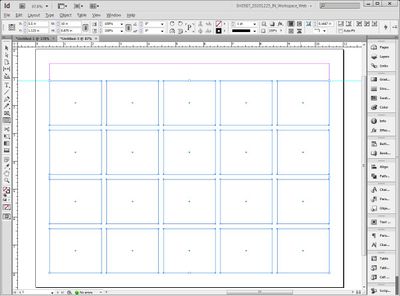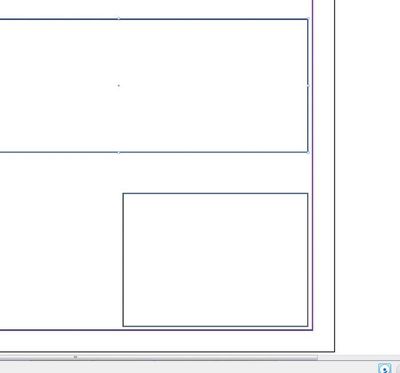Adobe Community
Adobe Community
- Home
- InDesign
- Discussions
- Re: Frames won't snap to guides but offset instead...
- Re: Frames won't snap to guides but offset instead...
Copy link to clipboard
Copied
Hello,
I am using CS6 on Windows 7 Ultimate on my personal laptop at home. I created a new blank letter size document this morning with margins of .25 inches and created margin guides from Layout > Create Guides. But, neither text frames nor image frames will snap to the guides when I draw them with a mouse.
The nature of the problem is this: When I try to drag a new frame from corner to corner it doesn't start at the corner intersection, but some calculated offset. I have not set any offset nor do I desire one. If I try to drag from the other corner it does the same unprecise precision, except this time it is an inset.
It always worked before. I can't think of anything that I would have changed software-wise.
My research shows that this is a rare enough issue that most users don't experience it. But, conversely, it is a common enough issue that others have complained about it only to receive the unsatisfying response of "snapping to guides should work as expected".
I prefer not to make any super destructive changes like destroying my preferences file, which I have seen in other posts as an "if all else fails" solution. I am an intermediate-level InDesign user and I am hoping one of you expert-level users can suggest something I haven't thought of yet
to save my bacon.
BTW, here were the original values of my settings before I began troubleshooting:
VIEW > GRIDS & GUIDES:
- OFF - Hide Guides
- OFF - Lock Guides
- ON - Lock Column Guides
- ON - Snap to Guides
- ON - Smart Guides
- OFF - Show Baseline Grid
- OFF - Show Document Grid
- OFF - Snap to Document Grid
Here is what I have already tried:
- Changed "Snap to Zone" value from 4 to 8, 10, 1
- View > Grids & Guides > Disabled all except "Snap to Guides"
- Toggled each setting in Grids & Guides to see if that solved it
- Turned baseline grid and document grid on to see if they were what was being snapped to -- they were not
- There are no other objects on the document so it can't be trying to snap to something else
- The issue happens in a document I created 2 years ago as well as in a brand new document created from scratch
- "Align to Margins" works after the frame is drawn (but that is a cumbersome workaround)
- There are no headers or footers or anything on master pages
- Shape outline set at 1px inside alignment
Thanks
References:
- https://community.adobe.com/t5/indesign-discussions/snap-to-grid-issue-offset/m-p/10151324
- https://creativepro.com/how-to-avoid-indesign-smart-guides-problems/
- https://community.adobe.com/t5/indesign-discussions/how-do-i-turn-off-snapping-to-some-sort-of-invis...
- https://community.adobe.com/t5/indesign-discussions/indesigns-snapping-sucks-big-time/m-p/12127741
- https://community.adobe.com/t5/indesign-discussions/how-to-align-to-guide-lines/m-p/13218826
- https://community.adobe.com/t5/indesign-discussions/snap-to-objects-seems-to-be-turned-off/m-p/47153...
- https://community.adobe.com/t5/indesign-discussions/snap-to-path-point/m-p/9941597
- https://www.reddit.com/r/indesign/comments/o4xaiy/indesign_snapping_does_not_work_properly_or_at_all...
- https://graphicdesign.stackexchange.com/questions/155998/snap-to-grid-doesnt-really-snap-to-grid
- https://community.adobe.com/t5/indesign-discussions/my-snaps-won-t-snap-center-even-though-they-re-t...
 2 Correct answers
2 Correct answers
When the cursor finds a guide it should highlight. (a little white arrow), it is some time since I was in CS6 and they ave redesigned the cursors some but think it goes white/outline even in CS6.
An issue comes to mind is if there is any cursor enhancement software that is offsetting your cursor. Are you having a scaled interface? I recently did some training and scaled the cursor using accessibility software which made the actual clicking position a little hard to identify. Turning it off resol
Thank you, Lukas. I think you are onto something there with the scaling. I am running InDesign in a Windows7 guest on Virtualbox on Windows 10. I restarted the virtual machine before testing your arrow theory. Based on your insight, I found that the frames snap perfectly if I hover about 1/8 inch before the actual corner, instead of right on top of it. You are correct that a little white arrow with a black outline appears in the crosshairs.
In Windows 10 > Settings > Display > the following sett
...Copy link to clipboard
Copied
I don't see this here (CS6 on Win 10), so I would suggest the first thing you try is resetting the prefs. See Troubleshooting 101: Replace, or "trash" your preferences
Copy link to clipboard
Copied
When the cursor finds a guide it should highlight. (a little white arrow), it is some time since I was in CS6 and they ave redesigned the cursors some but think it goes white/outline even in CS6.
An issue comes to mind is if there is any cursor enhancement software that is offsetting your cursor. Are you having a scaled interface? I recently did some training and scaled the cursor using accessibility software which made the actual clicking position a little hard to identify. Turning it off resolved the issue.
Having objects that are off grid, even on a hidden layer can cause them to snap to eachother if smart guides are on.
Note that if you draw objects with strokes they normally snap on the outside of the stroke, rather that the path snapping to the stroke– so having no stroke as you create objects will give you a very different result.
Try turning off smart guides if you want objects to snap to grid only.
Copy link to clipboard
Copied
Thank you, Lukas. I think you are onto something there with the scaling. I am running InDesign in a Windows7 guest on Virtualbox on Windows 10. I restarted the virtual machine before testing your arrow theory. Based on your insight, I found that the frames snap perfectly if I hover about 1/8 inch before the actual corner, instead of right on top of it. You are correct that a little white arrow with a black outline appears in the crosshairs.
In Windows 10 > Settings > Display > the following settings confirm that there is scaling or stretching going on:
- Scale and layout: 150%
- Display resolution: 3840 x 2160
I then dragged the virtual machine to my laptop screen (smaller resolution) instead of the external monitor to see if it worked better there, but there was no change in responsiveness.
So, it seems that (perhaps) the offset effect I'm experiencing may be related to the scaling that is applied by Windows and VirtualBox?