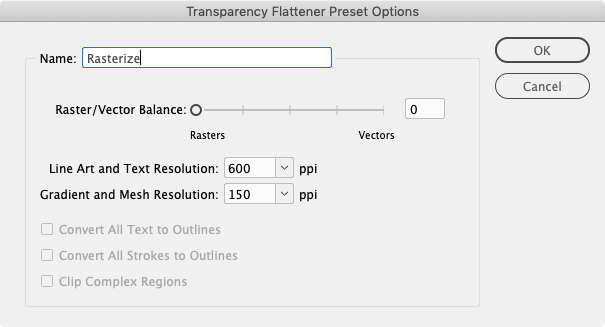Green Tint Around PNG Image
Copy link to clipboard
Copied
I have an Indesign document that includes a PNG graphic with a transparent background on top of a gray box. When I print the file, the part of the PNG that should be transparent looks fine on-screen (meaning all I can see is the gray box in the background), but when I print it the transparent area has a green tint that is clearly visible. I am hoping someone can explain to me why this is happening and how to correct it.
The PNG is an export from Photoshop, and I have confirmed that the area that I think is transparent is indeed blank space. I have attached to this post (1) an Indesign test file, (2) the PNG source image file, and (3) a photo of what the printout looks like so you can see the green tint.
Copy link to clipboard
Copied
Composite print drivers don’t always handle transparency flattening and CMYK color conversions correctly. Try exporting a flattened PDF to document RGB, Something like this:
If you still have the problem printing from Acobat try checking Print As Image from the Print>Advanced tab.
Copy link to clipboard
Copied
Thanks for the suggestions @rob day. I tried them both . The second method (Print>Advanced>Print as BMP>600dpi) worked great - the green box was not visible. When I tried the first method (PDF conversion) and then printed the resulting PDF, the green box was still there. But if I used the Acrobat print dialog to select Advanced>Print As Image>600dpi, the box was gone. So it seems that the issue has something to do with how HP interprets the print data sent by Adobe, a problem that is resolved if Adobe sends the entire page as a single image.
The workaround to print-as-image is fine for me, but the challenge is that I will be sending PDF versions of this InDesign file to other people, many of whom will be printing on HP printers. I don't want their printout to have the green box, but I can't really include printing instructions with my file. Any thoughts on how I can create a PDF that will print clean without selecting print-as-image in Acrobat?
Copy link to clipboard
Copied
You might be able to force the page to rasters on a flattened Export (Acrobat 4) by creating a Flattener Preset like this, and using it in the Export Advanced tab: