- Home
- InDesign
- Discussions
- Re: Grid not aligning to document, and margin not ...
- Re: Grid not aligning to document, and margin not ...
Copy link to clipboard
Copied
Hey,
I'm just wondering: Is there a way to get InDesign to exactly match your grid to your document? No matter my calculations, it's always just a little bit off, and it's super frustrating. I'll add some screens to show you what I mean:
This is my doc:
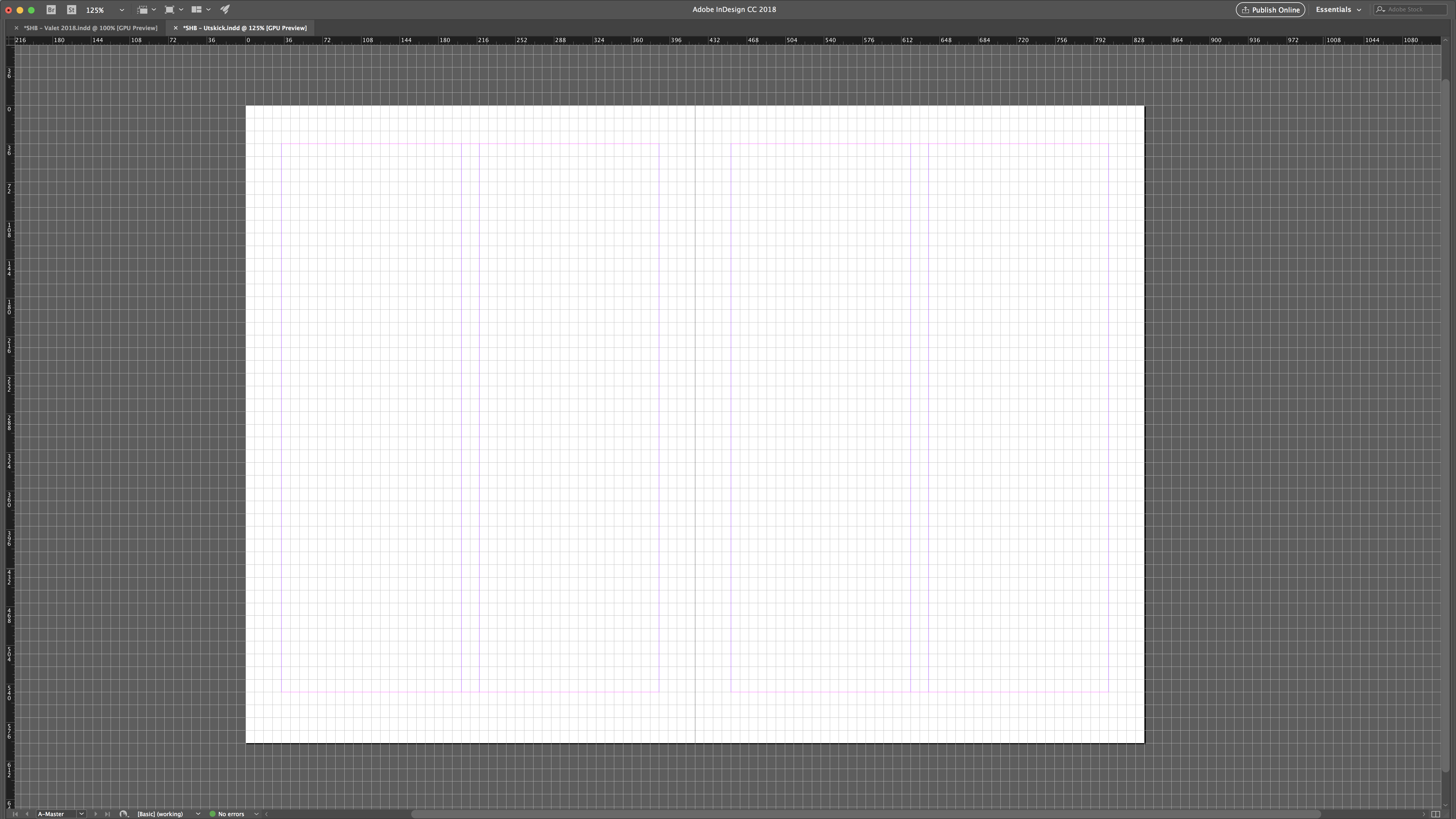
And here is a closeup of the far left end of the document:

So far, so good. But, as we move further towards the right end, things begin to skew. This is the far right end for comparison:
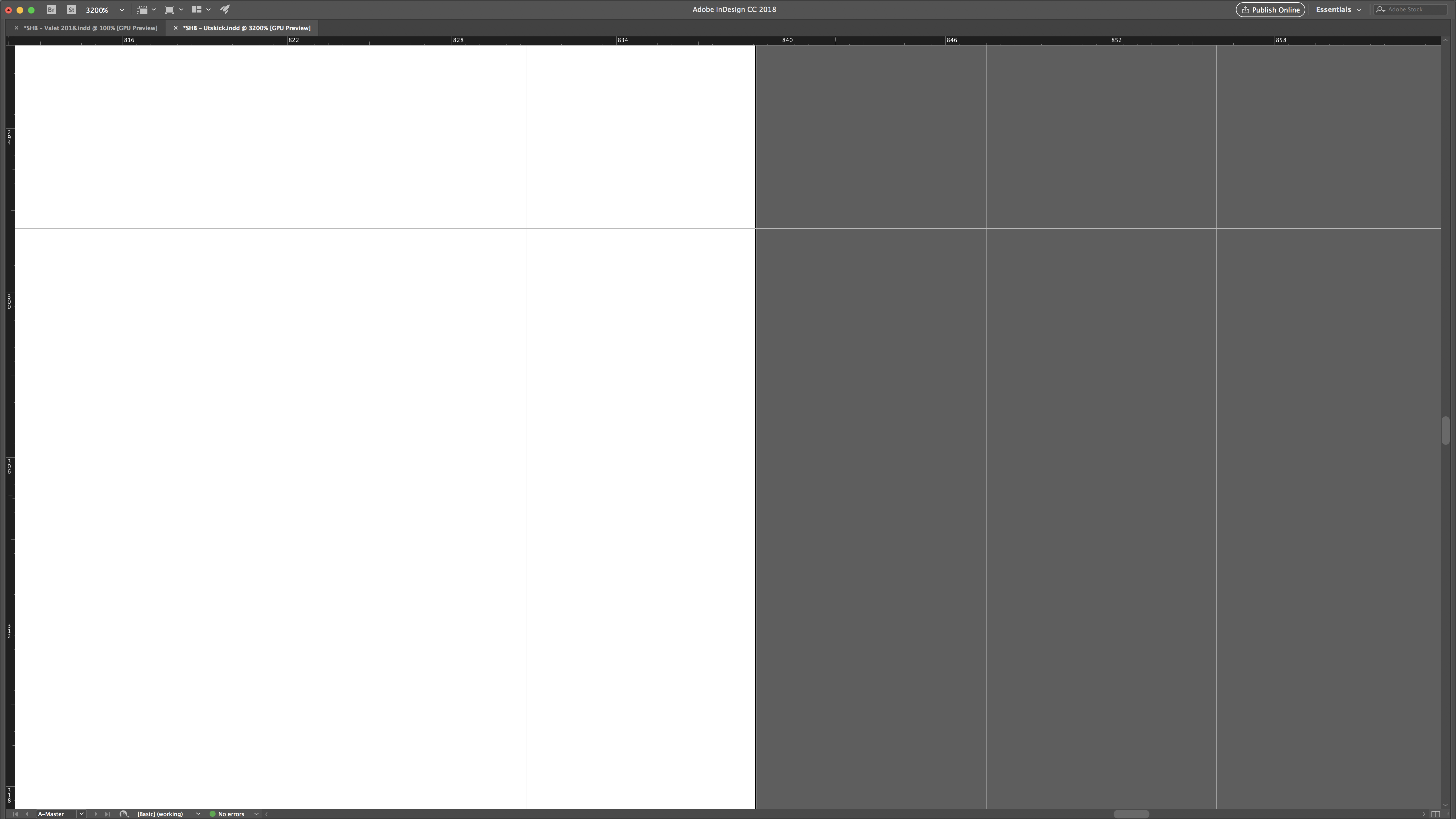
It's off! And I really don't want it to be. Here is a closeup of the far right margin line:

But this is not just a single instance problem – it happens whenever I set up a grid system in InDesign. Does anyone have a solution? Is there a built-in feature of which I am not aware? If you made it this far, thank you for your time in any case.
 1 Correct answer
1 Correct answer
Now that I know, that you want to set your document grid to 50 units horizontally and 50 units vertically per page, try the following:
1. Do not use the predefined document preset for A5 documents.
Instead use a custom one where you type in 148 mm x 210 mm.
2. Then go to preferences and do the following for the document grid:
Horizontal: 148mm/50 > Press Tab
Vertical: 210mm/50 > Press Tab
Does that change something with precision if you zoom in to 4.000 % ?
Regards,
Uwe
Copy link to clipboard
Copied
Hi,
You can check these links for setting up Grids in InDesign..
InDesign tutorial: Setting up your baseline grid | lynda.com - YouTube
Online Baseline Grid Calculator for InDesign
If not, try this Fitbaseline script which i know works great.
https://indesignsecrets.com/fitbaseline-a-better-way-to-work-with-baseline-grids.php
-Aman
Copy link to clipboard
Copied
I should have mentioned that it is my document grid I'm having difficulties with, but thank you.
Copy link to clipboard
Copied
Hi,
how is your document grid defined?
How is your page size?
How is the unit for horizontal and vertical rulers?
Regards,
Uwe
Copy link to clipboard
Copied
Here is my setup:


But that's not really the issue – I get that there will be inaccuracies when dividing a document like this. What I am really wondering is weather or not InDesign contains a feature that overrides (so to speak) your settings to even out these small inaccuracies.
If, say, you have 49 lines in your document grid, and your settings cause there to be a 0,02 pt. bleed, shouldn't ID be able to divide this bleed evenly among the 49 existing lines so that your grid fits your document perfectly?
Copy link to clipboard
Copied
Thank you for posting the numbers.
How is your exact page size?
Regards,
Uwe
Copy link to clipboard
Copied
It's a standard A5, 148 x 210 mm.
Copy link to clipboard
Copied
Aha. Then change the units of horizontal and vertical rulers to Millimeters and do your document grid in Millimeters.
Regards,
Uwe
Copy link to clipboard
Copied
But that's just a conversion issue, I've already calculated the grid based on the document's size in points. If I do it in millimeters, the results will be the same (with the added trouble of converting my font leading from pt to mm).
My question is whether or not InDesign contains a feature which will, automatically, even out these small inaccuracies, inaccuracies which are bound to be there when restricted to working with three decimals.
Copy link to clipboard
Copied
Now that I know, that you want to set your document grid to 50 units horizontally and 50 units vertically per page, try the following:
1. Do not use the predefined document preset for A5 documents.
Instead use a custom one where you type in 148 mm x 210 mm.
2. Then go to preferences and do the following for the document grid:
Horizontal: 148mm/50 > Press Tab
Vertical: 210mm/50 > Press Tab
Does that change something with precision if you zoom in to 4.000 % ?
Regards,
Uwe
Copy link to clipboard
Copied
You know, that's a great idea.
Another workaround: If I first calculate my grids, figure out how many subdivisions I'll need, I can then type in the length and height of the document in the Document Grid-setup and just set the subdivisions to the number I'll need. I don't know why I haven't thought of this before. It really cleans everything up.
Copy link to clipboard
Copied
One more thing, Laubender: Why is it important to not use the predefined A5?
Also, thanks for your time everyone!
Copy link to clipboard
Copied
BelaLugosi wrote
One more thing, Laubender: Why is it important to not use the predefined A5?
A predefined A5 document preset will have a different definition of page size than a custom defined one; even if it is showing the same values like 148 and 210 mm. Sounds a little strange, and yes, that is a little strange.
First the numbers then the explnations:
I did a A5 document with two facing pages beginning with page 2, then a custom defined one.
The page dimensions by scripting:
Result for A5:
0,0,209.999999999936,147.999999999958
0,147.999999999958,209.999999999936,295.999999999917
Result for a custom defined one sized 148 x 210 mm:
0,0,210,148
0,148,210,296
Where the values separated by commas show: y1,x1,y2,x2 coordinates in Millimeters ( horizontal and vertical guides were defined with Millimeters as unit in my case ). That's the coordinates of the upper left corner and the bottom right corner of a page. Zero point is at the upper left corner of page named 2 and the coordinate system is by spread.
ExtendScript (JavaScript) code is this:
app.documents[0].pages.everyItem().bounds.join("\r");
More details from the coding side:
Adobe InDesign CS6 (8.0) Object Model JS: Page
Regards,
Uwe
Copy link to clipboard
Copied
Wow, that seems... Strange. And unnecessary. Thanks for your time and explanation ![]()
Get ready! An upgraded Adobe Community experience is coming in January.
Learn more