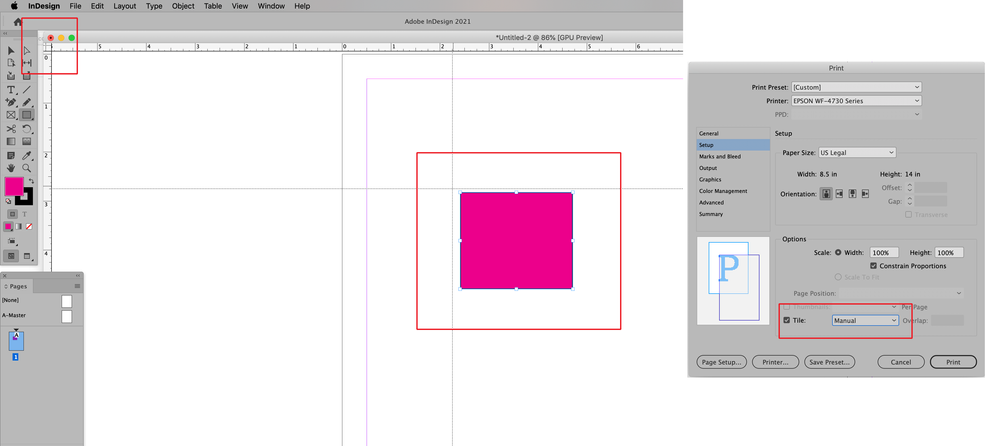- Home
- InDesign
- Discussions
- Re: how 2 print a specific part of a large documen...
- Re: how 2 print a specific part of a large documen...
Copy link to clipboard
Copied
 1 Correct answer
1 Correct answer
You can do this using Manual Tiling which is available in the Setup section of InDesign's Print dialog window. Begin the process by pulling on the upper left corner of your InDesign Window (highlighted in the screenshot below). Crossed lines will appear which you can drag to the upper left corner of what you need to print. This will define the upper left of your print output. Then choose Manual tile and print. Make sure that your paper size will cover the area that you need printed.
Copy link to clipboard
Copied
I'm unable to see your attache'd image due to a glitch in the forum software. If you select pages in the Pages panel, you can Print selected pages using the Pages panel menu. If you want part of a page, you can hide the items you don't want to print using the Layers panel or Object menu.
If this isn't what you are asking, use the Insert Image button (mountain and sun) at the top of a Reply window.
~ Jane
Copy link to clipboard
Copied
You can do this using Manual Tiling which is available in the Setup section of InDesign's Print dialog window. Begin the process by pulling on the upper left corner of your InDesign Window (highlighted in the screenshot below). Crossed lines will appear which you can drag to the upper left corner of what you need to print. This will define the upper left of your print output. Then choose Manual tile and print. Make sure that your paper size will cover the area that you need printed.
Copy link to clipboard
Copied
Thank you Jane and mostly thank you Bill, thats exactly what i was asking!!!
Copy link to clipboard
Copied
Happy to help.
Copy link to clipboard
Copied
@george gen wrote:
Thank you Jane and mostly thank you Bill, thats exactly what i was asking!!!
Thank you, George. I thought it was a forum glitch that wouldn't let me see attached images, but your post made me investigate and I found that resetting Safari on my iPad fixed the issue.
~ Jane
Find more inspiration, events, and resources on the new Adobe Community
Explore Now