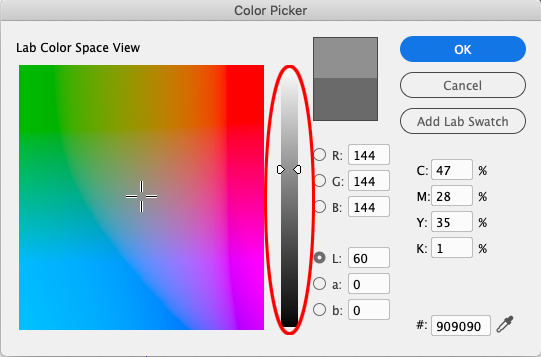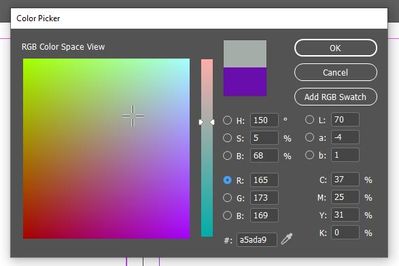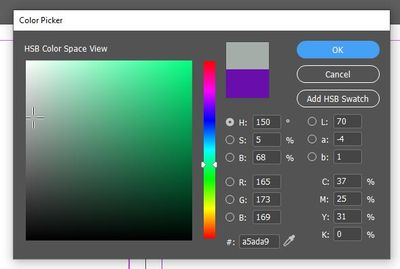- Home
- InDesign
- Discussions
- How do I change the color picker in InDesign (2019...
- How do I change the color picker in InDesign (2019...
Copy link to clipboard
Copied
Ho do I change the color picker/color space view to what it looks like in the other Adobe programs?
I have problems with the look and function of this color view.
 3 Correct answers
3 Correct answers
InDesign doesn’t have an HSB view. The Lab L view is similar, where H & S are in the color field and B is in the slider.
CC2021 now has an HSB Color Space View.
If you haven’t upgraded set the Lab a & b values to 0 with the L radio button selected, and you will get a gray slider:
Click on the color picker, after the dialogue box opens up it will look something like the image below. As you can see it by default the option R will be selected (The one highlighted in blue). Now all you have to do is just select the circle next to the letter H and it will activate your HSB view which will look like the 2nd img below.
Copy link to clipboard
Copied
the color picker, but what I'm looking for is to make the window behave
like it does in Photoshop and illustrator; with a consistent behavior
inside the window. As it stands now, if you click on the dot next to R or G
or B, the diagram changes. I dont want that.
What I later figured out and answered my original question is that you need
to click the dot next to the H instead. This way you see a color diagram on
the left side with a color bar next to it that you can slide up and down
and change the diagram.
--
Best,
*Pete*
415.218.1932
www.hardline.design
This message contains information which may be confidential and privileged.
Unless you are the intended recipient (or authorized to receive this
message for the intended recipient), you may not use, copy, disseminate or
disclose to anyone the message or any information contained in the
message. If you have received the message in error, please advise the
sender by reply e-mail, and delete the message. Thank you very much.
Copy link to clipboard
Copied
wellcom dear i will tray to clear you r confusion. In Photoshop and Illustrator, the color picker provides various modes or representations for selecting colors, such as RGB, HSB (Hue, Saturation, Brightness), or others. It sounds like you prefer the HSB mode, where clicking on the dot next to the H (Hue) allows you to see a color diagram on the left side and a color bar that can be adjusted up and down to change the colors displayed.
If the color picker in the tool you're currently using doesn't have the desired behavior by default, you may want to explore the settings or preferences of the tool. Look for options related to the color picker, color modes, or representations, and see if there are customization options available. Check if you can switch to an HSB or similar mode that matches the behavior you're seeking.
In the event that the tool you're using doesn't offer the specific functionality you're looking for, you might consider exploring alternative color picker tools or software. There are standalone color picker applications available that provide advanced features and customization options beyond what certain software tools offer.
If you can provide more specific information about the tool or software you're using, I'd be happy to assist you further in customizing the color picker or addressing any other questions or concerns you may have.
Copy link to clipboard
Copied
Just to clarify, the orignal post for this thread was from Jan 2020 when InDesign CC2019’s Color Picker did not have a HSB Space View—it was added in version 15 (CC2020).
The Color Picker’s Space View is sticky, so if you want the Hue Space View to be the default, open the Color Picker with no documents open, click the H radio button, and restart InDesign
-
- 1
- 2
Find more inspiration, events, and resources on the new Adobe Community
Explore Now